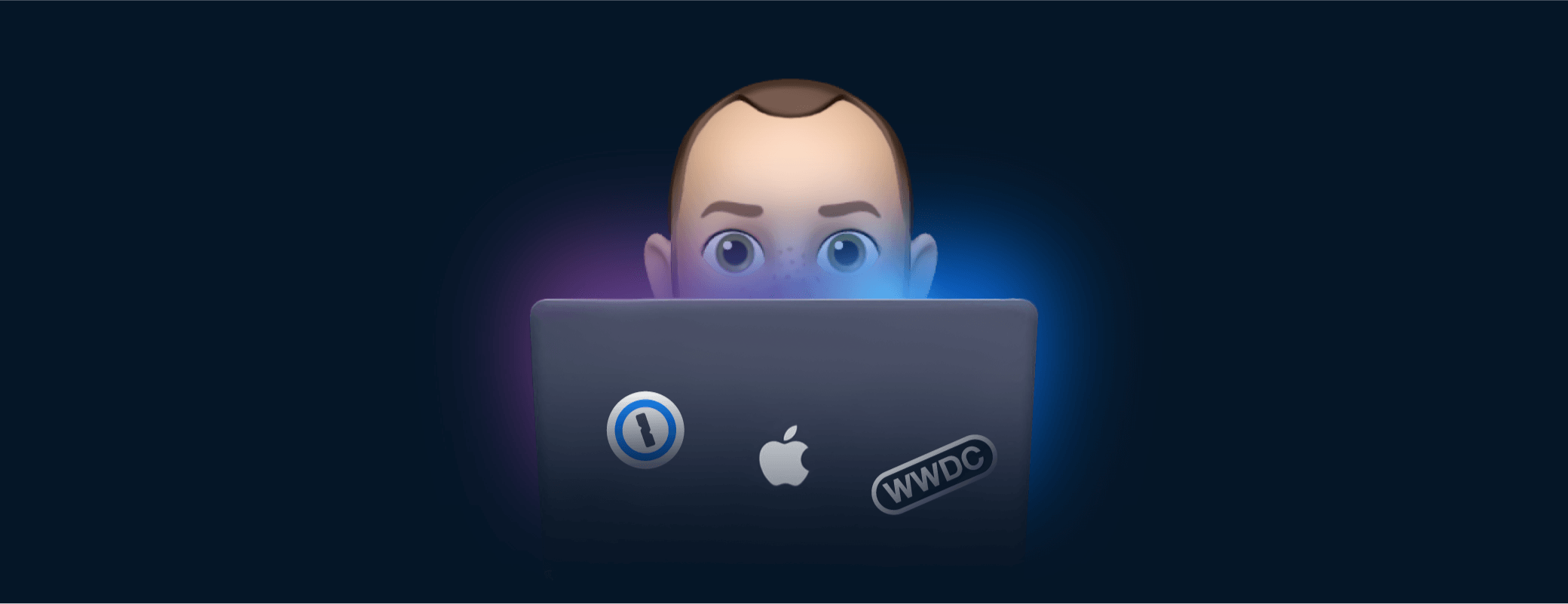Each June, Apple hosts a week-long Worldwide Developers Conference (WWDC) to showcase exciting features for their upcoming OS releases, help developers learn new APIs, unveil fresh hardware, and more.
This year’s WWDC followed a similar formula with previews of dramatic changes to the iPhone lock screen, improvements to how apps using SwiftUI can handle navigation, and the reveal of a redesigned MacBook Air powered by a new M2 processor.
When WWDC rolls around, we like to set aside time to brainstorm new ways to improve the 1Password experience for our customers. Before the week was over we were able to put together some exciting ideas to really elevate 1Password on iOS and macOS.
Log in with Passkeys
Earlier this month, we announced that we had joined the FIDO Alliance along with companies like Apple to help build the future of authentication. This year, Apple revealed Passkeys which will leverage the WebAuthn protocol. We’re excited to see how this space develops and will continue to work with the Alliance to create safer, simpler, and faster login solutions for everyone.
Customizable Lock Screen and Focus filters
During its keynote event, Apple showed off a reimagined iPhone and iPad Lock Screen. When iOS 16 launches later this year, users will be able to add widgets, use customized fonts, intelligently place photo subjects in the foreground, and even have different configurations for various Focus modes.
This will allow us to display information about your vaults or items without asking you to unlock your device. For example, you could glance at a widget to quickly tell if 1Password is currently locked or unlocked.
Example of a potential Lock Screen widget showing when 1Password is locked or unlocked.
Beyond the Lock Screen, Apple is also giving developers the option to filter content based on which Focus mode is currently active. This means we can show certain vaults when Focus is set to Work and others when it is set to Personal.
Focus filters allow us to show only relevant items when users are at work or home.
Programmatically launch Safari extensions
Last year, Apple introduced Safari web extensions for iOS and iPadOS, allowing us to launch 1Password for Safari on Apple’s mobile devices. At WWDC22, we learned that we now have the ability to programmatically open the 1Password extension window. This means we can automatically open 1Password when you need it and save you some extra taps.
Welcome improvements to Messages
iOS 16 will also bring some welcome features to the Messages app. Users will finally be able to edit, delete, and mark messages as unread. Deleting a message might sound useful when you want to temporarily share something like your WiFi password, but remember that 1Password’s Item Sharing is an even more convenient and secure solution.
Redesigned MacBook Air with M2 processor
1Password for Mac has already been updated to run natively on Apple’s M1 chips and we’re excited to see how it will perform on the M2, which was officially unveiled during the WWDC22 keynote event
The first device that will use this new processor is the redesigned MacBook Air. In addition to the M2 chip, it features a design that closely resembles the most recent MacBook Pros with MagSafe charging, two Thunderbolt ports, a high-impedance headphone jack and two new finishes, Midnight and Starlight, to go along with the familiar Silver and Space Gray.

Multitask with Stage Manager
Macs running macOS Ventura and M1-powered iPads using iPadOS 16 will be able to automatically organize apps and windows in a single view using the new Stage Manager. This will allow users to easily switch between apps with a simple click or tap.
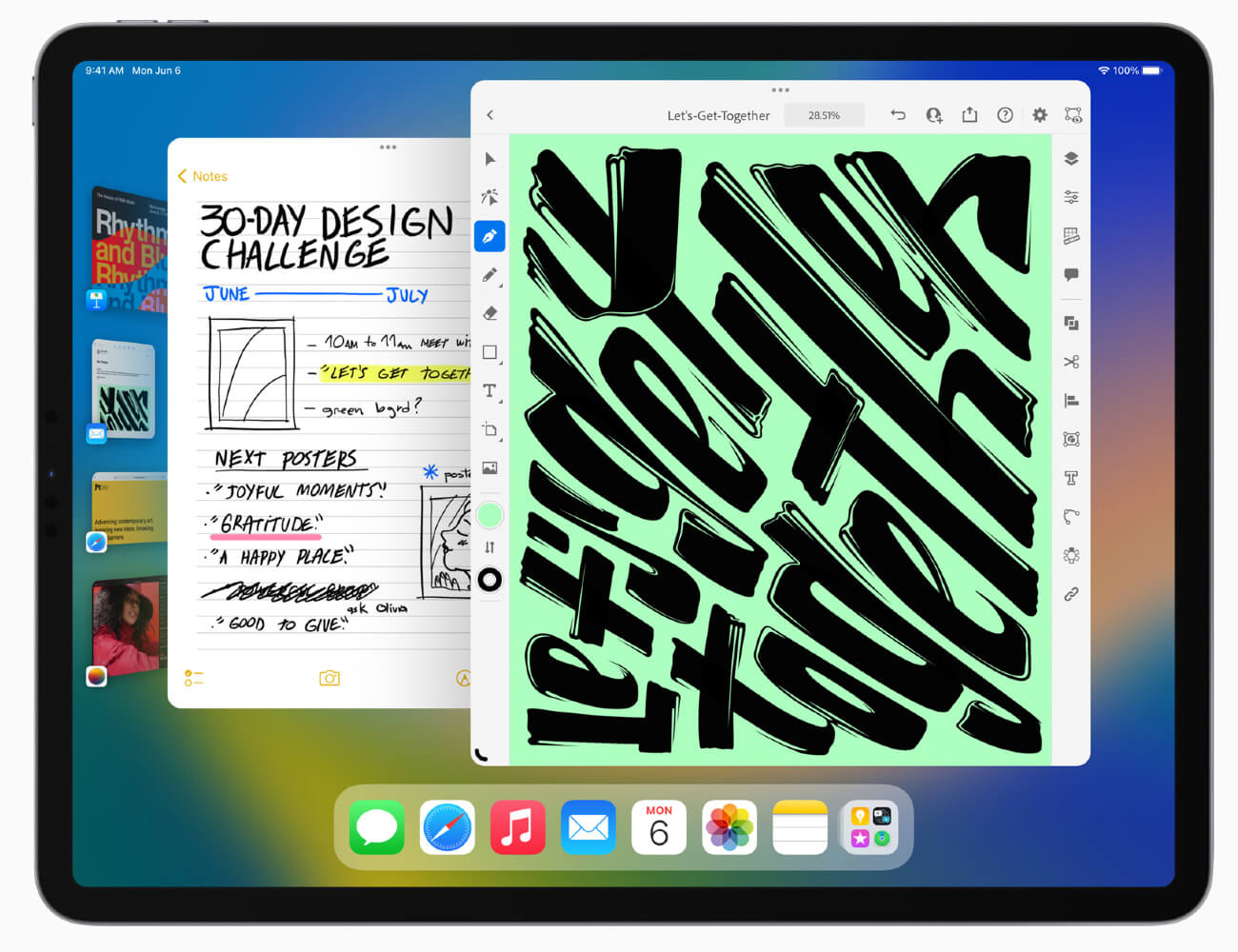
If you’re one of the lucky few testing 1Password 8 for iOS and iPadOS, you may have seen that we now support opening items in a second window. For users with older devices that do not support Stage Manager, this is a fantastic way to view and edit items in 1Password at the same time.
Open an item in a new window to view items side by side.
A new Regex type and builder
Regular expressions (regex) are very powerful—and often very cryptic—search patterns that allow you to find very complex combinations of words or characters in text. To even the most seasoned programmer a regular expression can be a headache to write. Thankfully, the latest version of the Swift language has a dedicated type for creating a regex that allows the compiler to help validate the expression.
let example = "Hello, world. Welcome to WWDC22."
let regexLiteral = /Hello, (.+?). Welcome to WWDC(\d+)./
if let result = try regexLiteral.wholeMatch(in: example) {
print("Name: \(result.1)") // "Name: world"
print("Year: 20\(result.2)") // "Year: 2022"
}
In addition to literals, Apple introduced a more human-readable friendly way to create complex regular expressions.
let word = OneOrMore(.word)
let emailPattern = Regex {
Capture {
ZeroOrMore {
word
"."
}
word
}
"@"
Capture {
word
OneOrMore {
"."
word
}
}
}
let text = "My email is my.name@example.com."
if let match = text.firstMatch(of: emailPattern) {
let (wholeMatch, name, domain) = match.output
// wholeMatch is "my.name@example.com"
// name is "my.name"
// domain is "example.com"
}
These new features will allow us to more easily create search patterns for complex situations, like scanning credit card information into 1Password.
Using the new Regex type to search for credit card information.
Wrapping it up
WWDC was a great opportunity for us to learn about what Apple has been working on and how we can use these announcements to build a simpler, smarter, and more secure 1Password. We’ll be heads down and working hard over the next few months to ensure 1Password is the best it can be on iOS 16, iPadOS 16, and macOS Ventura when they debut later this year.
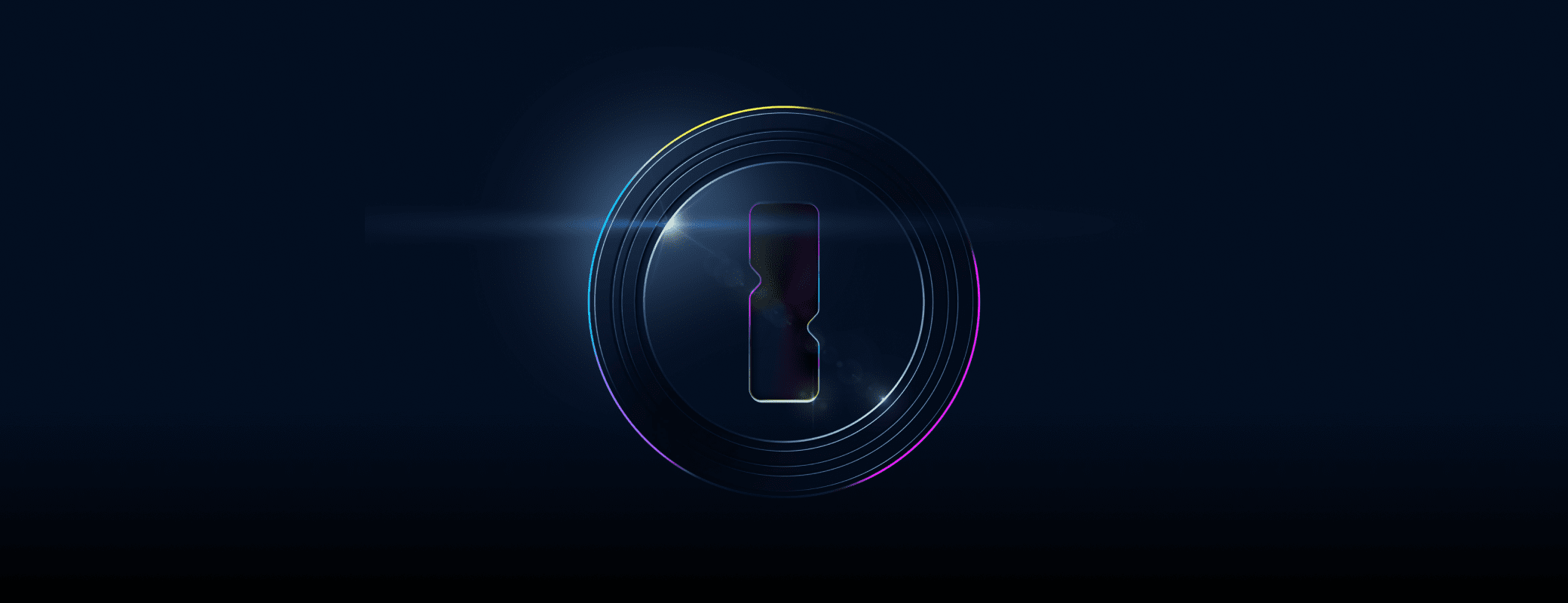
 by Chris Brown on
by Chris Brown on