Ready to go truly passwordless? Starting today, anyone can join our public beta and create a new 1Password Individual account using a passkey.
Choosing this passwordless sign-in method means you don’t have to memorize a 1Password account password or look after a Secret Key. All you need is your passkey, which is both convenient and secure to use.
This is a major milestone for 1Password. Earlier this summer, we launched a private beta that allowed a small group of testers to try this new feature with a 1Password test account. A huge thank you to everyone who took part.
Today we’re opening up the beta to everyone. A passkey is a fast and secure way of accessing everything stored in your password manager, and makes it even simpler to get things done throughout the day. We can’t wait for you to try it.
What is a passkey?
Not sure what passkeys are, and how they work? We’re here to help.
Passkeys are the simpler and more secure successor to passwords. They’re a form of passwordless authentication that lets you sign in to accounts – including 1Password itself – without memorizing or typing anything in.
Passkey support has already been added to many websites and apps, as well as all of the major operating systems run by Apple, Google and Microsoft, and password managers like 1Password.
Passkeys are simple to use, resistant to phishing, and can’t be stolen in data breaches. They’re a win-win all round, basically.
How a passkey secures your 1Password account
Behind the scenes, passkeys rely on public-key cryptography. That means every passkey consists of two parts: a private key and a public key.
When you create a 1Password account with a passkey, the private key is never shared with 1Password. The public key is kept on our servers and used to verify your login attempts. Crucially, it’s useless without your corresponding private key. So if an attacker somehow broke into our servers, they wouldn’t find everything required to sign in to your 1Password account.
Passkey security vs. password and Secret Key
1Password’s traditional security model revolves around an account password and Secret Key. Your account password is chosen by you, and is never seen or stored by 1Password. It’s combined with your Secret Key to create the full encryption key that secures your data.
This approach has stood the test of time for a reason: it’s a great way to protect the data stored in your vaults. But passkeys are a more convenient and equally secure solution.
If you want to learn more, you can read a full explanation in this blog post.
How to unlock 1Password with a passkey
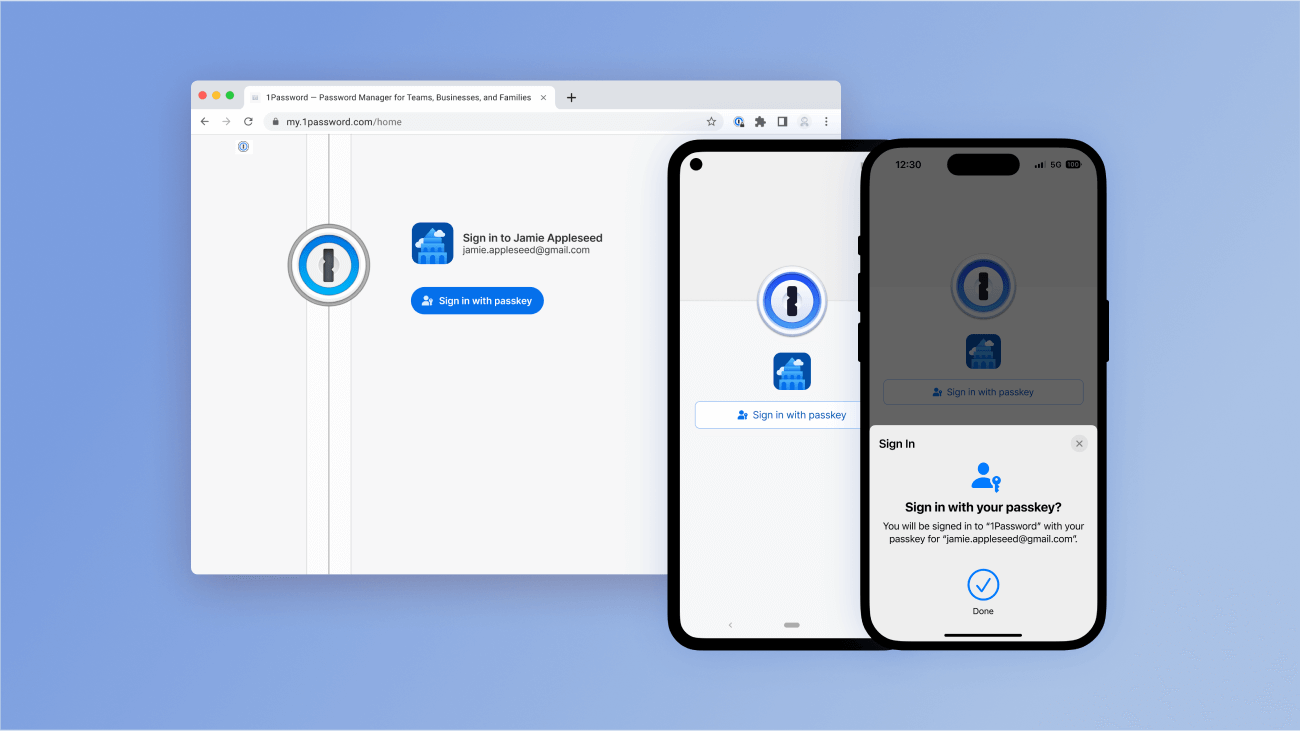
New to 1Password, and want to go passwordless from the jump? If so, follow these steps:
- Download 1Password if you haven’t done so already.
- Use our mobile or desktop sign-up link to join the public beta.
- Start creating your new Individual account.
- When prompted, follow the instructions to create your passkey.
Once you’ve created a passkey, you can unlock 1Password by using biometrics or, as a fallback, the passcode that protects your device. You can then use your first device to set up more trusted devices with 1Password.
Recovery codes: a safety net for passkeys
You might be asking yourself: “What happens if I lose my devices?”
Unlocking 1Password with a passkey depends on you having access to at least one of your devices. So the more trusted devices you have, the safer you’ll be. Still, emergencies can happen and we believe you should always have access to your 1Password account.
So we’ve added the ability to create an optional recovery code.
You can generate a recovery code by signing in to your 1Password account on 1Password.com, clicking your name in the top right-hand corner, and choosing “Authentication”. You can save your code, print it, store it in a safe location, or even share it with someone you trust.
Recovery codes ensure you’ve always got a backup option to securely sign in to 1Password, even if you lose your passkey or all your trusted devices.
Even so, the key to success with passkey unlock is setting up trusted devices. That way, you can quickly and conveniently unlock 1Password wherever you are, on Mac, iOS, iPadOS, Windows, and Android. You can also unlock 1Password with a passkey in our web app and browser extension, which is available for Chrome, Firefox, Edge, Brave, and Safari.
Download and unlock 1Password with a passkey today
We’re excited for people to start securing their 1Password accounts with a passkey.
If you want to get involved, download 1Password and join our public beta. Creating a 1Password account via our new public beta will grant you an extended free trial that lasts for the duration of the beta.
We can’t wait to share when anyone with an existing 1Password account – whether they use it at work, in their personal life, or both – is able to try this new feature too.
To learn more about passkeys, check out:
- The passkeys page on our website
- Our passwordless newsletter
- Our community-driven passkeys directory
Join our public beta on a desktop device
On a desktop device right now? Click the button below to join our public beta and create a new 1Password Individual account with a passkey.
Join our public beta on a mobile device
On a mobile device right now? Click the button below to join our public beta and create a new 1Password Individual account with a passkey.
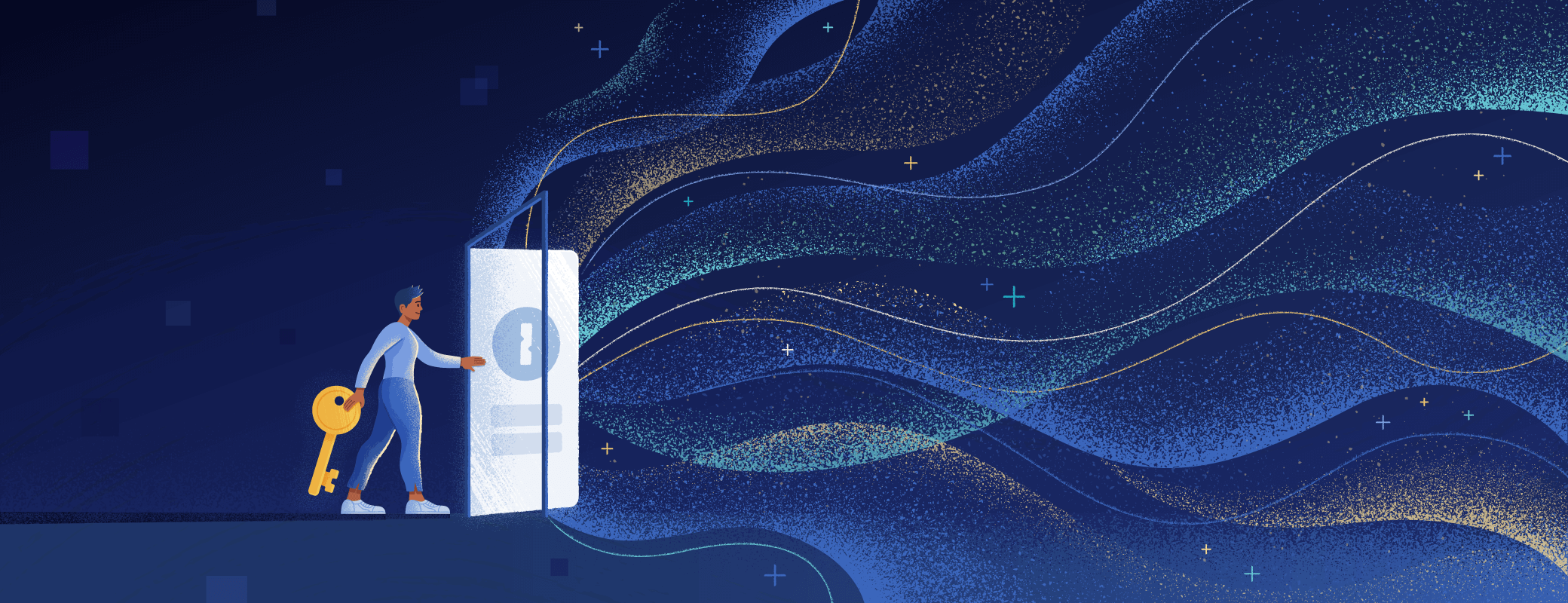
 by Mitch Cohen on
by Mitch Cohen on

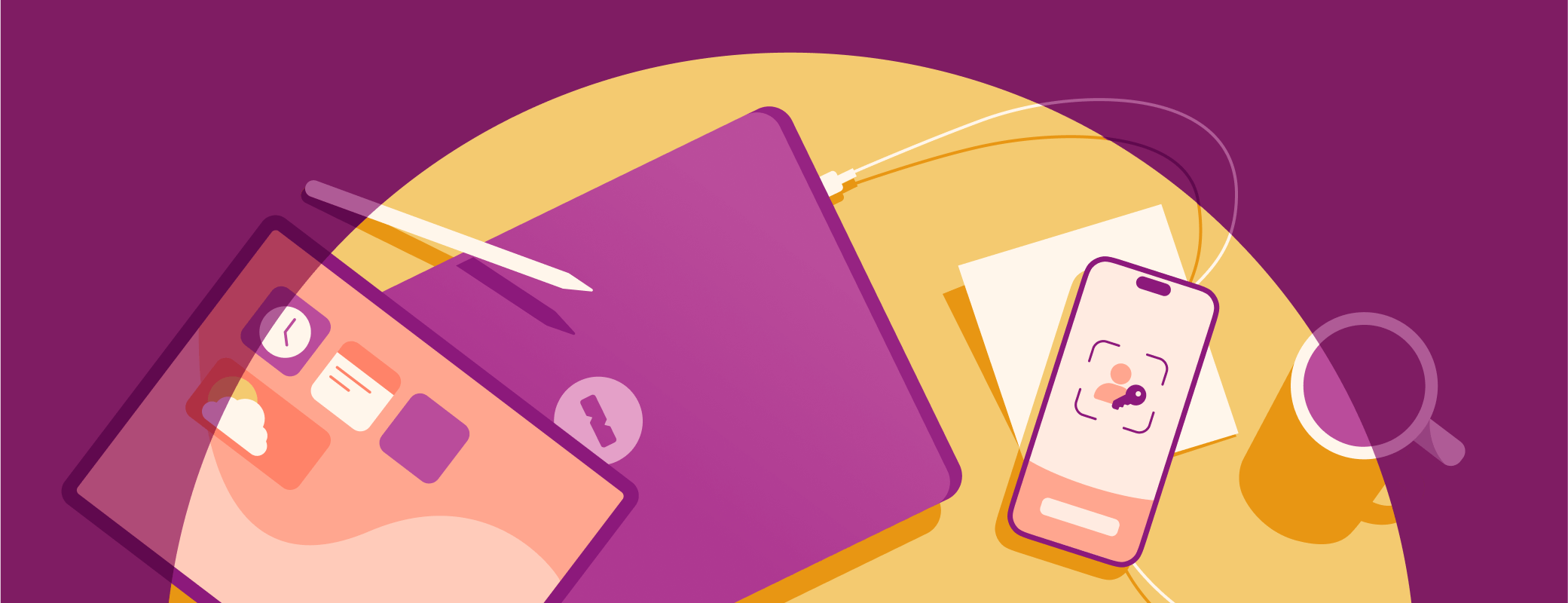
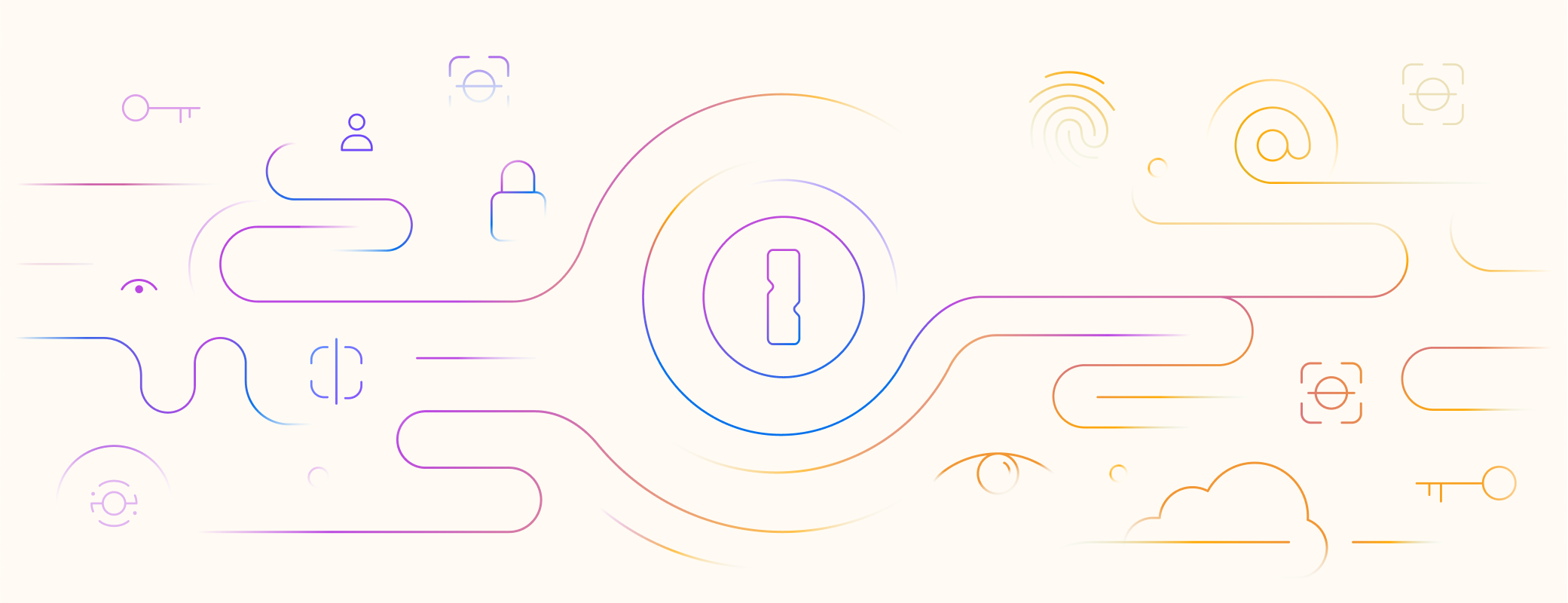
Tweet about this post