1Password 4.2 for iOS has been released with a really nifty sharing feature. This allows you to conveniently share items with other people and keep them updated. Before getting into the details, it is important to know that the data is well encrypted within 1Password, but it is not encrypted when it is not in 1Password. In other words: share over secure channels and be sure you can trust your recipients. More on that later.
The overview
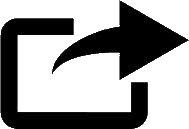
In 1Password 4.2 for iOS you can share an item (a Login, a Credit Card, or anything else in 1Password) by tapping on the share icon. You can then share the item by Mail or by Message. The recipient will just have to tap on the link in the message or email to easily import or update the item into their own 1Password keychain. It’s remarkably easy and convenient. It’s great for families, whose members need to share certain Logins and other 1Password items.
Just be sure to share with care. When you send one of these messages, anyone with copy of 1Password can import the item into their own library. So you will need to find a “secure channel” that is sufficiently secure for your needs. More on this, and so many other things, in the somewhat roundabout article below.
Even dogs can learn to share
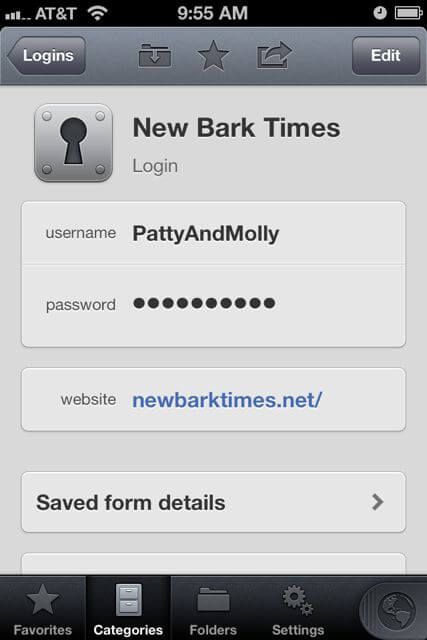
Patty (one of my dogs) and Molly (the other) have a subscription to the New Bark Times. Patty set up the account and put the Login Password into 1Password. She uses it when she wants to read up on the latest techniques of how to steal the human food without getting caught. Molly – as a member of the same household – is also entitled to read the online edition. She likes to sniff the comics, which are mostly just depictions of dead squirrels. They are funny because the squirrels are dead.
Ways of sharing
So how do Molly and Patty share the Login information for the New Bark Times? I’m going to run through some sharing options, starting with the most cumbersome and finishing with the most convenient. You can jump ahead to the section on using the new feature in 1Password 4.2 for iOS, but it is easier to understand what is going on and find what works for you if you follow along.
(Pass)word of mouth
Patty can simply tell Molly the password, and Molly can use that information to create an entry into 1Password. Note that Patty telling Molly the password and account details while they are both hiding under the bed constitutes “sharing over a secure channel”. They do so where Mr Talk (my neighbor’s cat) can’t listen in.
The advantage of this method is that it is the most secure. It is easier to arrange a secure channel for whispering something into someone’s ear than for transferring a data file with sensitive information. At least it’s easier for members of the same pack or household.
Any time Patty updates the information, she’ll have to tell Molly, who in turn, will have to edit her data. Likewise if Molly makes changes, Patty will have to manually (“pawually”?) edit her own 1Password data. Wouldn’t it be nice to avoid all of those manual edits?
1PIF, two PIF
Before they got their paws on 1Password 4.2, Molly and Patty had worked out another way to share the New Bark Times Login. They didn’t like all of the manual editing, so they managed to share the Login by exporting and importing a 1PIF (“1Password Interchange File”) file with that Login. 1PIF files can be imported and exported to and from 1Password on Mac and Windows.
Patty would select the item and use File > Export Selected … > 1Password Interchange File from the menubar. All Molly needs to do is import that 1PIF into her 1Password data, and not worry about manual editing.
1PIF files are not encrypted, so Patty and Molly need to use a secure channel to exchange them if they don’t want Mr Talk getting that data. They might use some file sharing over their local network, and they should remember to securely erase the 1PIF after it is done.
Sharing updates: Unique in all the world
There is another nice features about using 1PIFs this way. Every item created by 1Password has a Universally Unique Identifier (UUID). If Patty and Molly each create their own separate Logins for the New Bark Times, they will have different UUIDs even if their content is identical. But if Patty creates the item and exports it as a 1PIF for Molly to import, they will end up having the same UUID.
Here is where the magic comes in. If you import an item with a UUID of something that already exists in your data, 1Password updates the existing item instead of just creating a new one in your keychain (I’ll save the explanation for how we make sure that the UUIDs really are unique as a birthday present). If Molly modifies the New Bark Times Login, she can export it it for Patty to import, which will update the item in Patty’s keychain.
1Password 4 makes sharing even more convenient
Exporting and importing 1PIFs is fine as far as it goes for 1Password 3 for Mac and 1Password for Windows, but until now, 1Password for iOS didn’t have an import or export mechanism.
1Password 4.2 for iOS gained just such a sharing system, and it is extremely convenient.
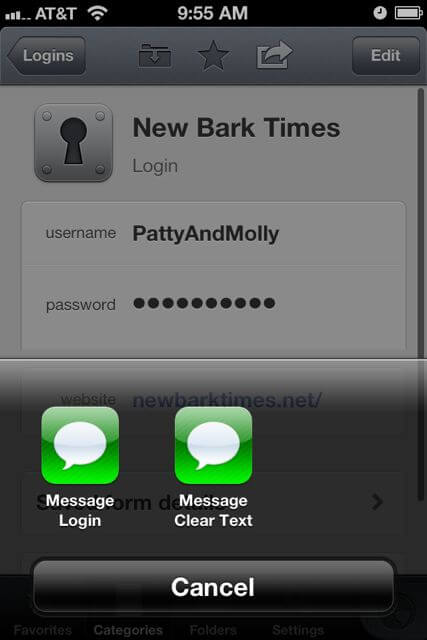
When Patty looks at the Login item in 1Password for iOS, she can tap the Share icon, then select “Message” or “Mail”. After that she should select “Message Login” or “Mail Login”. These options share the 1Password item in a form that isn’t fit for humans (or dogs) to read. Instead, it uses an obfuscated format that your recipient can easily import into 1Password.
But note again, even though it isn’t designed for humans to read, its contents are still exposed to anyone, including the nefarious Mr Talk, who has access to 1Password. This is another reminder that Patty and Molly need to find a secure channel for sharing 1Password items.
The alternative Mail and Message format, “Mail/Message Clear Text”, puts the Login’s details in a human readable format. And it’s not just Logins that can be mailed or messaged. You can Mail Software Licenses, Message Credit Cards. Almost everything in 1Password can be shared this way; attachments are the only thing that don’t make the trip.
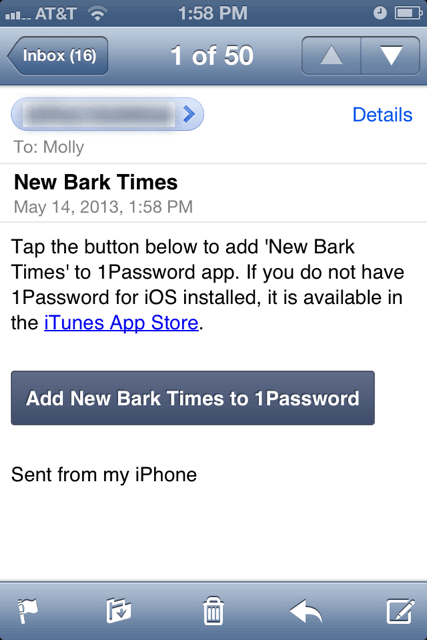
When Molly receives the email or the message, all she needs to do is tap on the included link. At right, you can see what this looks like if the Login was sent by Mail.
The import will add a new item if the received item has a UUID that isn’t already in the recipient’s keychain. All Molly needs to do is approve the import of the new Login.
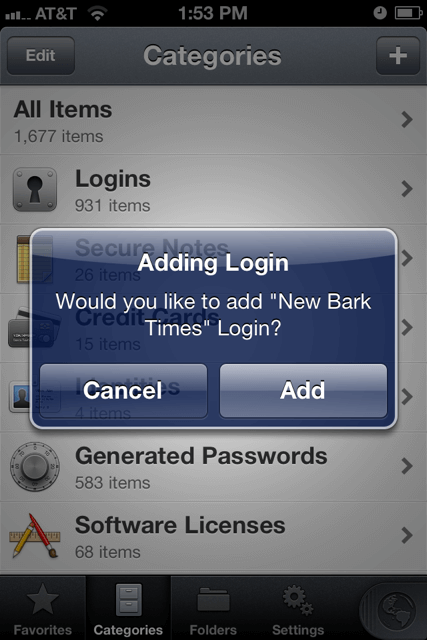
Sometime later, Patty may update the item. She might add in a Note to the Login with the answer to a security question (Q: “Favorite pet”, A: “Me”). Though of course, Patty should know not to give predictable answers to security questions, either.
After Patty has made some changes, she can just send the item to Molly again.
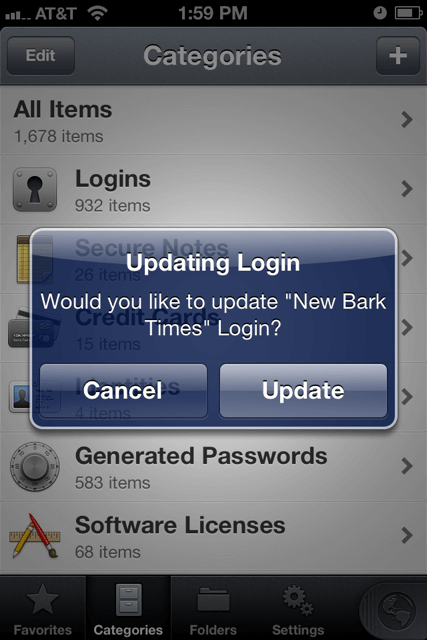
This time, 1Password will see that an item with the same UUID already exists in Molly’s data, so it will prompt Molly to see if she wants to update the item. Molly, of course, can also make changes and send the updated item to Patty.
This makes it really easy for Patty and Molly to share these items between their iOS devices via iMessage, which can provide a sufficiently secure channel for most purposes.
Finding a secure channel
As with 1Password’s other sharing methods (including word of mouth), Patty and Molly need to make sure that they have a secure channel. That is, they need to know that the message is going to the right person (don’t accidentally send it to Mr Talk); they need to know that it is coming from the right person; they need to know that nobody can listen in on the channel; and they need to know that nobody can tamper with the channel.
iMessage probably provides a secure enough channel for most people for most cases, though it may not be sufficient if you are trying to keep secrets from Apple or from law enforcement agencies. Even if you don’t anticipate attacks from those sources, there are a few cautions:
- It’s not always clear when a message will be sent by iMessage or via the much less secure SMS. Unfortunately, we haven’t (yet) found a way to make it clear from within 1Password when a message is going out over iMessage or not.
- It is often a bit too easy to accidentally send a message to the wrong recipient. So please take care that you really are sending it to the correct address.
- After a message or email has been sent and received, you should look at ways to delete the messages. For email, this is particularly difficult to do thoroughly, as most email servers create backups.
Molly and Patty might be willing to use one channel for sending their New Bark Times Login that they wouldn’t be willing to use for sending their First Bank of Canis Major Login. These are choices that only Patty and Molly can make for themselves.

 by Jeffrey Goldberg on
by Jeffrey Goldberg on

