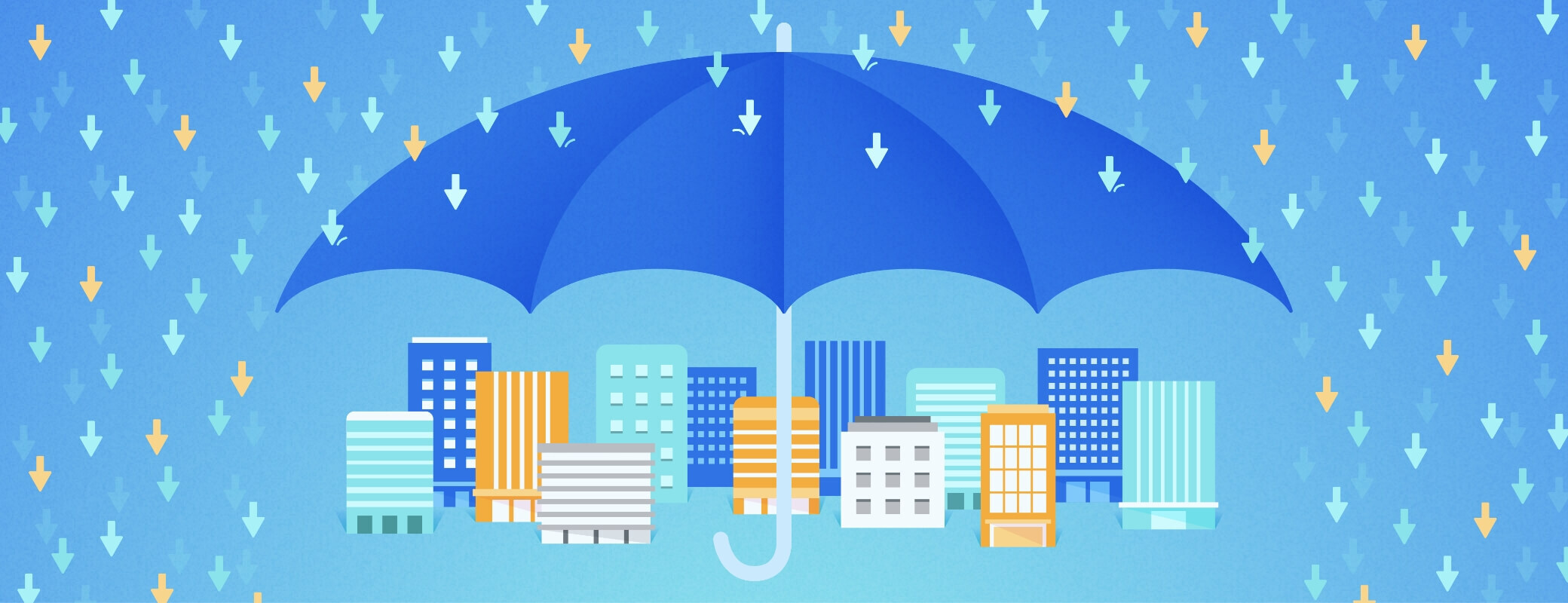Staying secure at work doesn’t need to be complicated. Minimize stress and avoid burnout by following these simple cybersecurity tips.
How cybersecurity and burnout are related
No-one wants to feel burned out at work. Battling physical or emotional exhaustion can impact your health, happiness, and any sense of professional fulfillment. That in turn can affect your productivity and the likelihood you’ll make an honest mistake that puts your company’s data at risk.
While there are many factors that can lead to burnout, staying secure doesn’t need to be one of them. Follow these 15 cybersecurity tips to protect yourself and your company from the vast majority of attacks:
Passwords
1. Use Strong, unique passwords.
That means no common passwords like “123456,” “qwerty” and “password,” or anything that includes your name or date of birth. They should also be long – we recommend at least 16 characters.
All of your passwords should be unique, too. You might use Single-Sign On (SSO) at work, which lets you log into multiple apps and services with the same credentials. It doesn’t matter, however, whether you need to remember 10 or 10,000 passwords – all of them still need to be strong and unique. If you use the same set of characters for everything, you’re putting your company at risk.
Here’s why: imagine you signed up for a new social network. Then, six months later, it was breached and every user’s password was leaked onto the internet. If you use the same password for everything, a criminal could use your leaked credentials to access other accounts you own.
Of course, no one can remember 100 different passwords – especially if they’re random strings like “UmxT9t4s8B6sVhr6mvSo.” The solution? Adopt a password manager like 1Password that can do the creating and remembering for you.
2. Share passwords securely.
Everyone has passwords that they need to share from time to time. It could be the office Wi-Fi password, a subscription to a trade publication, or the license key for a specific app.
Don’t rely on post-it notes, insecure text messages, emails, spreadsheets, or random text documents for these – use a password manager instead. It’s secure and convenient because everyone will know exactly where to find your shared credentials.
3. Use two-factor authentication everywhere it’s offered.
Two-factor authentication (2FA) is an extra layer of security that protects your accounts from thieves who have managed to find or deduce one of your passwords.
Here’s how it works: you can ask for a time-based one-time password (TOTP) to be sent any time someone tries to sign into your account – it could be via email, a dedicated authentication app, or text message (though we don’t recommend using SMS as it’s vulnerable to interception). Whoever is trying to sign-in will then be asked to submit the TOTP along with your password. It’s a great system because an attacker is unlikely to have access to both the password and the place where you retrieve your TOTPs.
You can even use 1Password to store and deliver these special codes. It’s not quite the same as 2FA because your passwords and TOTPs are stored in the same place, but this approach still offers plenty of security benefits and reduces the friction of using 2FA. If a criminal found one of your passwords in a leak, for example, they wouldn’t be able to log in without the TOTP code that you have stored inside 1Password.
Hardware
4. Keep your devices up to date.
Most operating systems give you the option to apply security updates automatically. As a general rule, you should only use hardware that can run the latest version of Windows, macOS, Linux, iOS, or Android. And don’t use an operating system that is no longer receiving security updates, like Windows 7 – especially if you’re planning to use the internet.
5. Protect your devices with a strong password or PIN.
That means your PIN can’t be “1111” or the year you were born (they’re simply too easy for a criminal to guess). Alternatively, use a biometric unlock method like Windows Hello or Face ID. Both are convenient without compromising your device’s overall security.
6. Consider encrypting your hard drives.
Full-disk encryption (FDE) protects your system’s entire hard drive, including the operating system. If an attacker stole your device, they would be asked to provide the encryption key – which typically comes in the form of a password – to complete the boot up process and access any data on the drive. To get started, follow the guides provided by Apple, Microsoft and the Linux community.
7. Don’t leave your devices alone.
Now that the world is opening back up again, don’t forget that you should be on your guard in cafes, hotel lobbies and other public spaces. You should never leave your devices unattended and if you need to get up momentarily – to greet someone or retrieve a coffee order, for example – you should lock them or take them with you, just in case.
The same principle applies to the office. Lock your devices whenever you leave your desk, just to be on the safe side. You don’t want to give anyone the chance to read your emails, steal sensitive company data, or take a picture of the top-secret project you’re working on.
8. Turn on any ‘Find My’ feature that’s available.
You might work for a company that uses Mobile Device Management (MDM) software to help them track down lost hardware. If not, consider enabling any ‘Find My’ service that’s available on your devices. As the name implies, it will help you pinpoint your laptop, tablet or phone if it ever goes missing. If you’re particularly forgetful, consider investing in some Bluetooth trackers – like the ones made by Tile, or Apple’s AirTags – for other belongings that don’t have a Find My service built-in.
9. Keep your work and personal life separate.
If you’ve been given a work computer, remember that it’s just that: a device for work. Don’t give it to your children to play Fortnite, or to an older relative who is desperate to check their emails. If you have permission to use your device outside of work, take special care to ensure your personal and corporate data is kept separate.
Connectivity
10. Protect your home router.
If you work from home, remember that your home router needs to be patched and updated occasionally, just like your phone and computer. You should opt into automatic updates or periodically check for new security patches. You should also protect your router with strong, unique passwords. That includes the router password – which is required to change various settings – and the Wi-Fi network password.
11. Be careful when connecting to public Wi-Fi networks.
If you’ve updated your router and set a strong password, you can be confident that your home Wi-Fi network is pretty secure. And if you work in an office, you should be able to trust the building’s Wi-Fi. In public, however, it’s a different story. Some public Wi-Fi networks are secure, but a large number are not. Attackers can use the latter to snoop on your web traffic and use that information for any number of unsavory things ranging from account stealing to identity theft.
But that doesn’t mean you should never use a public Wi-Fi network. You can protect yourself by using a VPN and avoiding Wi-Fi networks with suspicious names (it doesn’t take a security expert to know that “REALFreeAirportWIFI” probably isn’t legitimate). If you’re not sure, check with a nearby member of staff, or simply wait and connect somewhere else.
Software
12. Think about segmentation when using apps like Slack and Microsoft Teams.
The pandemic has forced more companies to experiment with apps like Slack, Microsoft Teams, and Discord. They’re incredibly powerful but need to be used responsibly. Stop and think before inviting someone into a new chat room, group, or channel. Do they really need access to a management-level discussion? And should that access be revoked after a period of time?
It’s important to use groups and rooms, each with their own privacy settings, to keep information on a need-to-know basis. Otherwise, it’s more likely that sensitive information will leak or be accidentally shared with someone outside of your organization.
13. Ensure strangers can’t join your video calls.
You don’t want a random person sneaking into your company’s quarterly review meeting. If you’re using a platform like Zoom, make sure the call is private and invite-only. And if you have a shareable link, be careful where you post it.
14. Take care with files stored in the cloud.
Many people use cloud-based platforms like Google Docs and Microsoft Office Online at work. If you need to share a project with someone else, be mindful of the privacy and permission settings you’ve chosen. If the file is sensitive, make sure that only invited people – rather than anyone with the correct link – can open it.
15. Watch out for phishing emails.
Cybercriminals will often impersonate a reputable company or person – a tactic known as phishing – and urge you to click on a link that seems legitimate, but actually sends you to a malicious site designed to steal your credentials or personal information.
Keep your eyes peeled for phishing attempts. Check the sender’s email address (does it seem legitimate?) and whether you’ve received any messages from them before. Scan for typos and pay close attention to any language that suggests you need to take quick, drastic action. If anything seems amiss, reach out to the supposed sender another way and check the email was authentic.
Simply using a password manager can help protect you against phishing attacks. Every time you save a password, 1Password makes a note of the website URL. If you visit a scam site, the URL won’t match and 1Password won’t offer to autofill your account credentials. That way, you’ll never be tricked into logging into a scam site like paypa1.com with your genuine PayPal username and password.
 by Nick Summers on
by Nick Summers on