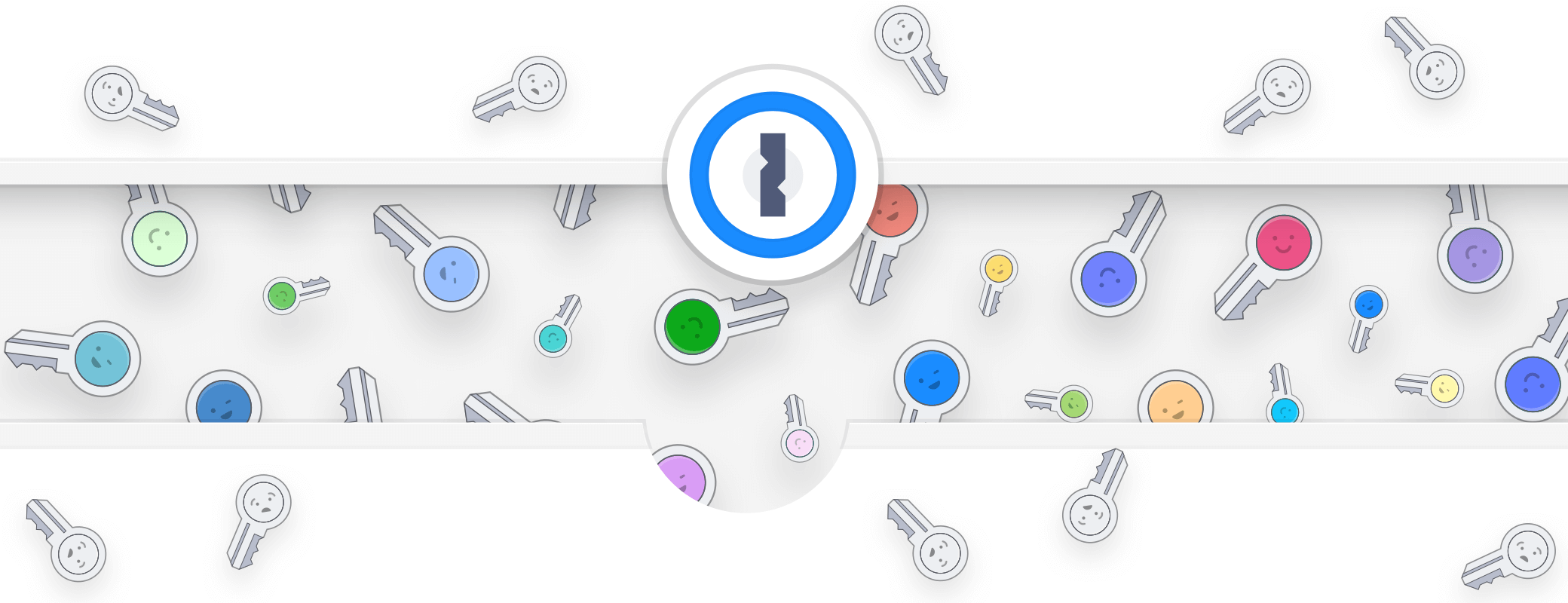Stressful situations aren’t exactly uncommon when travelling – and if you’re an international traveler, a new worry you may be dealing with is the threat of a customs agent asking you to unlock your device and gaining access to your accounts and other information. When you’re as obsessed with privacy and security as we are, this is the stuff of nightmares.
Contents
It’s important to me that my personal data is as secure and private as possible. I have data on my devices that’s ultimately a lot more sensitive than my personal data, though. As one of the developers here at 1Password, I’m trusted with access to specific keys and services that we simply can’t take any risks with.
We know that no matter what your job is, you probably don’t want to hand over all of your sensitive data to a complete stranger, so we created Travel Mode to keep your passwords and accounts safe.
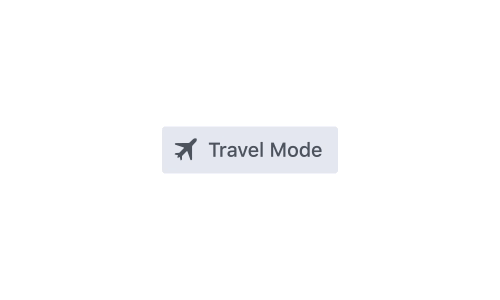
Travel Mode protects your 1Password data from unwarranted searches whenever you travel. When you turn on Travel Mode, every vault is removed from your device except for the ones that you have marked as “safe for travel.”
So while a nosy border guard might get at your personal email and LinkedIn, if you selected those as safe for travel, the others will be beyond their reach – and yours, as presumably you haven’t memorized all those 16-character nonsense-generated passwords. 1Password adds a travel mode to frustrate snooping customs agents, Devin Coldewey, TechCrunch
It only takes a single click and you can travel with confidence, knowing your information is secure.
How Travel Mode works
Let’s say I have an upcoming trip for a technology conference in San Jose. Before Travel Mode, I would have had to sign out of every one of my 1Password accounts on all my devices. If I needed certain passwords with me, I would need to create a temporary travel account. It was a lot of work and honestly, not worth it for most people.
With Travel Mode all I have to do is make sure all the items I need for travel are included in a single vault. In my account on 1Password.com I can mark that vault as “safe for travel,” and turn on Travel Mode in my profile:
- Click your name in the top right and choose My Profile.
- Click to turn on Travel Mode.
- On the devices you’re traveling with, open and unlock 1Password. Vaults that haven’t been marked as safe for travel will be removed from the app.
With Travel Mode on and all passwords secure, off I go from sunny Winnipeg to hopefully-sunnier San Jose, ready to cross the border knowing that my iPhone and Mac no longer contain the vast majority of my sensitive information.

When I arrive at my destination, I can sign in again and turn off Travel Mode. The vaults that were previously removed will immediately show up on my devices, and I’m back in business with no downtime.
How safe is Travel Mode?
This isn’t an optical illusion: when Travel Mode is on the vaults aren’t just hidden, they’re entirely removed from your devices. That includes every login, identity, bank account, and secure note, as well as all your encryption keys. There are no traces left for anyone to find if they get access to your phone. So even if you’re asked to unlock 1Password by someone at the border, there’s no way for them to tell that Travel Mode is even enabled.
In 1Password Teams, Travel Mode provides you with even more options. If you’re a team administrator, you have total control over which secrets your employees can travel with. You have the ability to turn Travel Mode on and off for your team members, so you can ensure that important company information stays safe at all times, no matter where in the world your employees may go.
Travel Mode is going to change how you use 1Password. It’s already changed the way we use it. Here’s what the founder if Basecamp, David Heinemeier Hansson, had to say:
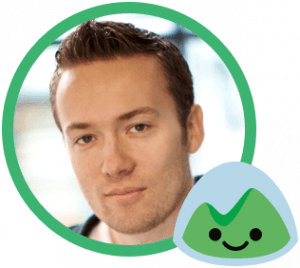
International travel while maintaining your privacy (and dignity!) has become increasingly tough. We need better tools to help protect ourselves against unwarranted searches and the leakage of business and personal secrets. 1Password is taking a great step in that direction with their new Travel Mode. Bravo.
Before you head on your next trip, set up a 1Password account to keep your data safe and your passwords secure.
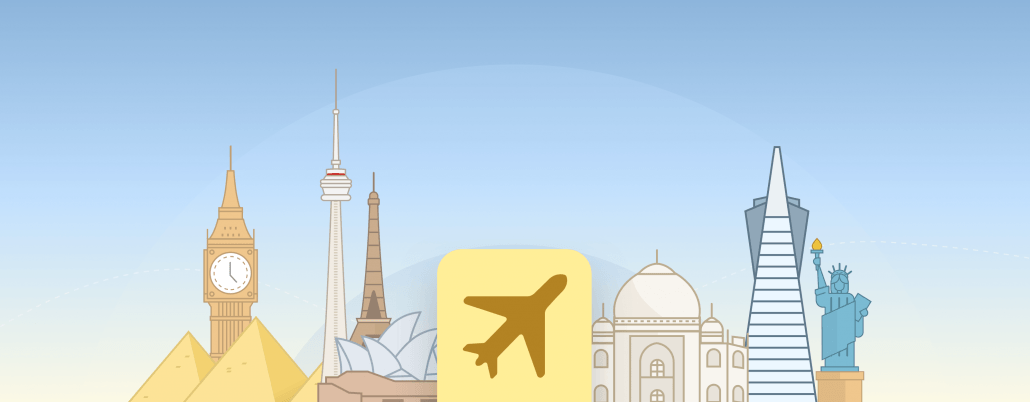
 by Rick Fillion on
by Rick Fillion on