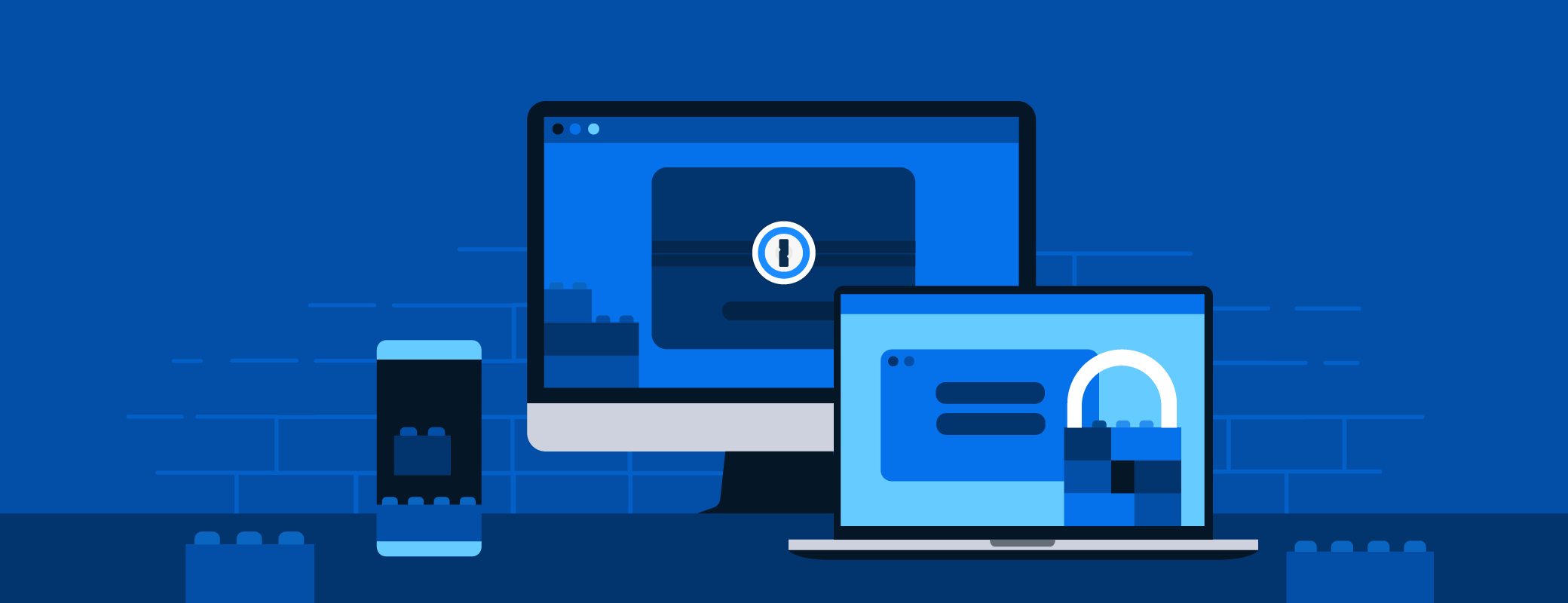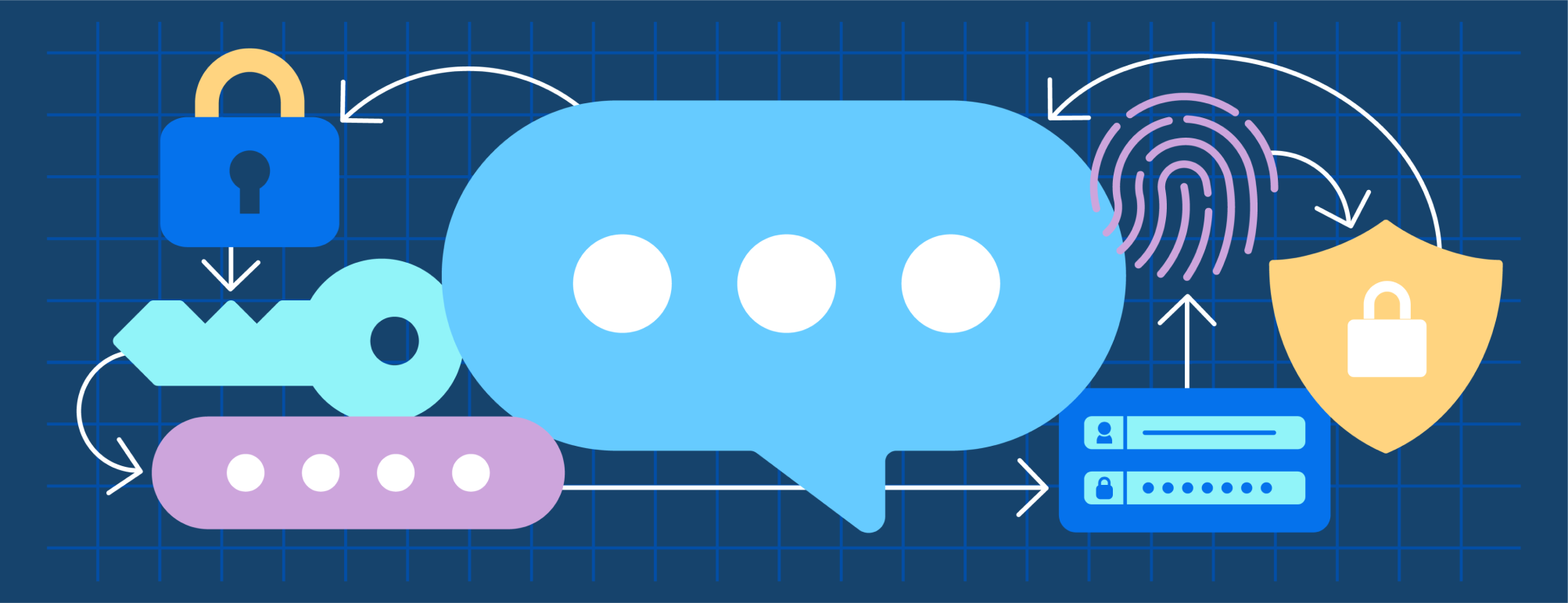Your password manager protects your digital life. Passwords. Credit cards. Your most important documents. By its nature, the password manager is personal.
But you can go a step further and make 1Password truly yours by changing your profile picture and using custom icons for your 1Password Families and 1Password Business accounts, as well as individual vaults and items.
With these options, you can:
- Reflect your personal sense of style in 1Password.
- Make it easier to glance at 1Password on any device and find exactly what you’re looking for.
Ready to add a personal touch to your favorite password manager? Here’s how…
1password.com
Change your profile picture:
- Select your name in the top right-hand corner, followed by My Profile.
- Select Edit Details.
- Select the arrow on top of your profile picture.
- Choose from one of our many icons, or upload your own by selecting the “+” symbol.
Change your family or business icon:
- Find your family membership or business account in the sidebar and select Settings.
- Select the arrow on top of your family or business' icon.
- Choose from one of our many icons, or upload your own by selecting the “+” symbol.
Mac, Windows, Linux
Change vault icon:
- Right click on the vault in the sidebar.
- Select Edit Vault.
- Select Change Icon.
- Choose from one of our many icons.
- Select Save.
Change item icon:
- Find the item in 1Password.
- Select Edit in the top right-hand corner.
- Select the arrow on the icon, followed by Choose New Icon.
- Find and upload a picture from your device that you’d like to use as the new icon.
- Select Save.
iOS and Android
Change item icon:
- Find the item in 1Password.
- Select Edit in the top right-hand corner.
- Select the arrow on the icon, followed by Choose New Icon.
- Find and upload a picture from your device that you’d like to use as the new icon.
- Select Save.
Go ahead and get creative! If you’re feeling really artistic, you could create your own icons with an app like Procreate or Adobe Illustrator. Or kick it old school and draw some icons on a piece of paper before transferring them to your devices.
 by Nick Summers on
by Nick Summers on