The back-to-school season is a hectic and overwhelming time for both students and parents alike.
Along with the usual stress of pick-ups and drop-offs, schedules, extra-curriculars, and report cards, now you also have to worry about cybersecurity, school portals, hackers, and social media, too! Not to mention all the other life administration you take on, like bills, doctor’s appointments, pet care, family vacations, and more.
It’s exhausting just thinking about it.
Back in the day, it was just pencil cases and Trapper Keepers, but now it’s apps, online assessments, and even a bit of ChatGPT. It’s certainly a new era, and while we can’t go back to the past, it may help to start thinking about password managers like the new Trapper Keepers of the digital world.
To lend a helping hand, we’ve put together a checklist of all the ways you can use a password manager like 1Password to make going back to school – and every day – a much easier and more convenient experience for you and your family.
1. Create strong passwords and passphrases to stay secure
Believe it or not, compromised passwords are still involved in most data breaches. In fact, Google Cloud’s 2023 Threat Horizons Report found that 86% of breaches used stolen credentials. You don’t have to live in fear, but for all that the internet adds to our everyday lives, there are also innumerable threats in the shape of cybercriminals, hackers, and con artists who want access to your identity, data, and finances. Stealing passwords and logins is fundamental to their work.
The answer to these threats starts with encouraging everyone to use truly unique passwords for every account and website they use.
You can begin building better security habits for you and your family instantly by leveraging a password manager like 1Password and its built-in password generator feature that creates strong passwords according to each website’s requirements.
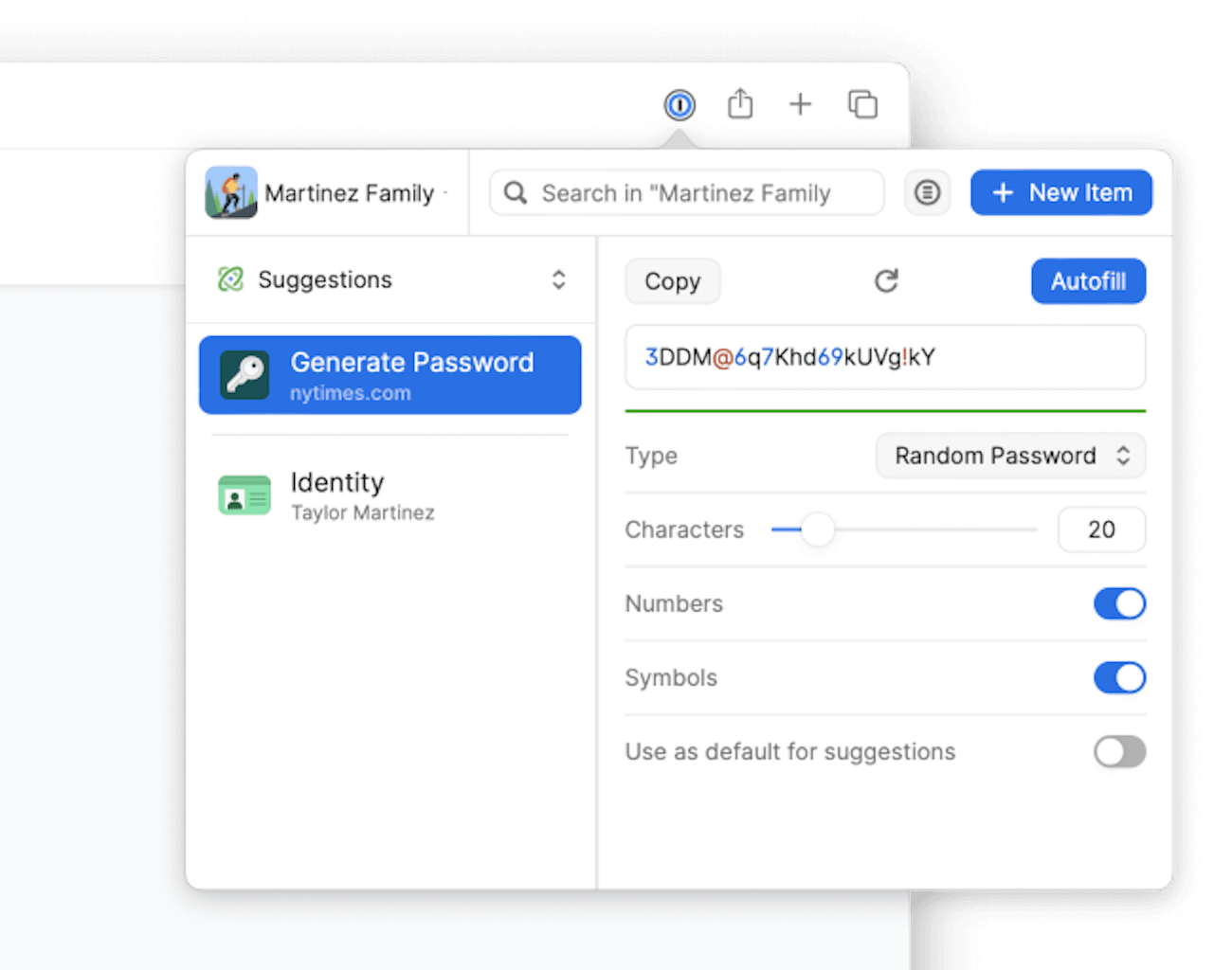
These unique passwords can be synced across everyone in the family’s devices, making it simple to instantly share any password updates, log in to shared online accounts, like school portals or online banking, and avoids having to keep the Wi-Fi password on the fridge.
Plus, 1Password’s autofill feature gives you the option to automatically enter your logins and personal information like addresses and credit cards in trusted apps and web pages rather than manually typing your information into each field. You can even choose default options like a certain email address or payment card to automate things even further.
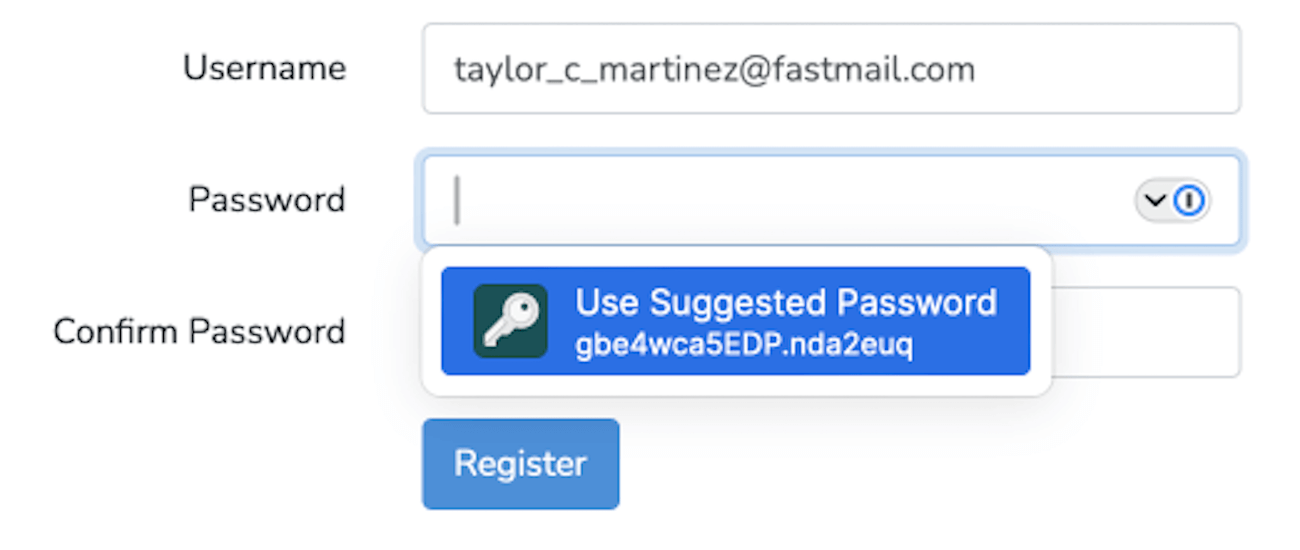
While 1Password is usually there to easily autofill your passwords for you, sometimes you do still have to manually type them in, like when setting up a gaming console, or signing in to a streaming service on your TV. In these cases, 1Password’s option for memorable passwords (also known as passphrases) are perfect for making this usually annoying task much more convenient.
A completely random passphrase like brisling-expiate-tattle-juniper, for instance, can be just as difficult for cybercriminals to crack as a complex password that contains special characters, uppercase letters, lowercase letters, and numbers.
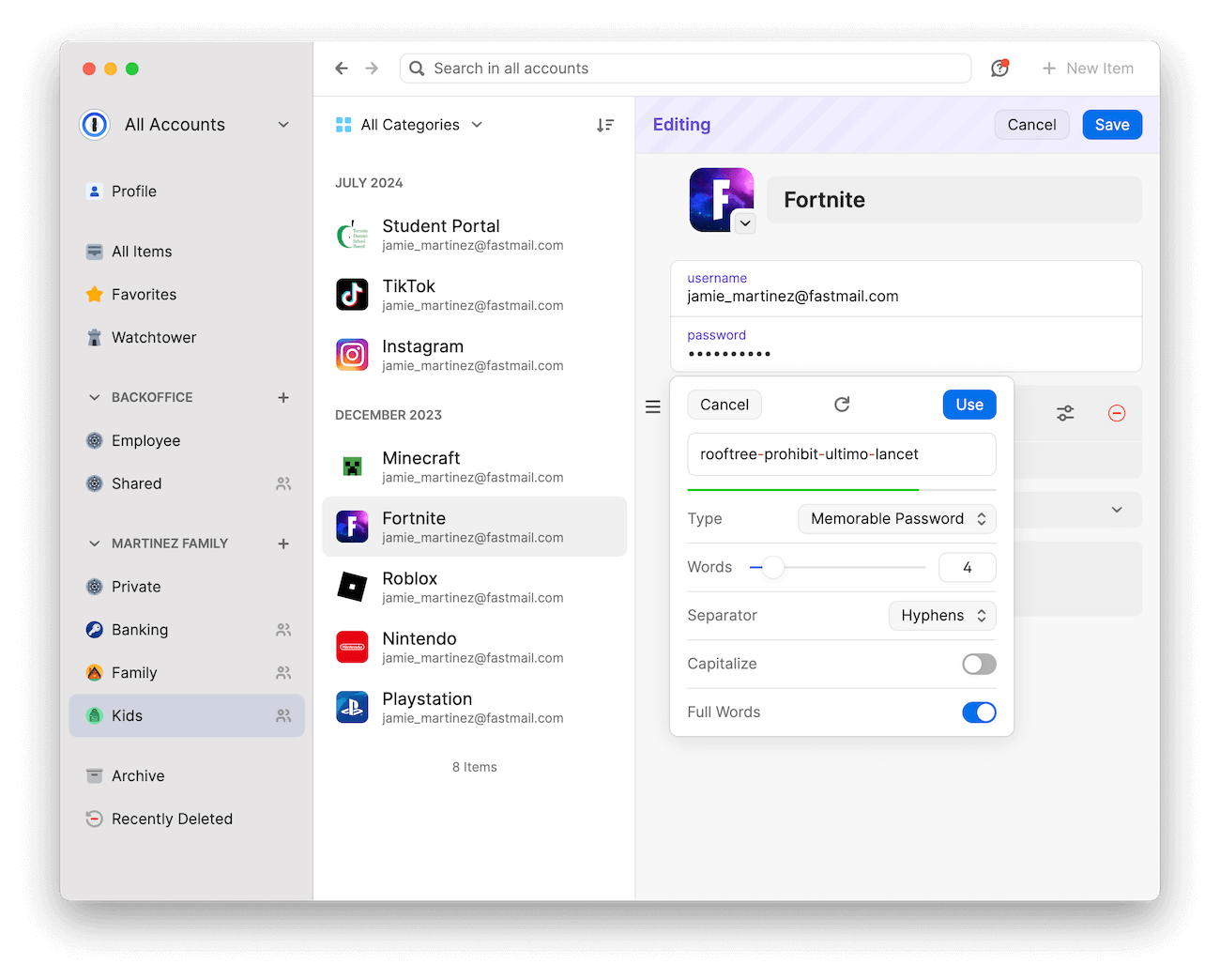
Because online security is so crucial, 1Password’s security model is robust, audited and verified by third-party experts. 1Password uses Advanced Encryption Standard (AES) 256-bit encryption to encrypt your vaults. 1Password also uses a zero-knowledge approach, which means what you save in your 1Password vaults is only accessible to you — the person with the keys to the vault. It’s never visible nor accessible to 1Password.
2. Securely share passwords
A password manager like 1Password doesn’t just make it safe to share passwords, it also makes it simple. No more text messages, copying and pasting from the notes app, sticky notes, or even reading a password aloud. You can share passwords seamlessly across everyone’s devices regardless of what kind they are, and if you ever need to update a password, no need to let everyone know – the update will automatically sync to everyone who has access to it.
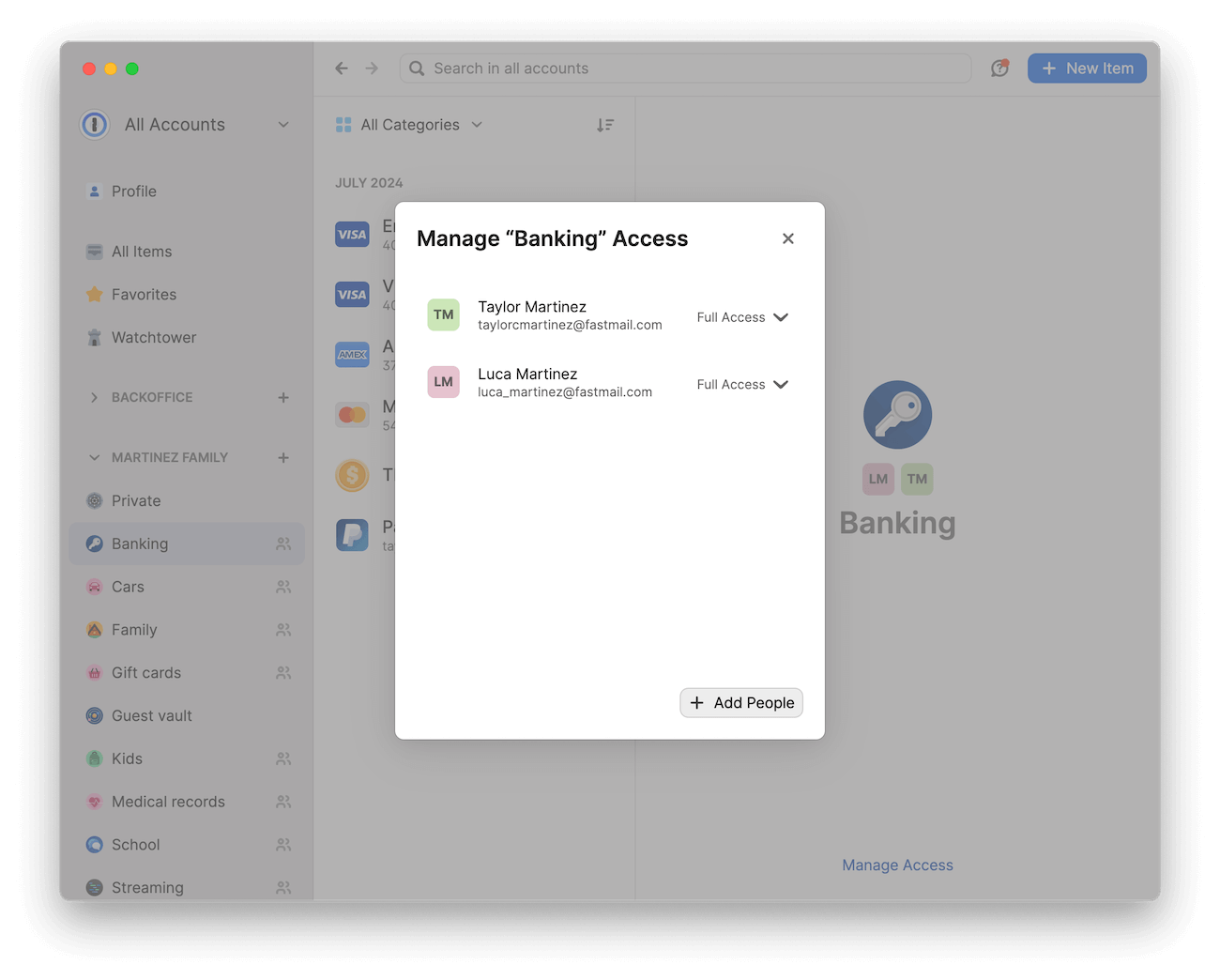
Plus, every item you save in 1Password is stored in a vault, so you can use vaults to organize your items and then share with others. For example, you could:
- Create a school and extracurriculars vault to store any school-related logins.
- Create a streaming vault to store all the passwords for your streaming services.
- Create a gaming vault to store logins for things like Steam, consoles, Roblox, and Fortnite.
The possibilities are endless.
You can also create more vaults to share with only certain people in the family. For example, you may want to share specific credit cards, bank accounts, and other sensitive information between you and your partner, but not with your children, so you can create a vault that only you and your partner have access to.
For shorter-term needs, there’s also item sharing. Item sharing lets you generate a link, customize the length of time the link is valid, and choose who can view the item.
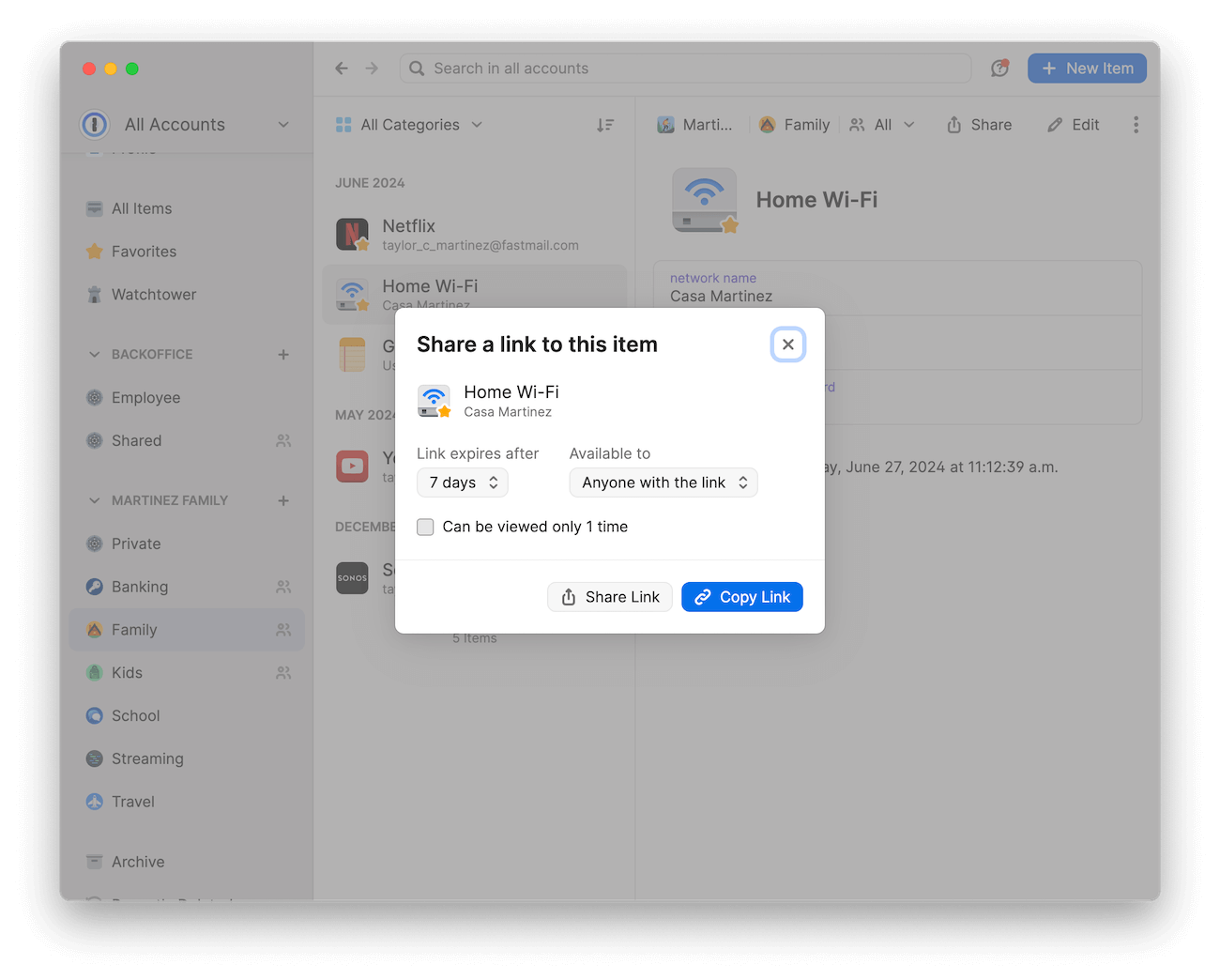
1Password lets you share anything in your account with anyone – even people who don’t use 1Password!
3. Store sensitive information and documents
1Password can store and secure a lot more than just strong passwords. You can use 1Password like a digital safe, not only as a way to keep all of your sensitive information secure, but also as an easy way to keep all of your documents organized, accessible, and searchable. For example:
- Store all of your children’s school-related items you may need to reference often, like report cards, school schedules, logins for school portals, uniform shops, or lunch plans.
- Store your family’s identity information, like Social Insurance and Social Security cards, health insurance cards, driver’s licenses, passports, and birth certificates.
- Store medical records or notes, like lists of allergies, medications, or family histories for easy sharing when visiting the doctor or informing schools.
- Store items your kids might still be forgetful about, like locker combinations, school and personal device PINs, and bike lock combinations.
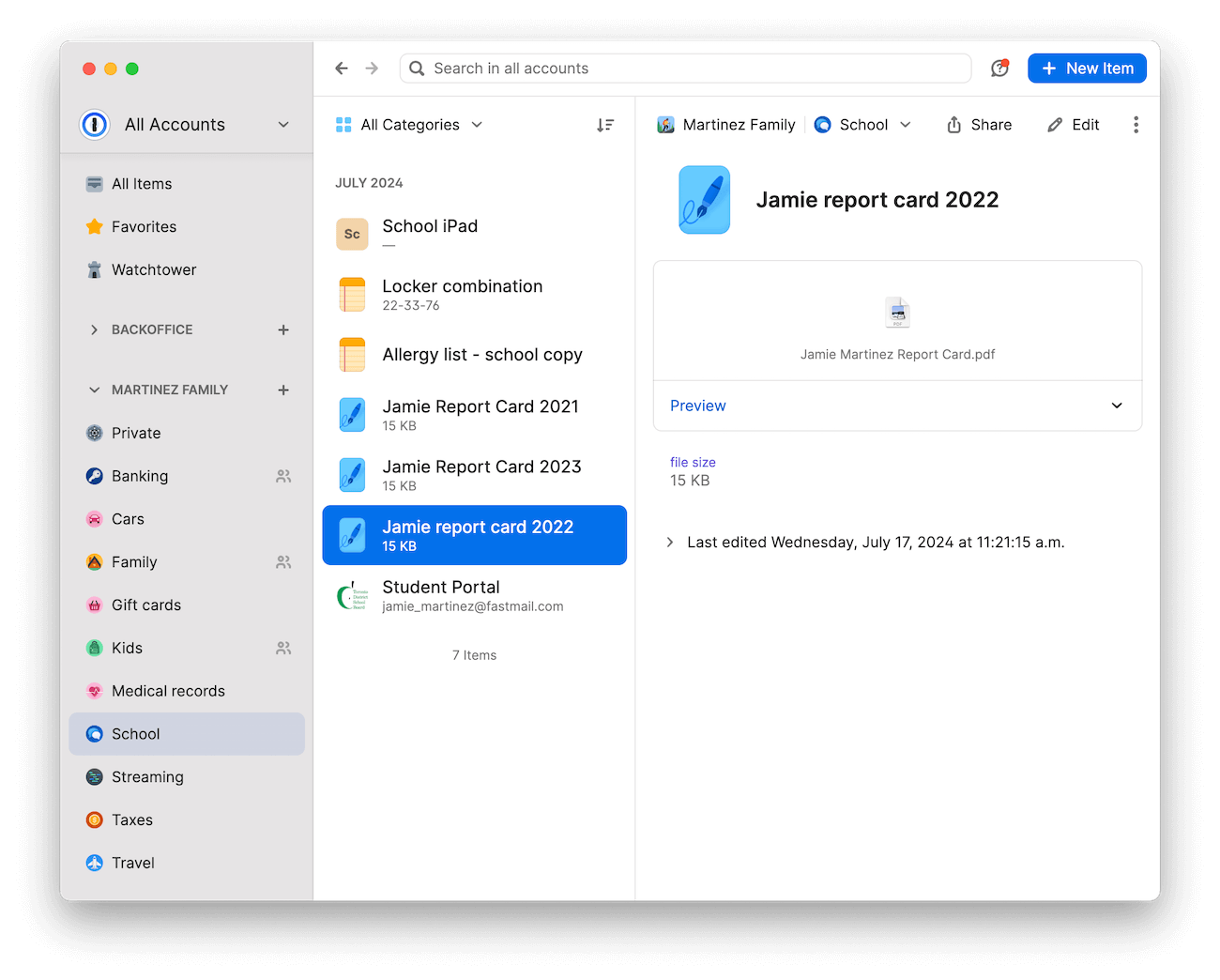
As your children get older, they can continue to add items to the vault along with you.
Plus, keep track of miscellaneous life administration
Along with all of your sensitive information, you can also use 1Password to help you with any life administration tasks:
- Car details: You can’t be the family chauffeur if your car isn’t up to snuff! Store things like insurance information, license plate numbers, VINs, and your favorite mechanic’s contact information.
- Gift cards: Do you have a pile of gift cards you always mean to take with you so you can finally spend them but you forget every single time? Store them in 1Password so they’re always with you without taking up space in your wallet. Use them in-person or online whenever you’re ready, or easily share them with your loved ones.
- Memberships and subscriptions: Library cards, music streaming, magazines, gym memberships – keep track of everything you’re using and what may need to be canceled.
- Serial numbers: They can come in handy a lot more than you think – serial numbers for school instruments, school, work, and personal devices, bikes, and tools can be very valuable if something gets lost or goes missing.
- Traveling: If you’re traveling with family or friends, a shared vault is a great way to store personal information for easy access, like travel insurance, itineraries, and medication histories. When traveling alone, a shared vault lets you share all that important information with family or guests back home in case there’s an emergency. Plus, share instructions with whoever is feeding your pets, watering your plants, or collecting your mail.
- Taxes: Donations, receipts, tuition – store all of these crucial documents in 1Password to keep them safe and then easily share them with your accountant when tax season arrives.
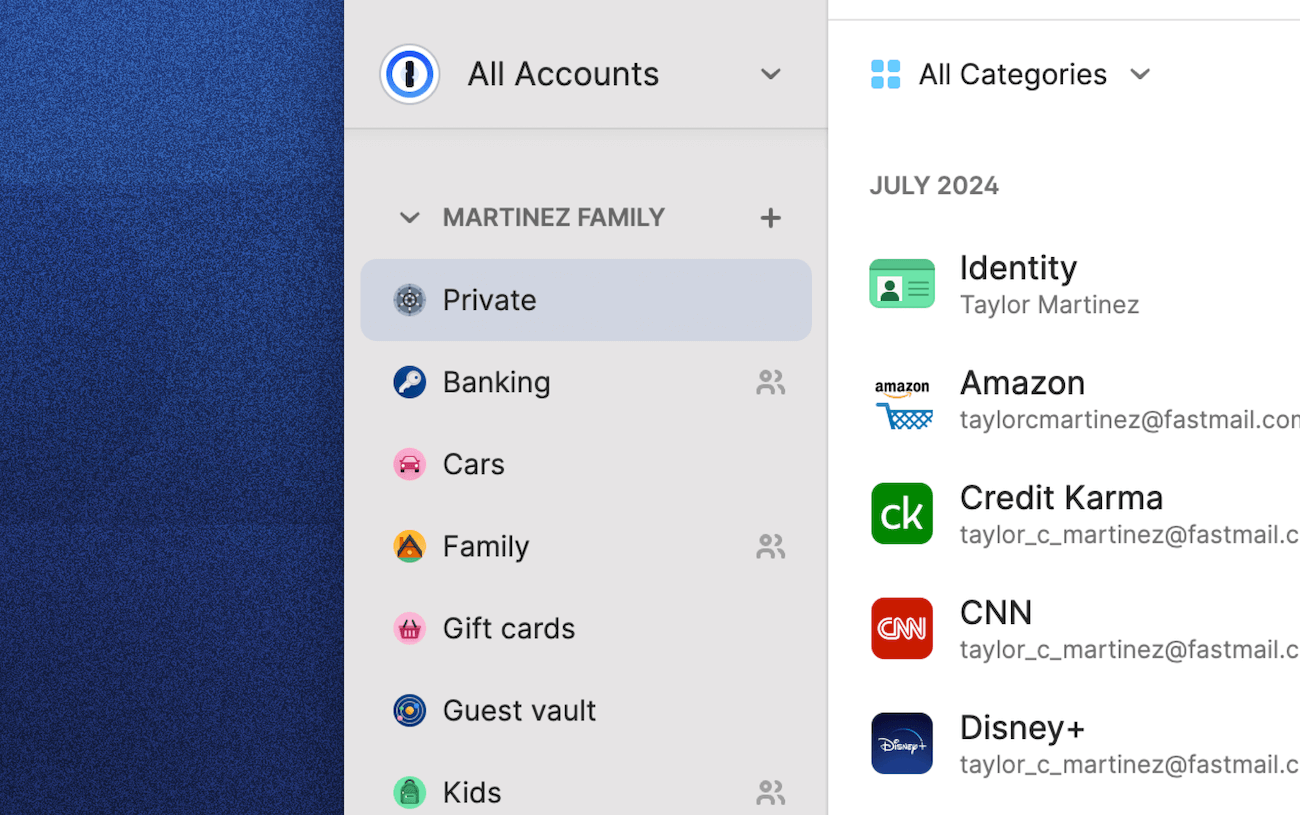
Keeping everything in one searchable place, especially in a shared household, can keep you organized, far less stressed, and prepared for anything.
4. Create guest accounts to keep things safe and simple
1Password lets you create guest accounts, which are perfect for sharing limited information for a limited time, like your Wi-Fi password, for example. You can also use guest accounts for things like:
- Sharing instructions for your babysitter, including emergency phone numbers, allergy and medication lists, school pick-up codes and instructions, extra-curricular activity schedules, and your home alarm code.
- Sharing instructions for the dog walker or pet sitter, including veterinarian contact information, feeding or medication instructions, and where to find their favorite ball.
- Sharing any need-to-know information with a guest staying at your home, like your home alarm code, where to find the spare key, the Wi-Fi password, and how to lock that wonky doorknob you’ve been meaning to fix.
- Sharing information with contractors or builders like schedules, parking information, alarms, and spare key locations.
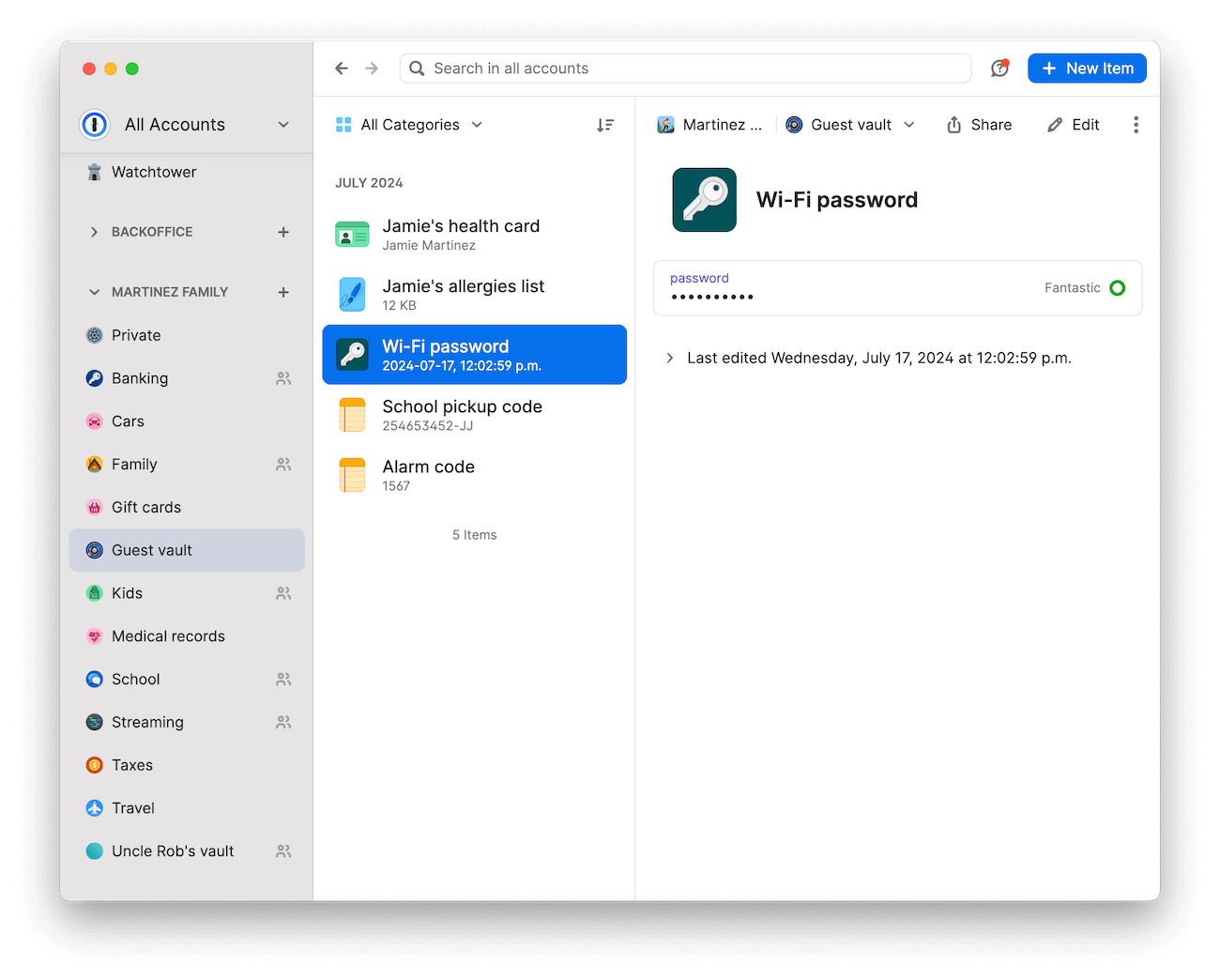
Guests can have access to a single vault at a time. They won’t have their own Private vault or access to your family’s Shared vault, so you don’t have to worry about sharing any information you’re not intending to.
5. Share financial information regularly or in emergencies
Sharing financial information with family members and friends you trust can make things very easy or even come in very handy during emergencies big and small, like if your child needs to buy lunch, a textbook, or bus fare to get home, for example.
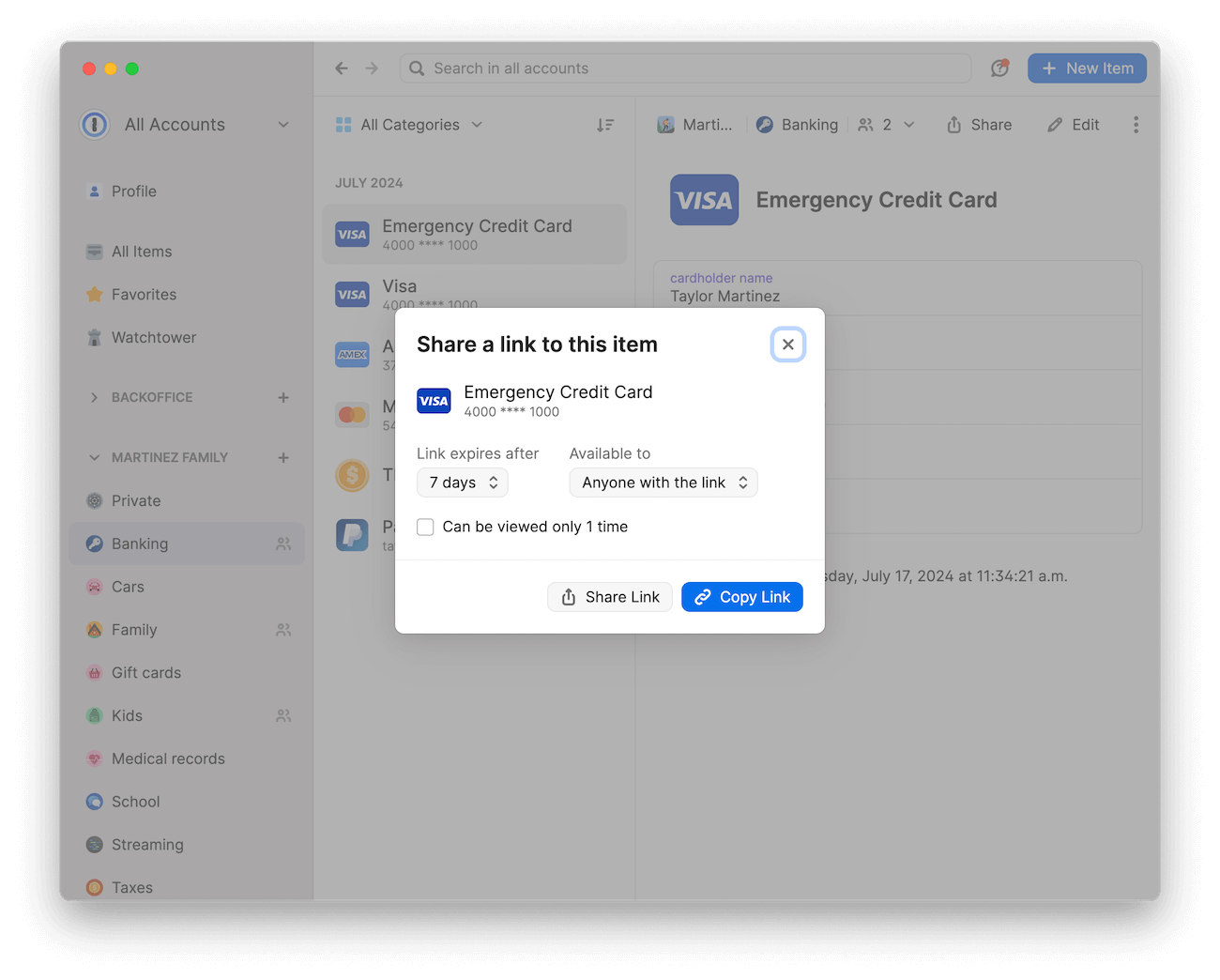
Since text and email are not secure channels for sending a photo of your credit card or other personal data. You can use a shared vault in 1Password to securely pass sensitive information to family members, or item sharing to pass it to friends who you may not want to have indefinite access to your financial details.
6. Stay informed about data breaches, weak passwords, and more
Staying up to date on the latest breaches and other security issues is important, but who has the time to stay on top of it all? 1Password takes it off your plate with Watchtower, a built-in system that checks for security problems.
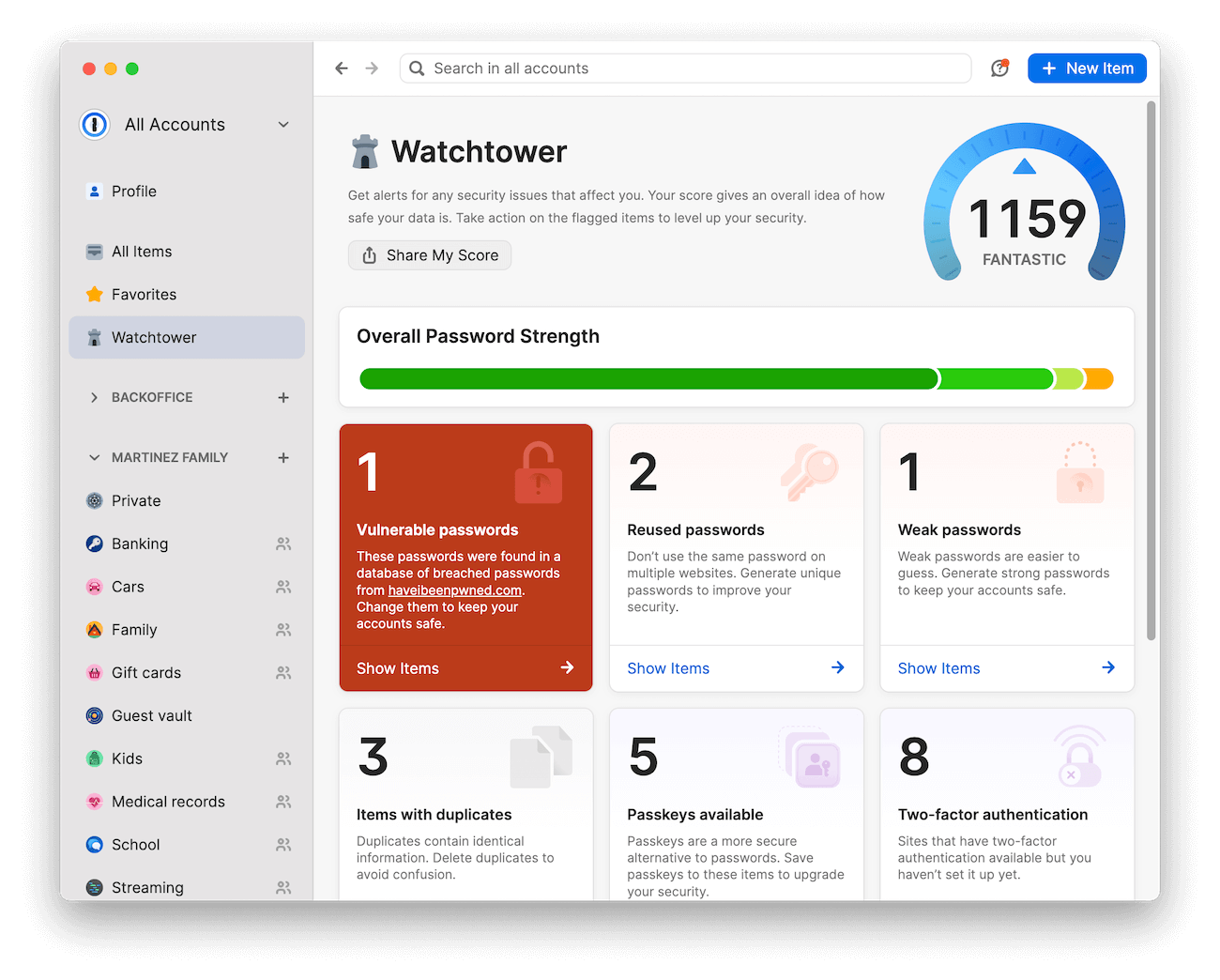
Think of 1Password’s Watchtower dashboard as your online security command center where you can review and resolve potential vulnerabilities you’re notified about.
- Change weak and reused passwords: Watchtower will flag and bring any weak or reused passwords to your attention on the dashboard.
- Change passwords that have appeared in a data breach: Watchtower integrates with Have I Been Pnwed to alert you if any of your different accounts are involved in a data breach.
- Enable 2FA where it’s offered: The two-factor authentication (2FA) notification will appear on login items that support 2FA but haven’t had it enabled yet.
- Update HTTP sites to HTTPS: Websites will be marked as “Unsecured” when the URL saved in 1Password starts with HTTP. Any time you enter passwords (or other sensitive information) on an unsecured website, they remain unencrypted and vulnerable to interception. HTTPS is the encrypted version of the HTTP protocol, and you can resolve these alerts by clicking “Use HTTPS” in the Watchtower banner.
- Take action on expiring items: 1Password can help you keep your credit cards, memberships, licenses, and passports up to date. The “Expiring Soon” alert will appear for items that are, of course, about to expire.
7. Store items for extended family members
We all have at least one family member or loved one that isn’t tech savvy, and convincing them to use a password manager just isn’t happening yet. While you work on getting them to see the light, 1Password can make things much easier for you.
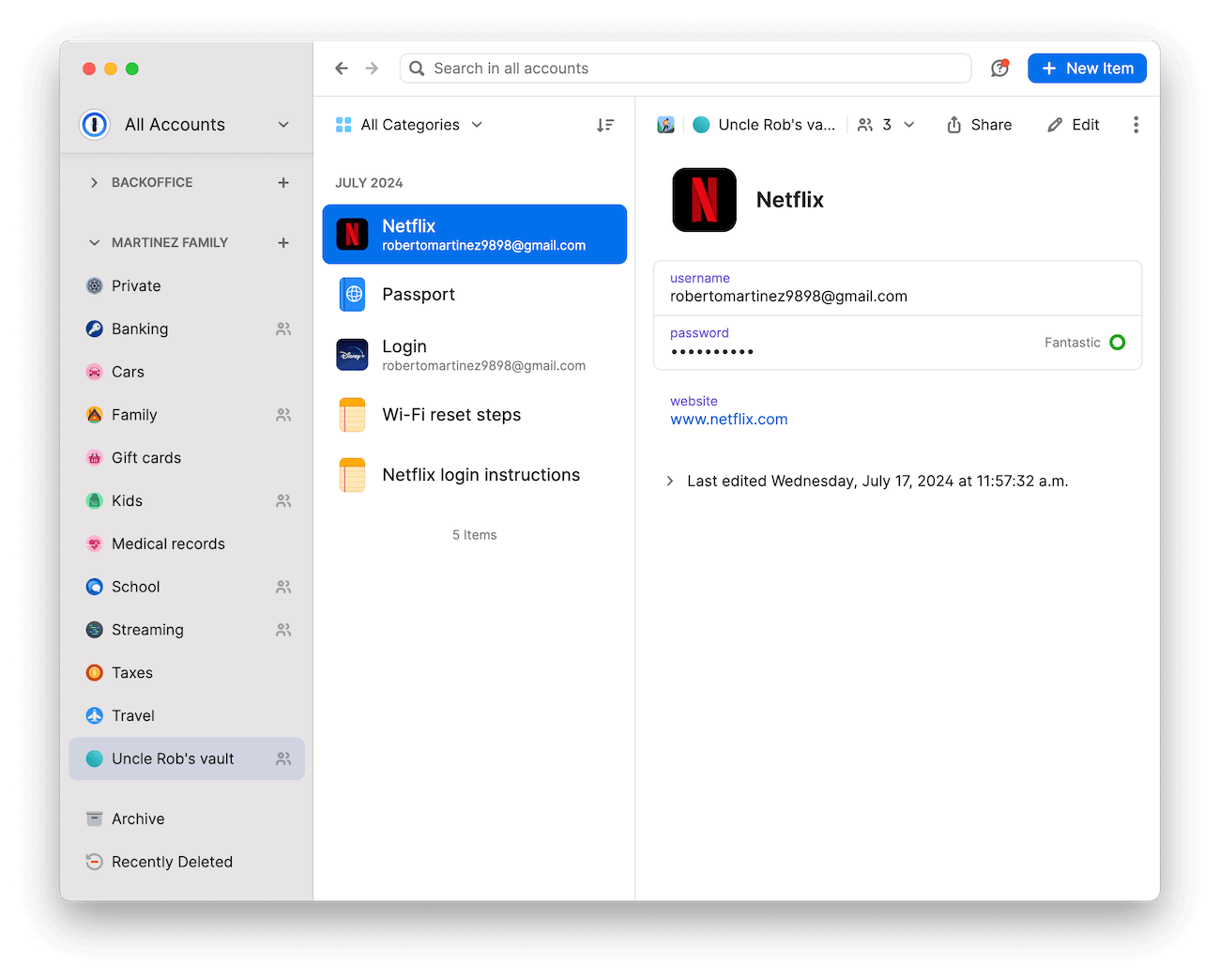
If you’re often helping someone with logins, password recall, or even just instructions for doing certain things online, you can create a vault for things like their logins, PINs, and notes containing steps or how-tos. Even without them using 1Password, you can share these items using item sharing, or open up the vault whenever you’re with them for easy access. If your spouse or kids are also helpers, the vault can also be shared so there’s always someone available when needed.
Security at the speed of life
Get creative! Whatever life throws at you, you can probably throw it in 1Password.
A password manager like 1Password can take your and your family’s to-do list from an endless chore to a well-oiled machine. When everyone knows where to go to find or store all the most important family data, you can rest easier knowing you and your loved ones are ready for anything – back to school and beyond.
![[Checklist] How to make back-to-school (and family life) easier with a password manager](/posts/2024/password-checklist-students-parents/header.png)
 by 1Password on
by 1Password on

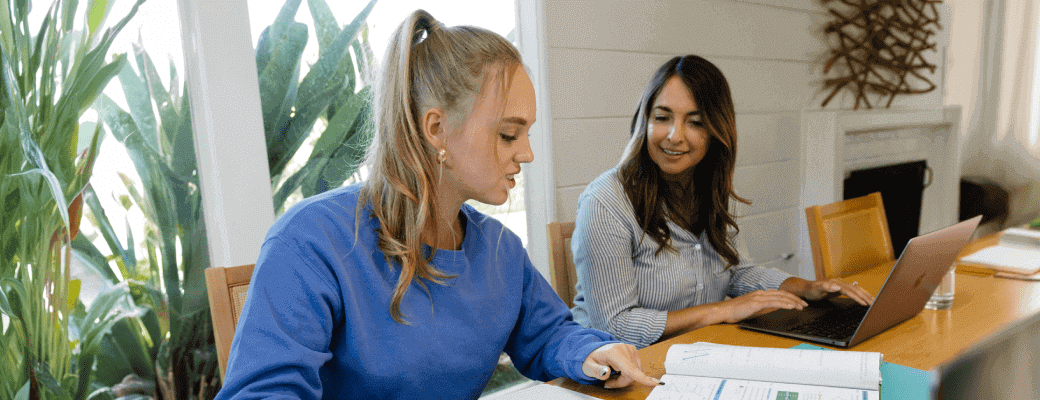
![1Password product enhancements [Winter edition]: Password autofill, saving, and more](/posts/2024/autofill-saving-extension-improvements/header.png)