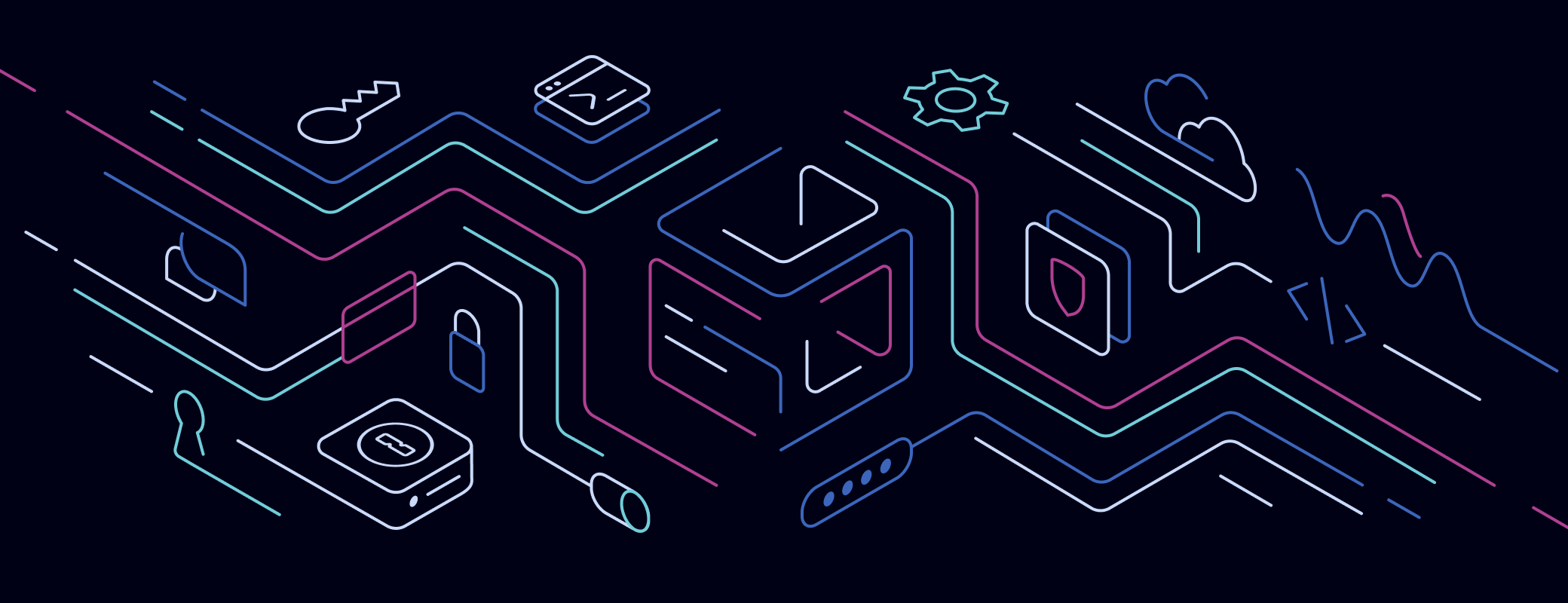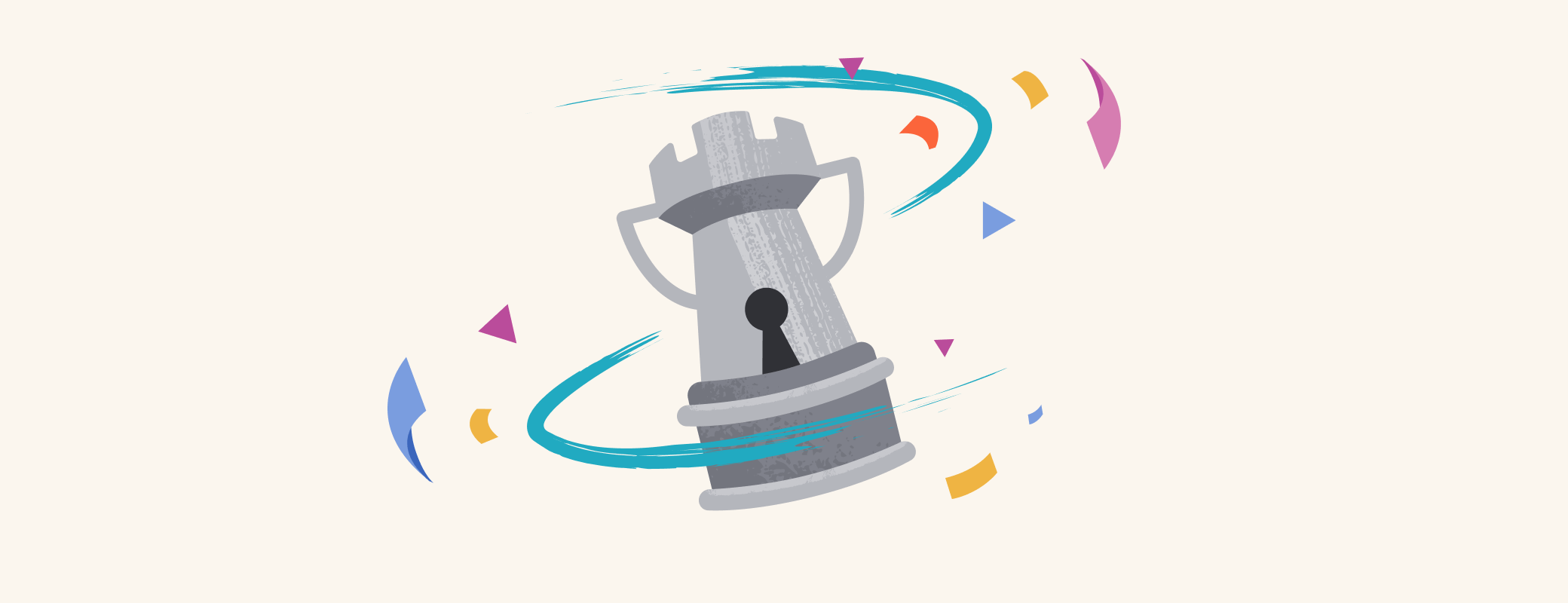The 1Password desktop apps now include the option to show a dedicated developer section, accessible from the sidebar. The next time you open 1Password for Mac, Windows, or Linux, the built-in SSH Agent, 1Password CLI, and Developer Watchtower will be a click away.
The latest release includes a dedicated space to discover, configure, and use 1Password Developer, the bundle of tools designed to simplify developer security and workflows. Also added: secure logging of recent SSH agent activity, so you can see how your SSH keys are being used.
Until now, 1Password Developer features and settings were buried in the menu, or within individual items. Now, it’s much easier to secure developer credentials like SSH keys and API tokens.
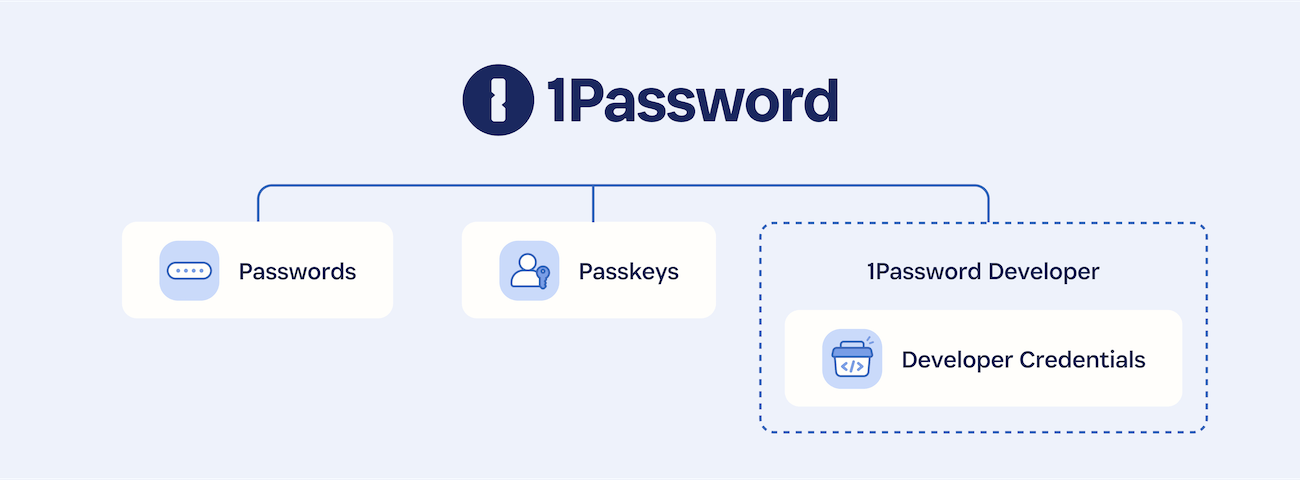
We’re building a safer, simpler digital future for everyone. With this release, developer credentials are treated as first-class citizens, as easy to manage and secure as passwords and passkeys.
And we’re not stopping there. The introduction of the SSH agent activity log is the first of many planned improvements to the developer experience.
Explore the new developer experience
This initial version of the 1Password Developer experience includes three sections:
1Password SSH Agent. Securely store and use SSH keys directly from 1Password, authenticate SSH key requests with biometrics, configure Git signing, and even view an activity log of recent SSH key activity.
1Password CLI. Bring the power of 1Password to the terminal to use 1Password for secrets management and automate administrative tasks.
Developer Watchtower. Review and mitigate potential SSH key security risks.
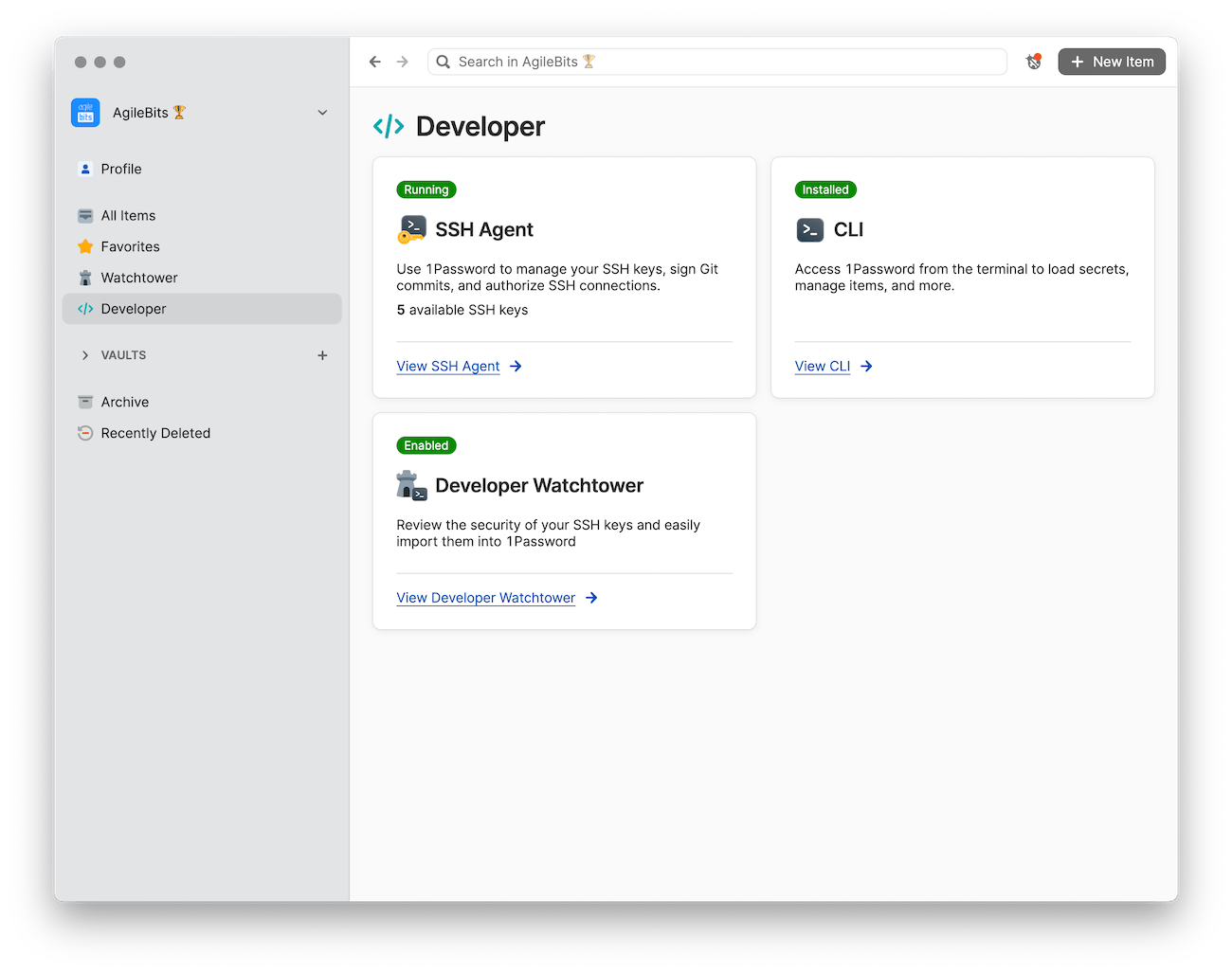
Introducing the 1Password SSH Agent activity log
The newest feature the 1Password Developer experience delivers is the SSH agent activity log. The locally stored log records SSH agent requests and documents which key and application was used, the command that was run, and whether the request came from a background process (like when an IDE checks for version control updates).
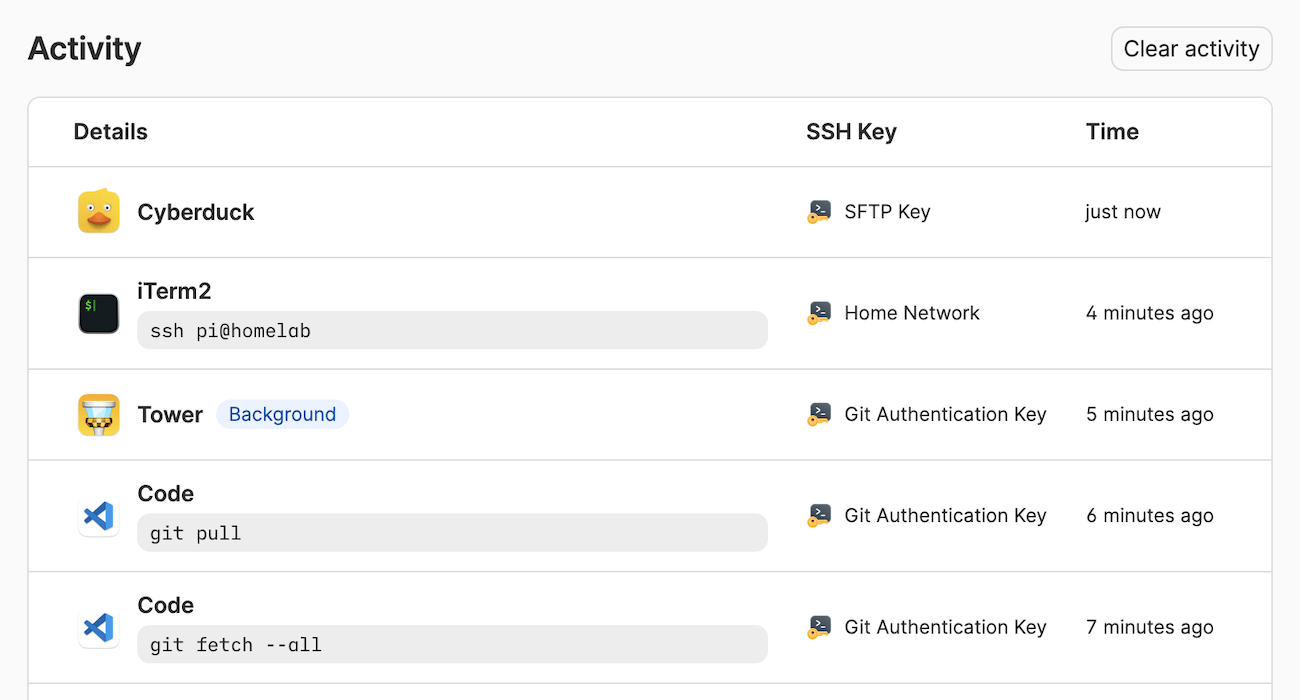
Get started
You can explore the new 1Password Developer experience right now. If you don’t see the Developer menu in your sidebar of 1Password for Mac, Windows, or Linux, go to Settings > Developer and enable the experience.
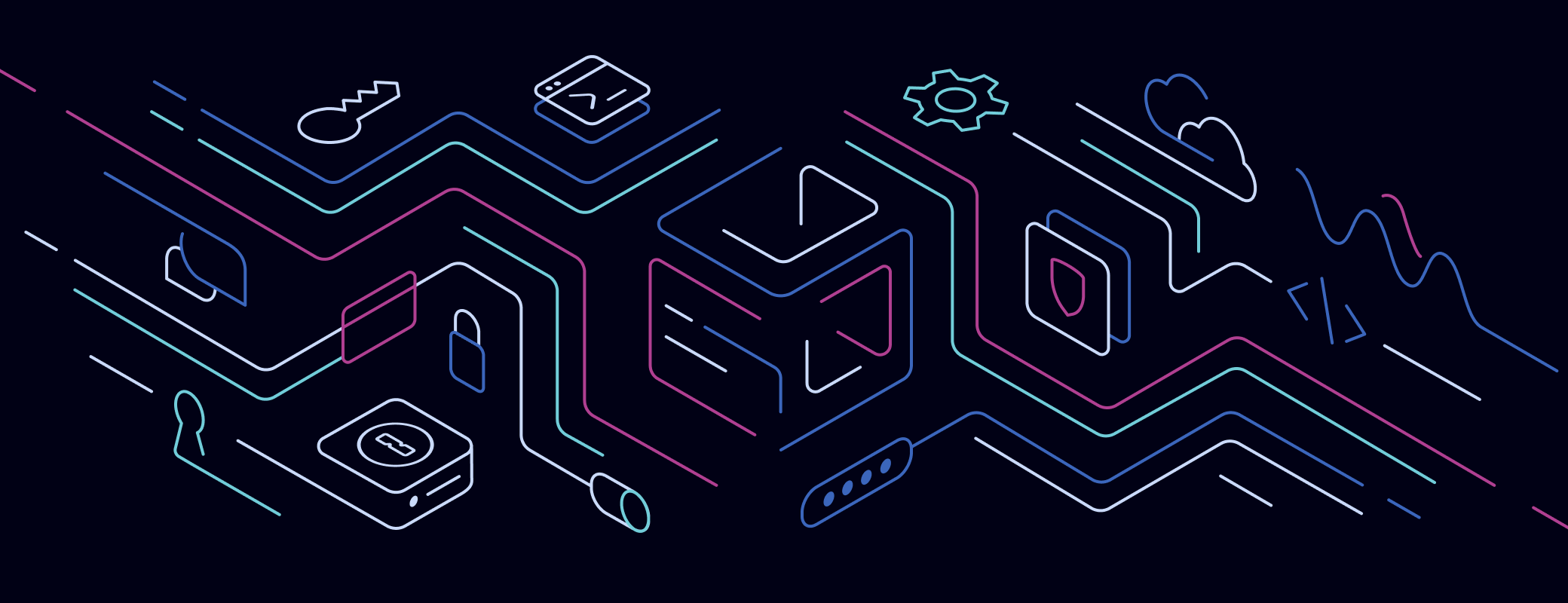
 by Bryan Byrne & Floris van der Grinten on
by Bryan Byrne & Floris van der Grinten on