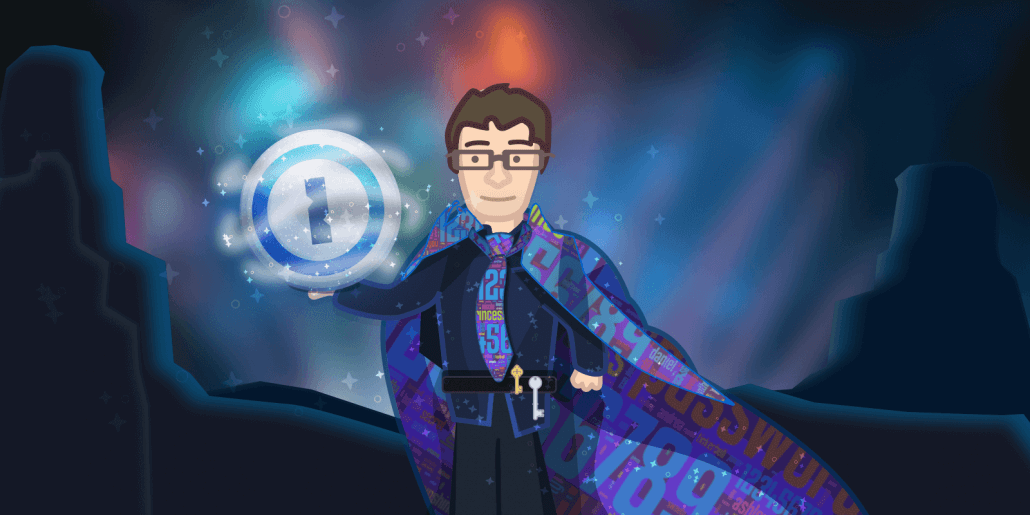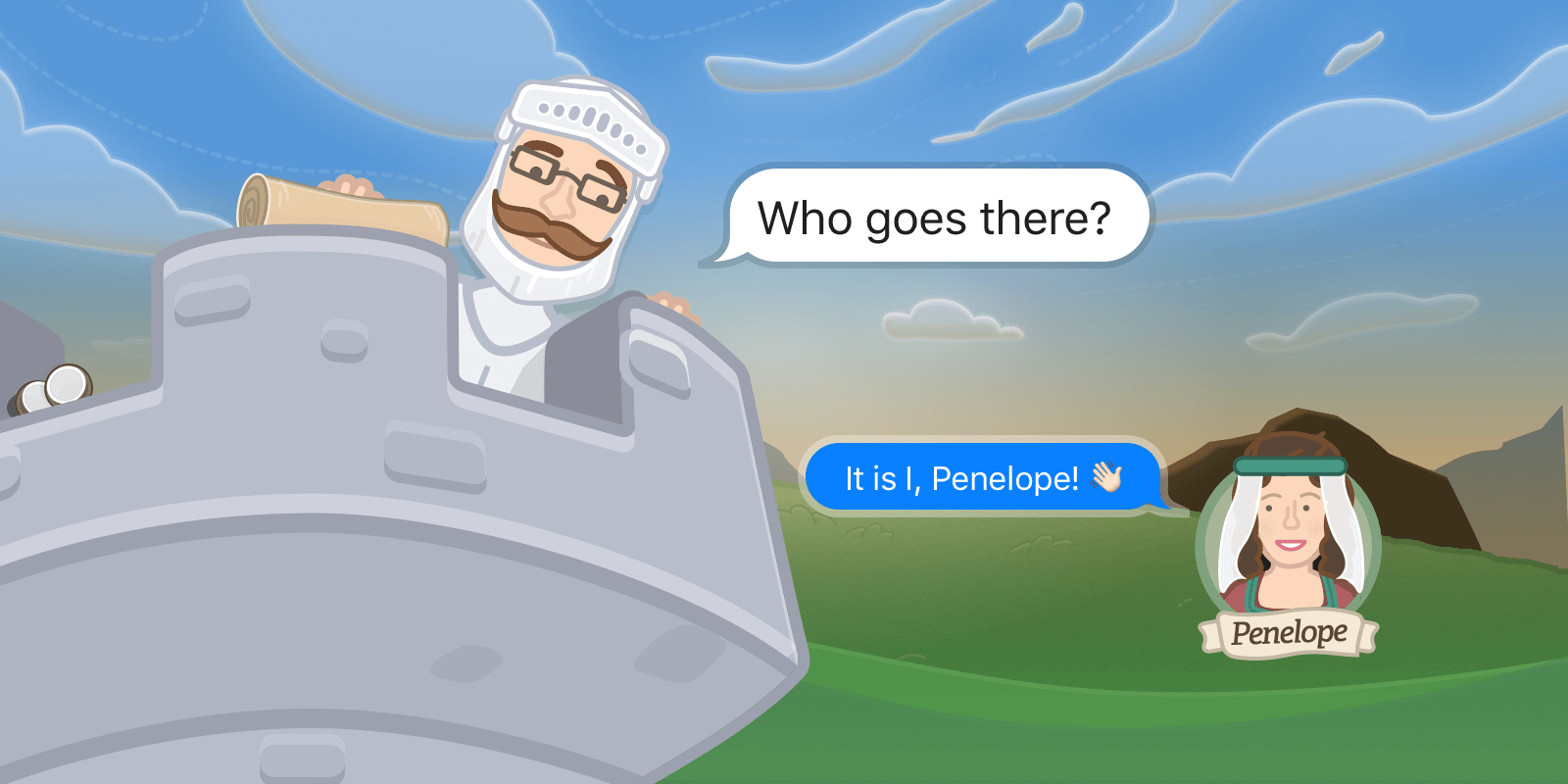We often get inspired to create new features based on feedback from our customers. Earlier this month, our friends at Basecamp made their Employee Handbook public. We were impressed to see they had a whole section about using 1Password, which included instructions for keeping work information off their devices when travelling internationally.
We knew right away that we wanted to make it easier for everyone to follow this great advice. So we hunkered down and built Travel Mode.
Travel Mode is a new feature we’re making available to everyone with a 1Password membership. It protects your 1Password data from unwarranted searches when you travel. When you turn on Travel Mode, every vault will be removed from your devices except for the ones marked “safe for travel.” All it takes is a single click to travel with confidence.
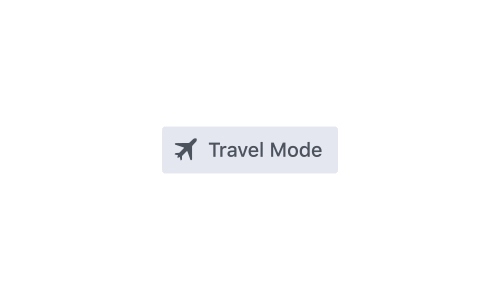
It’s important for me that my personal data be as secure and private as possible. I have data on my devices that’s ultimately a lot more sensitive than my personal data though. As one of the developers here at AgileBits I’m trusted with access to certain keys and services that we simply can’t take any risks with.
How it works
Let’s say I had an upcoming trip for a technology conference in San Jose. I hear the apples are especially delicious over there this time of year. :) Before Travel Mode, I would have had to sign out of all my 1Password accounts on all my devices. If I needed certain passwords with me, I had to create a temporary travel account. It was a lot of work and not worth it for most people.
Now all I have to do is make sure any of the items I need for travel are in a single vault. I then sign in to my account on 1Password.com, mark that vault as “safe for travel,” and turn on Travel Mode in my profile. I unlock 1Password on my devices so the vaults are removed, and I’m now ready for my trip. Off I go from sunny Winnipeg to hopefully-sunnier San Jose, ready to cross the border knowing that my iPhone and my Mac no longer contain the vast majority of my sensitive information.

After I arrive at my destination, I can sign in again and turn off Travel Mode. The vaults immediately show up on my devices, and I’m back in business.
Not just a magic trick
Your vaults aren’t just hidden; they’re completely removed from your devices as long as Travel Mode is on. That includes every item and all your encryption keys. There are no traces left for anyone to find. So even if you’re asked to unlock 1Password by someone at the border, there’s no way for them to tell that Travel Mode is even enabled.
In 1Password Teams, Travel Mode is even cooler. If you’re a team administrator, you have total control over which secrets your employees can travel with. You can turn Travel Mode on and off for your team members, so you can ensure that company information stays safe at all times.
Travel Mode is going to change how you use 1Password. It’s already changed the way we use it. When we gave a sneak peek to our friends at Basecamp, here’s what their founder, David Heinemeier Hansson, had to say:
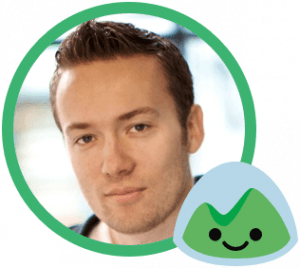
International travel while maintaining your privacy (and dignity!) has become increasingly tough. We need better tools to help protect ourselves against unwarranted searches and the leakage of business and personal secrets. 1Password is taking a great step in that direction with their new Travel Mode. Bravo.
Travel Mode is available today, included in every 1Password membership. Give it a shot, and let us know how you travel with 1Password.
Learn how to use Travel Mode on our support site.
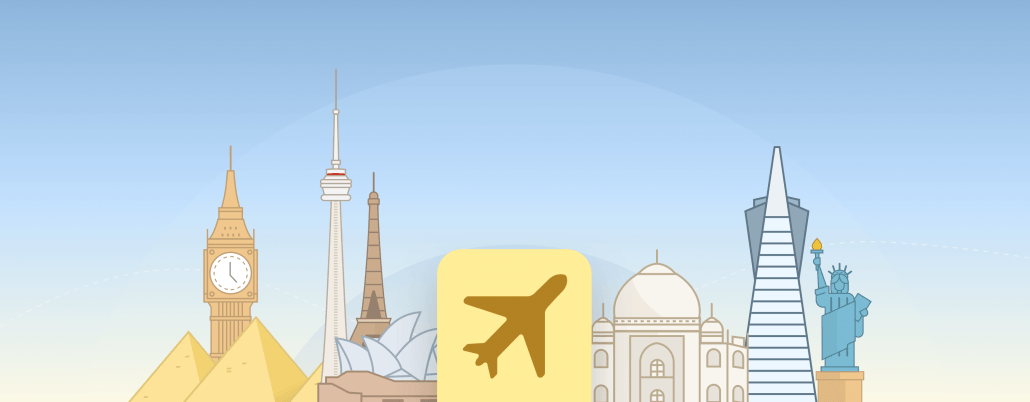
 by Rick Fillion on
by Rick Fillion on