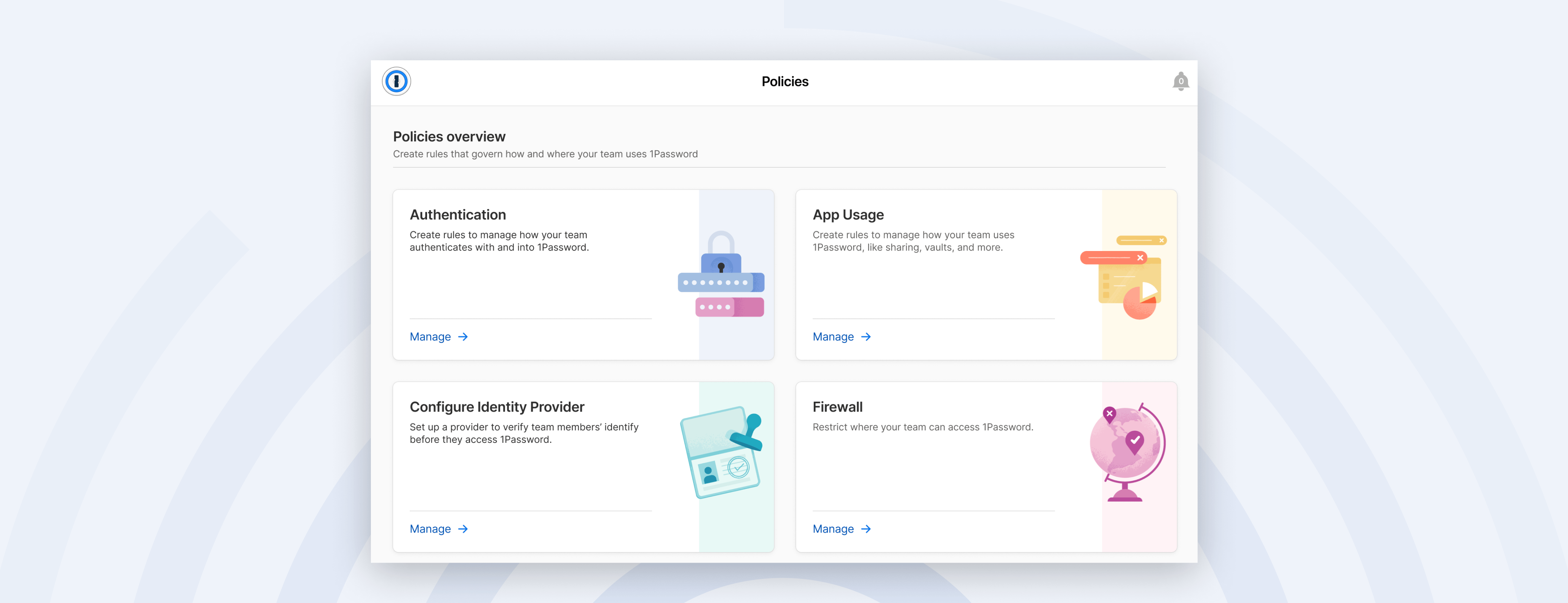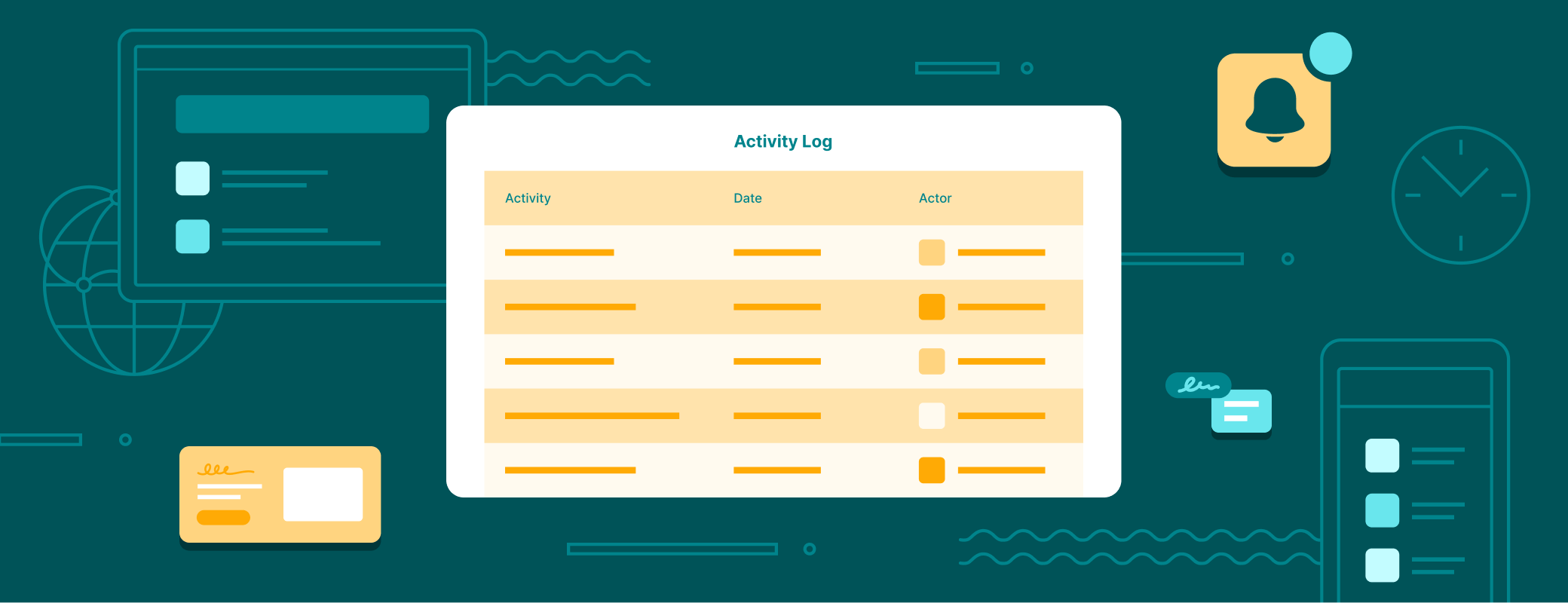Personal information stored in business-owned accounts is a risk, especially when it contains vulnerabilities like weak or reused passwords.
Separation of work and personal information is critical for companies – and for employees. This is precisely why every 1Password Business implementation includes access to free 1Password Families memberships for employees’ personal use.
Employers never have visibility or access to anything stored in a 1Password Individual or Families account – and neither does 1Password.
This separation helps foster the ideal security culture: work information in 1Password Business accounts; personal information in 1Password Individual or Families accounts. Aside from security best practices, no one wants to change jobs and lose access to their personal email because the credentials were mistakenly stored in a work account.
In July, we released a feature for all 1Password accounts to help keep work and personal information separate right from the start – when you save a new item to 1Password.
Today, we’re giving 1Password Business admins a new, optional policy that works in a very similar way.
1Password Business admins can now create a custom list of approved email domains for items. If the policy is enabled, the username field of newly saved items will be checked against the list of company-wide approved domains. Cross-referencing usernames with the list of approved domains will help flag items saved in work accounts that might belong in a personal account.
Helping 1Password Business admins keep personal information out of work accounts
Here’s how the new email domains for items policy works. Let’s say I’m a 1Password Business admin and I add only one domain to the list of approved email domains: mycompany.com.
That means gmail.com isn’t an approved email domain. Now let’s suppose one of my team members saves a new item to their work account. If the username field for that new item is myemail@mycompany.com, nothing will happen.
But if the username field for that item is myemail@gmail.com, 1Password will suggest that the team member move the item to a personal account.
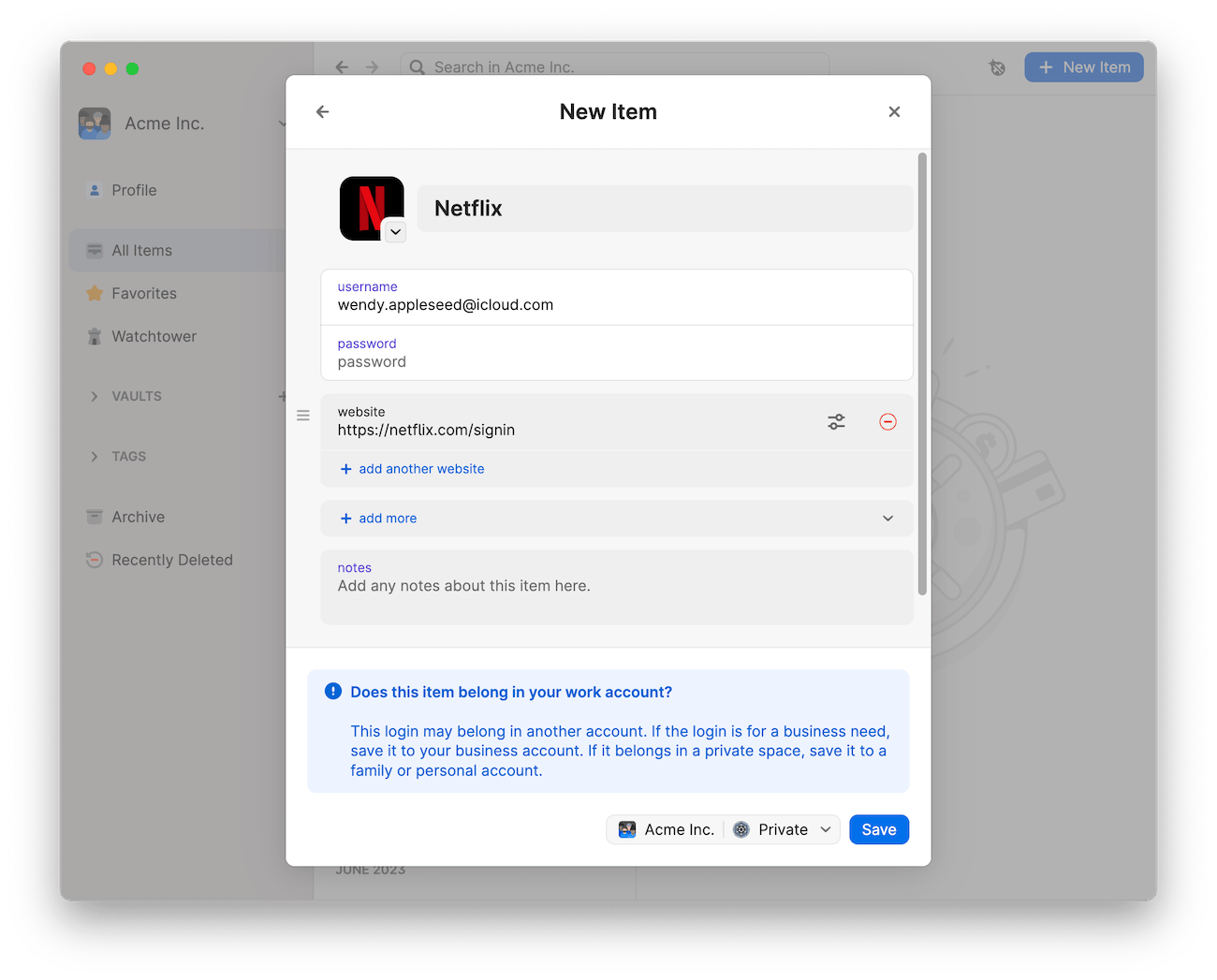
How to create a list of approved item domains for your team
To create a list of approved email domains for items, navigate to the sidebar and select Policies > App Usage. To enable the policy, enter your list of approved email domains. To remain opted out of the policy, simply leave the list blank.

When the policy is enabled, admins will see a new “Issues” category in the Business Watchtower Report. This number is a tally of items across your team that include a username that doesn’t match the list of approved domains. If the count is high, it might be time to send a reminder to employees to claim their free Families membership, and to move personal items out of their work accounts.
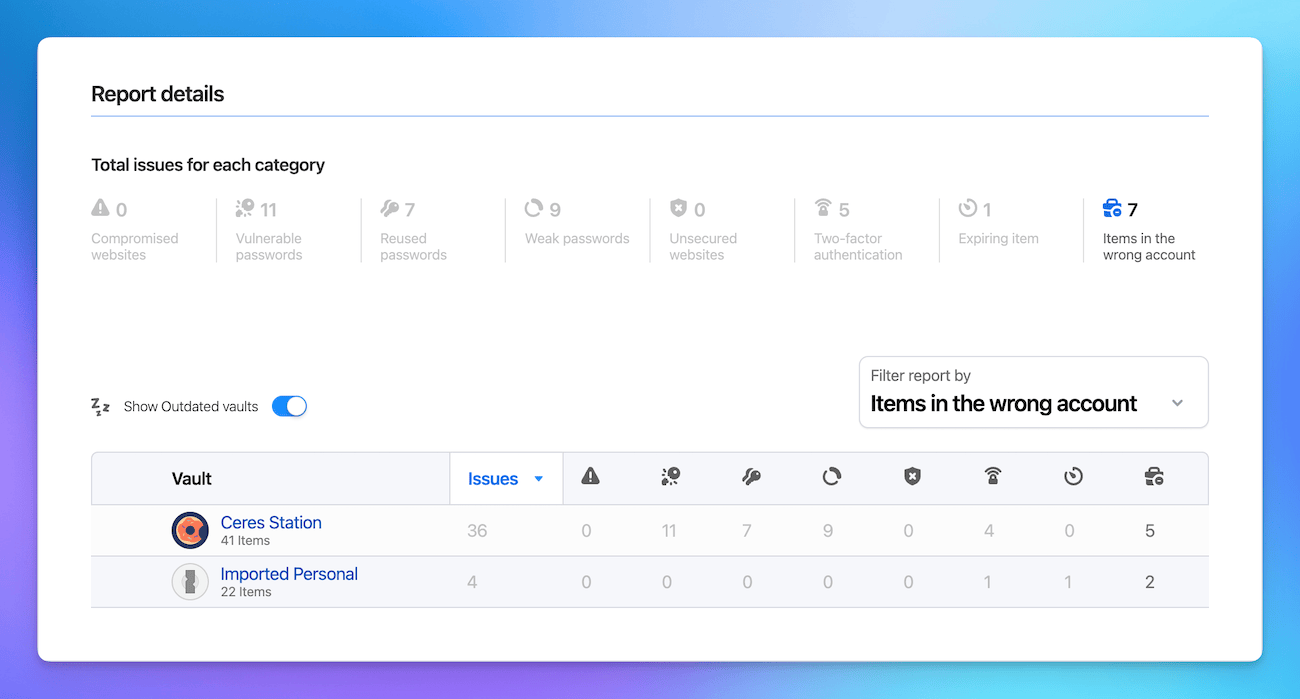
How to help team members redeem their free 1Password Families account
Team members may not always be aware that they have access to a free 1Password Families membership. If that’s the case, we recommend distributing both the support article and the walkthrough video. Both include instructions on how to redeem their free membership, or to link an existing account.
Here’s a quick reminder of what team members get with their free Families account:
- A free Families membership for up to 5 family members, with the option to add more members for $1 per user per month.
- A private vault for each family member, and a shared vault for anything the whole family needs access to.
- Secure item sharing, for anything that needs to be shared on an individual, temporary basis. Think sharing the Wi-Fi password with the visiting in-laws, or sharing the gate code with your Airbnb guest. Note: You can share items with anyone, even if they don’t use 1Password.
- The ability to designate a family member as a family organizer. Organizers get an easy-to-use dashboard to manage the account and the resources each family member has access to.
Stay tuned for more policy customization options
Approved email domains is just the latest addition to customizable policies that help give you more control and visibility into your 1Password Business account. Policies help you adapt 1Password to your security strategy to easily govern how and where employees use 1Password. More options are coming, so stay tuned.
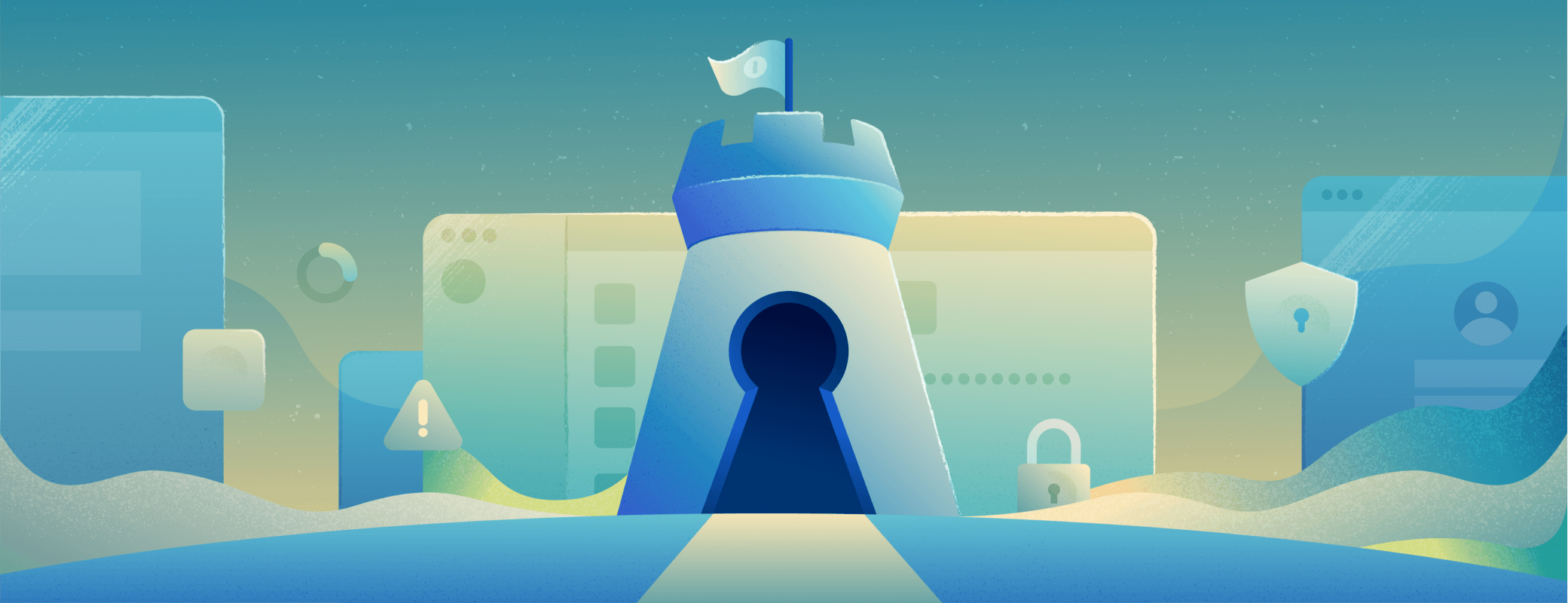
 by Skylar Nagao on
by Skylar Nagao on