We’re all familiar with wills. But have you considered your digital estate? By that, we mean all of your personal data, including any service that you log into online. Many people don’t realize they need a handover plan, which can create complications for their loved ones when they pass away.
If you want to avoid any legal and technological headaches, follow this beginner’s guide, which we created in partnership with estate-planning expert Trust & Will. “By creating a digital estate plan, you are protecting your online assets from risks like identity theft, hacking, and fraud,” Patrick Hicks, Head of Legal at Trust & Will explained.
What is digital estate planning?
Digital estate planning is like traditional estate planning – but focused on everything that makes up your digital life. The process involves taking stock of your assets, including online accounts, cryptocurrencies, and data stored on personal devices, hard drives, and cloud-based services. The next step is to make arrangements so that someone you trust can access your assets securely. A digital estate plan should also come with instructions that clearly explain what you would like to happen to everything you’ve handed over.
Contents
- Step 1: Take stock of your data
- Step 2: Consider who will be inheriting your data
- Step 3: Decide how to hand over your data
- Step 4: Think about two-factor authentication
- Step 5: Consider the information that you don’t normally keep in a password manager
- Step 6: Look into dead man’s switches
- Step 7: Explain your setup to the people you love and trust
- Keep coming back to it
How to create a digital estate plan
Step 1: Take stock of your data
First, you need to know the breadth and depth of your data trove. Figuring this out can be tricky if your logins are scattered around on sticky notes and spreadsheets. If you use a password manager like 1Password, you can keep everything in one place and protect it all with a single password. Otherwise, you’re going to have to rack your brain and pull everything together the old-fashioned way.
As you go through this process, make a note of the accounts that you consider the most important or valuable. These will probably fall into one of three buckets: money, crucial information, and ways to contact other people. You should end up with a list that covers some or all of the following:
- Banking
- Any mortgages or deeds
- Government and tax-related services
- Student loans
- Pension
- Cloud storage
- Social media
- Domain names and websites
- Entertainment services, like Netflix and Spotify
- Productivity apps including 1Password
- Virtual currency, such as Bitcoin
Completing this exercise will give you some perspective on what you’re trying to hand over. It could also reveal some important accounts that you’ve forgotten about or rarely use. You might have a long-abandoned profile on MySpace or Bebo, for instance. Or racked up some points with an airline company that, due to the pandemic, you haven’t contacted or thought about in a while.
Step 2: Consider who will be inheriting your data
What makes sense to you could be confusing for someone else. A lot of people have never used a password manager, for instance. A relative might not be patient or tech-savvy enough to learn, either. Alternatively, you might have a family that is already familiar and onboard with using a password manager. Regardless, you should think about the person who will be receiving your data and the type of handover they’ll be able to follow.
Step 3: Decide how to hand over your data
There are many different ways to do this. If you use a password manager like 1Password, you could explain to your loved ones how to log into your account. The easiest way is to write some instructions and leave them in a personal safe, alongside your traditional will, or with whoever manages your will, such as an attorney or estate-planning company like Trust & Will.
Many password managers also have built-in sharing capabilities. 1Password has vaults, for instance, that work like shareable folders. If you go down this route, you won’t have to share the sensitive credentials required to log into your password manager. It will also give you more control over how much of your personal data is passed on.
Alternatively, you can export your data. Or, if you don’t have a password manager, create a simple spreadsheet. Be warned: you’ll be storing everything in a file format that anyone can read. This option might be attractive if the intended recipient doesn’t have or want a password manager. The downside is that if the wrong person stumbles upon the file, they’ll immediately have access to all your digital accounts. Put the file on a drive or USB stick – preferably encrypted – and keep it somewhere secure, such as a personal safe.
Step 4: Think about two-factor authentication
What’s better than a long and random password? A long and random password backed up by two-factor authentication (2FA). The latter is a second line of digital defence. Every time you log in, the service will ask for a time-sensitive code that needs to be retrieved from a particular device or app. It’s designed to ensure that you, and not a potential hacker who has somehow discovered your password, is trying to access your account. While effective, these one-time codes can be a stumbling block for friends and family trying to inherit your digital assets.
The simplest solution? Use a password manager. Some, like 1Password, can deliver time-sensitive codes whenever you need them. So if you give someone instructions to log into your account, they’ll automatically inherit your 2FA codes, too. Another option is to bundle them with your passwords inside a shared vault or folder.
If you don’t like these options, there are some alternatives. One-time passwords can be sent via text message, for instance. While not the most secure method – hackers have learned to intercept codes using so-called ‘sim jacking’ attacks – it’s an easy one for relatives to understand. There are a bunch of standalone authentication apps, too, such as Authy and Google Authenticator. Some of these can be set up on multiple devices, meaning you don’t have to worry about whether your loved ones can unlock your phone.
Step 5: Consider the information that you don’t normally keep in a password manager
Password managers are a convenient place to store all kinds of sensitive information. But most people have at least one or two passwords that they prefer to keep in their brain. The password for your laptop, perhaps, or the code required to unlock your safe. Will your loved ones need this information to inherit your digital estate? If so, think about the ways you might feel comfortable handing it over. You might want to include them in your physical will, or with the instructions to log into your password manager.
Step 6: Look into dead man’s switches
Some services will automate the process of handing over data or access to your accounts. Google’s Inactive Account Manager, for instance, lets you choose a custom length of time. If you don’t log into your account, the timer will eventually run out and an email will be sent to a list of pre-chosen contacts. These messages can be a simple alert or contain links to data that you’ve stored with Google, depending on your preference. For some, this method is preferable because it doesn’t require the recipient to have a password manager or understand 2FA codes.
Step 7: Explain your setup to the people you love and trust
Finally, you need to sit down and talk to the people who will be inheriting your accounts. If you want to use a password manager for your handover, spend a day or two walking them through the process. If you’re going to leave some instructions in a safe, show them how to open it. These demonstrations will give them a chance to ask questions and raise concerns that you might not have considered.
Keep coming back to it
Our lives are always changing. You might buy a new phone, switch banks or invest in a digital currency for the first time. Technology is constantly evolving, too. More companies are thinking about security and adding two-factor authentication as an option. We’re adding new features to 1Password all the time, too. It’s important, therefore, to come back every so often and think about what, if anything, you need to change about your digital estate plan.
You should also keep talking to your loved ones. They might forget where you’ll be leaving your handwritten instructions. Or how to access the shared vault that you’ve set up for them in 1Password. Others will benefit from a ‘trial run’ every so often. These conversations can be difficult, but if you’re honest and flexible with the people you care about, there’s no reason why your digital handover shouldn’t occur without a hitch.
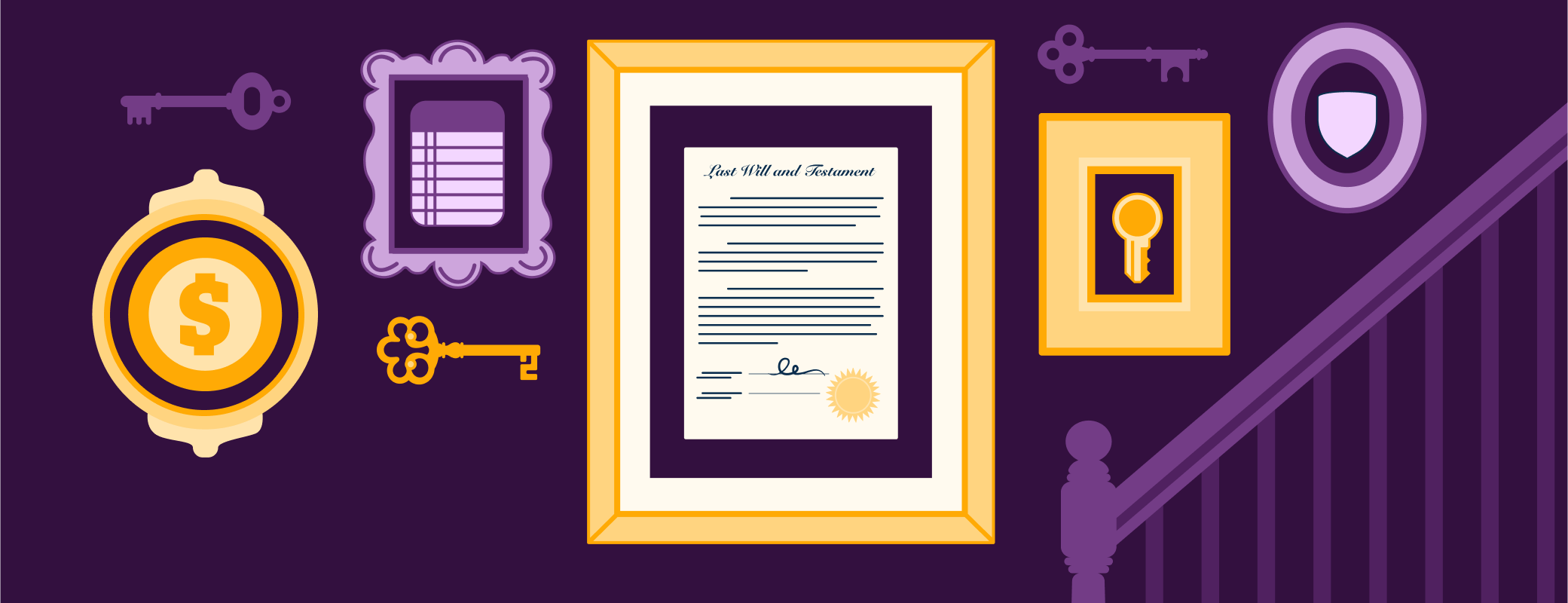
 by Nick Summers on
by Nick Summers on

Tweet about this post