Almost all internet users have had to cope with dozens of passwords for different websites and accounts. Remembering all of them can be a hassle, and writing them down or reusing them can be risky. That’s why many people use their browser’s built-in password manager to store and autofill their passwords.
But have you ever wondered if, beyond convenience, browser password managers are as convenient as paid solutions? Are there other more practical ways to manage passwords and other sensitive data online?
In this article, we’ll explain what web browser password managers are, their pros and cons, and how they compare to dedicated password managers like 1Password. We’ll also show you why 1Password is better than your browser’s password manager and how you can start using it today.
What is a web browser password manager?
A web browser password manager is a feature built into a web browser, such as Google Chrome, Apple’s Safari, Mozilla Firefox, or Microsoft Edge. It allows you to save your passwords for different websites and automatically fill them in when you visit them.
This way, you don’t have to type out your passwords every time or remember them all. Browser password managers also let you generate strong and random passwords for new accounts and sync saved passwords across your devices.
Unsurprisingly, a browser password manager means you need to use the same browser across all of your devices. You also have to be logged in to the account that’s tied to your browser – for example, Chrome’s password manager is tied to your Google account.
Web browser password management: Pros and cons
Using a web browser password manager has advantages and disadvantages, depending on your needs. For example, suppose you only need a password manager for your personal accounts or your family. In that case, you don’t have the same needs as someone using a password manager to protect their business’s critical data or grant their employees controlled access to corporate accounts and platforms.
Here are some advantages and disadvantages of using a browser’s built-in password manager in either case:
Web browser password management for consumers
The following table presents the advantages and disadvantages of browser-based password managers for personal use:
| Pros | Cons |
|---|---|
| They’re convenient and easy to use. There’s no need to install any additional software or extensions. | Lack of flexibility. If you use a browser-based password manager, you can’t seamlessly switch browsers. This can make it difficult to work across multiple devices and operating systems. |
| You can access passwords from any device that uses the same browser and account. | They have limited features and functionality. Many built-in web browser password managers don’t offer advanced options such as password sharing, two-factor authentication, and support for passkeys, documents, and other kinds of sensitive data. |
| Web browser password managers are free. You don’t need to pay a subscription or purchase a license. |
Web browser password management for business
Besides the benefits and disadvantages for personal use, business users will find the following pros and cons in browser-based password managers:
| Pros | Cons |
|---|---|
| They’re simple and cost-effective. You don’t need to train your employees or invest in additional software or hardware to use a web browser password manager. | Web browser password managers may not be compliant with industry standards and regulations governing data protection, privacy, or security, such as GDPR, HIPAA, or PCI DSS. |
| Many are compatible across different platforms like macOS, Windows, Linux, Android, and iOS. | They’re not scalable or customizable. Web browser password managers may not be able to handle the needs of large or complex organizations, such as managing multiple teams, roles, or permissions or integrating with other systems or applications. |
| They can improve efficiency and productivity by allowing employees to log in to different websites and accounts with a single click. | They’re often designed for a specific browser and lack interoperability between different browser types. If you’re accustomed to using a password manager in a specific browser, you may find yourself compelled to stick with that particular browser to ensure seamless access to your saved credentials. |
| They can reduce the risk of password-related issues, which can cause delays, errors, or security breaches. |
Comparing browser password managers
There are four main web browsers that offer password management features, each with its strengths and weaknesses: Chrome, Firefox, Safari, and Edge. These four browsers make up over 90% of the global market share.
Brave browser also has a password manager, but we didn’t consider it here as this browser makes up only 0.05% of the total market share. The same goes for Opera.
Regardless, as you’ll read below, none can match the security and functionality of a dedicated password manager like 1Password.
Chrome password manager vs 1Password
Chrome is the world’s most popular web browser, with almost 65% market share as of December 2023.
Chrome’s password manager lets you save and sync your passwords across your devices and generate new ones for new accounts. It also integrates with Google’s Password Checkup tool, which alerts you if your passwords have been exposed in a data breach.
However, the Google Chrome password manager is limited.
It doesn’t have features like password sharing, two-factor authentication, or secure notes.
1Password, on the other hand, is a dedicated password manager with robust security and better functionality than Chrome’s password manager.
1Password encrypts your passwords with 256-bit AES encryption and stores them in a secure vault that only you can access with your account password. It also protects you from phishing attacks by checking the website’s URL before filling in your passwords.
Plus, 1Password supports all types of accounts, including apps, and lets you store other sensitive information, such as credit cards, IDs, or documents. It also has features like password sharing, two-factor authentication, passwordless access with passkeys, secure notes, and more.
Firefox password manager vs 1Password
Mozilla Firefox is another popular web browser with a password manager feature. The Firefox password manager lets you save and sync your passwords across your devices and generate new ones for new accounts.
It also integrates with Firefox Monitor, which checks the Have I Been Pwned database and alerts you if your credentials (email addresses, user names, and passwords) have been exposed in a data breach.
However, like the Chrome browser password manager, the Firefox password manager is also limited.
1Password, as mentioned above, offers much more security and functionality than Firefox’s password manager.
1Password encrypts and stores your passwords in a secure vault. It protects you from phishing attacks by checking the website’s URL before filling in your passwords and supports all types of accounts, not just web-based ones.
Its Watchtower feature also checks Have I Been Pwned and scours the dark web to alert you if your personal data has been compromised in a data breach.
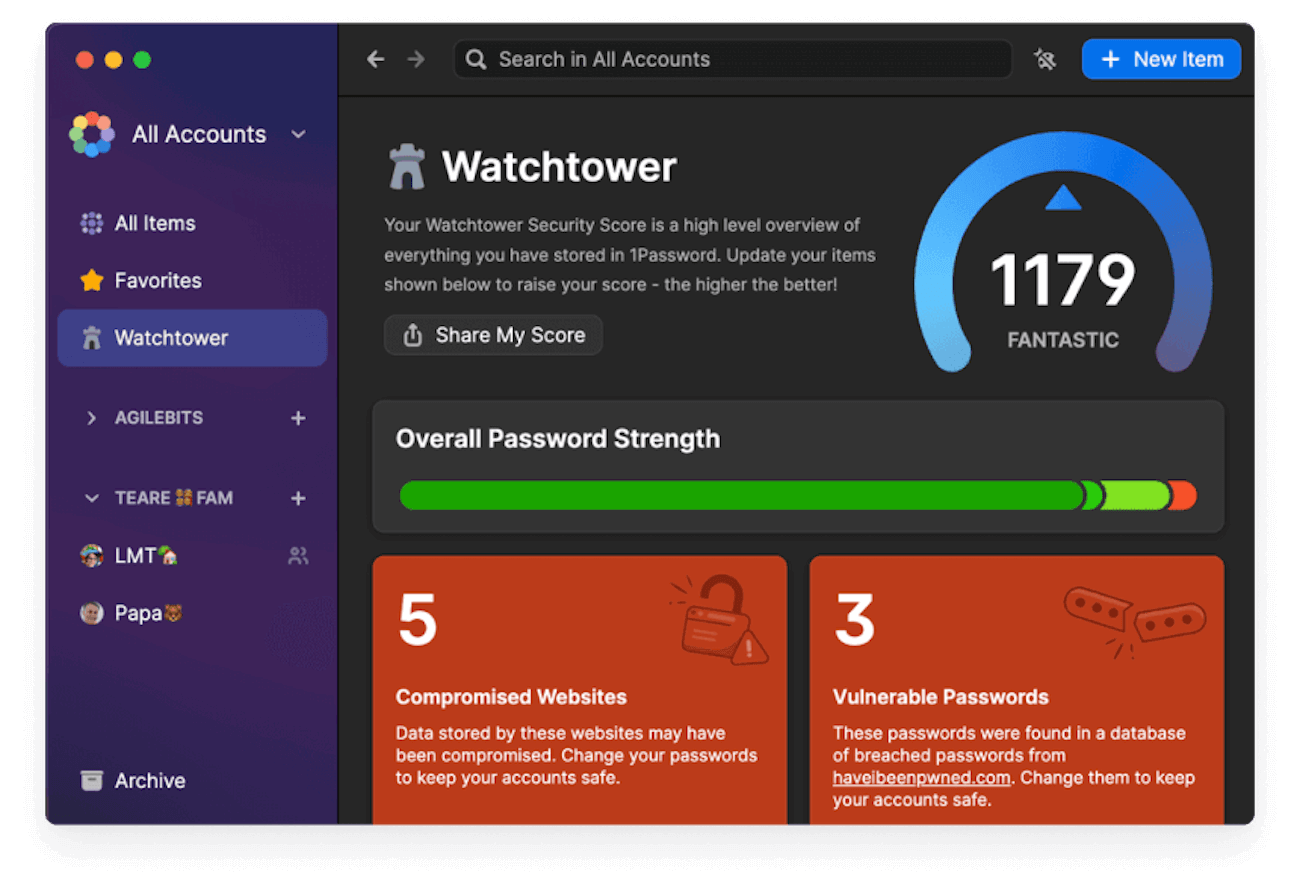
Safari password manager vs 1Password
Safari is the default web browser for Apple devices like Macs, iPhones, and iPads. The Safari password manager is arguably more robust than the ones found in Chrome, Firefox, and Edge. It lets you save and sync your passwords across your devices and generate new ones for new accounts, as those do.
However, it also integrates with Apple’s iCloud Keychain, which stores your passwords and other information in the cloud (in the iCloud servers). It also enables passwordless access via Face ID or Touch ID.
While the Safari password manager is good and uses industry-standard encryption to protect your passwords, it has several drawbacks for both personal and business use.
Unlike Safari, 1Password is compatible with all major browsers and platforms. Consequently, no matter where you surf the web or what apps you use, you can store and sync passwords and other private data (such as credit cards, IDs, or documents) across all your devices.
Furthermore, 1Password uses a zero-knowledge security model, meaning only you have the account password and Secret Key required to access your passwords. This information is never shared with 1Password, so even if hackers were to break into 1Password’s servers, they wouldn’t be able to access your data.
Edge password manager vs 1Password
Edge is the default web browser for Windows devices, and it’s based on Chromium, the same browser engine that powers Chrome.
The Edge password manager is similar to the ones in Chrome and Firefox in that it lets you save and sync your passwords across your devices, generate new ones for new accounts, and integrate with Microsoft’s Password Monitor to alert you if your passwords have been exposed.
However, the Edge password manager also has some drawbacks.
First, it lacks advanced features, such as password sharing, and support for other kinds of data, like medical records and SSH keys.
Finally, Edge isn’t directly compatible with Chromebooks (you must run it as an Android app), and Microsoft only recently released a stable version for Linux. Users must test out its password manager functionality to see how well it works.
1Password lets you store, share, and manage access to passwords, private documents, notes, and more. It’s compatible with Mac, Windows, and Linux machines, as well as Chromebooks.
Why 1Password is better
As you can see, browser password managers are practical, but they’re not as flexible, convenient, and fully featured as dedicated password managers.
In comparison, a password manager like 1Password offers a much broader and more versatile catalog of security features.
With 1Password, you can:
- Store passwords and other sensitive information in a secure vault that only you can access with a master password that only you control.
- Generate and use unique and strong passwords for every account, and never reuse or forget them.
- Protect yourself from phishing attacks by checking the website’s URL before filling in your passwords.
- Sync your passwords and other information across all your devices, regardless of their operating system (Windows, Mac, iOS, Linux, Android, or even Chromebooks).
- Share your passwords and other information securely with your family, friends, team members, clients, or vendors, even if they don’t use 1Password.
- Manage who has access to which passwords when sharing saved items.
- Save and autofill passwords for more than just websites. 1Password also lets you manage passwords for apps and other platforms like business databases.
- Use passkeys to log in to websites and apps that support the passwordless standard without entering a login and password.
- Use two-factor authentication (also known as 2FA) to provide extra security and protection to your accounts.
- Store and access your passwords and other information offline when you don’t have an internet connection.
- Use secure notes to store any kind of text or file, such as notes, receipts, or contracts.
- Use tags, folders, and favorites to organize your passwords and other information.
- Use Watchtower to monitor your passwords and other information for any security issues, such as weak, reused, or compromised passwords.
- Use Travel Mode to remove your passwords and other information from your devices when you cross borders and restore them when you arrive.
- Use the 1Password browser extension to see your saved passwords and other information without leaving your browser.
Overall, 1Password offers more functionality, convenience, and flexibility than browser password managers. It helps you protect your online identity, privacy, and data from hackers, phishing, and data breaches.
Whether you just want to easily access and use personal information that matters to you or you’re a business user looking to empower your company to keep its secrets safe, 1Password is the best password manager for you.
You can choose from the Individual plan, the Families Plan, the Teams Starter Pack, or the Business plan. Alternatively, we can discuss a custom-tailored Enterprise plan adapted to your unique needs.
If you want to experience the benefits of 1Password, you can start your free trial today.
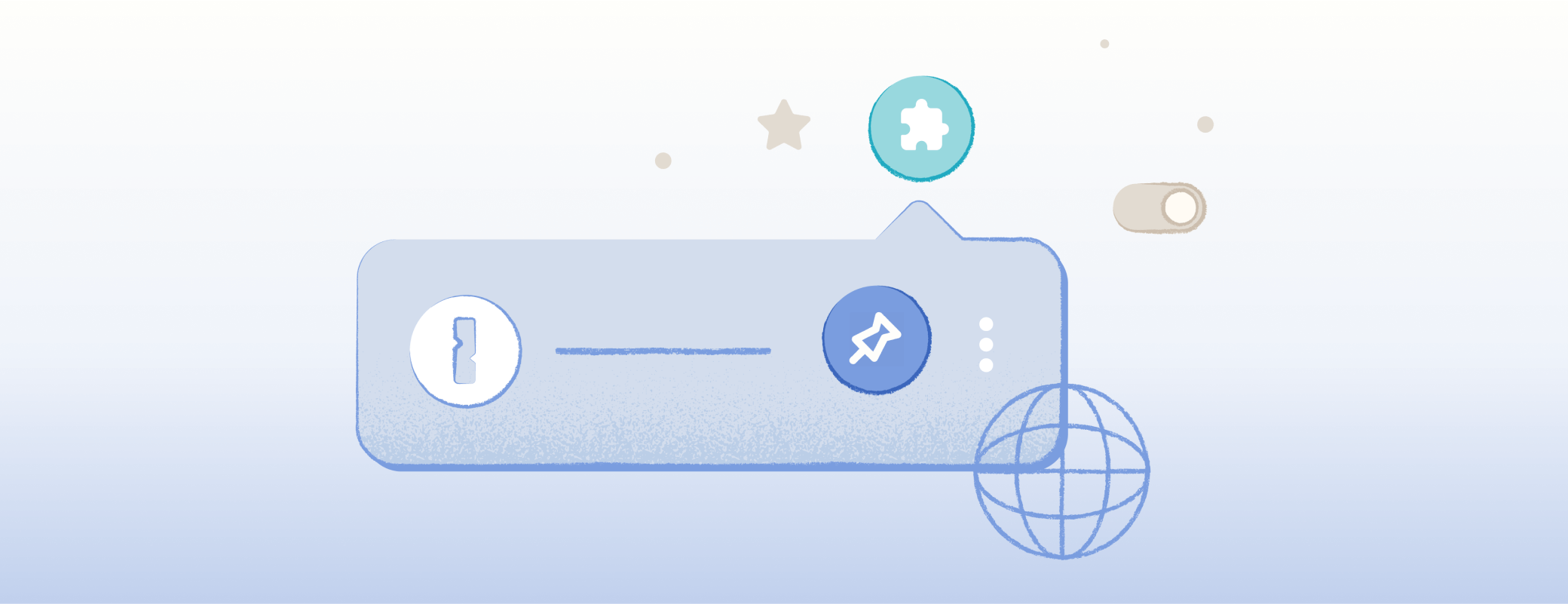
 by 1Password on
by 1Password on

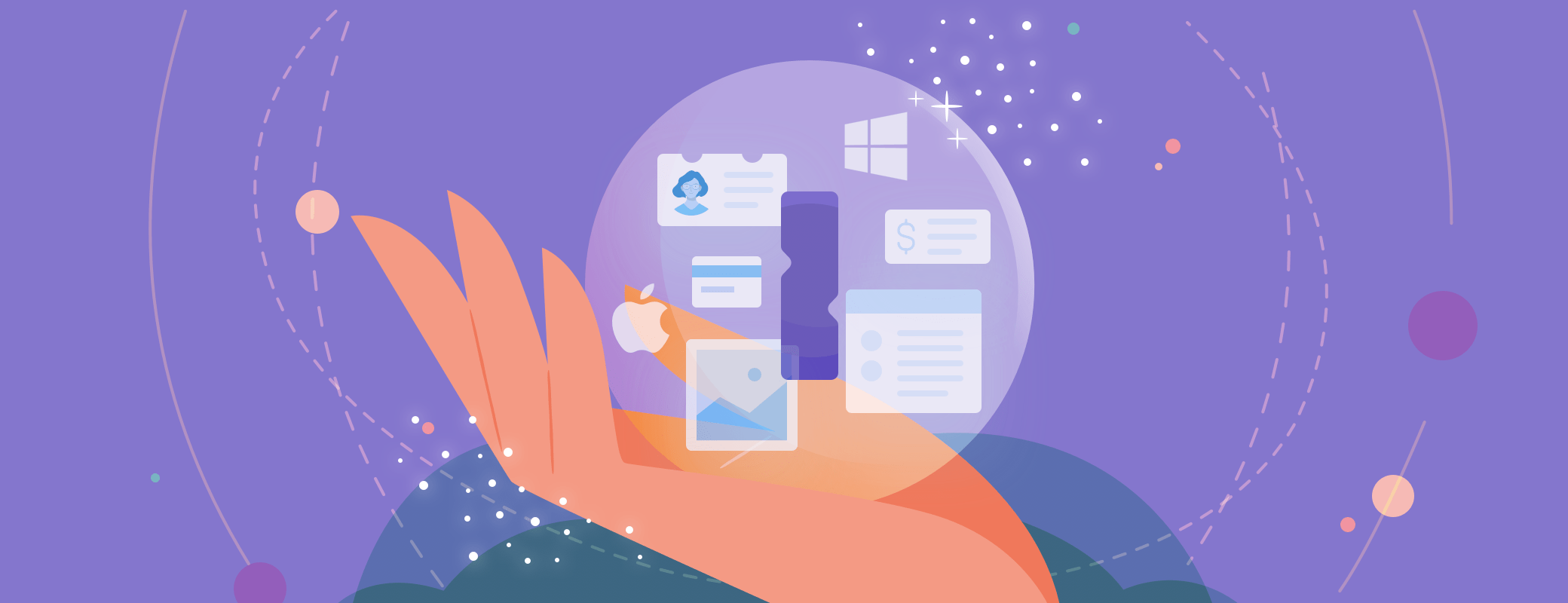
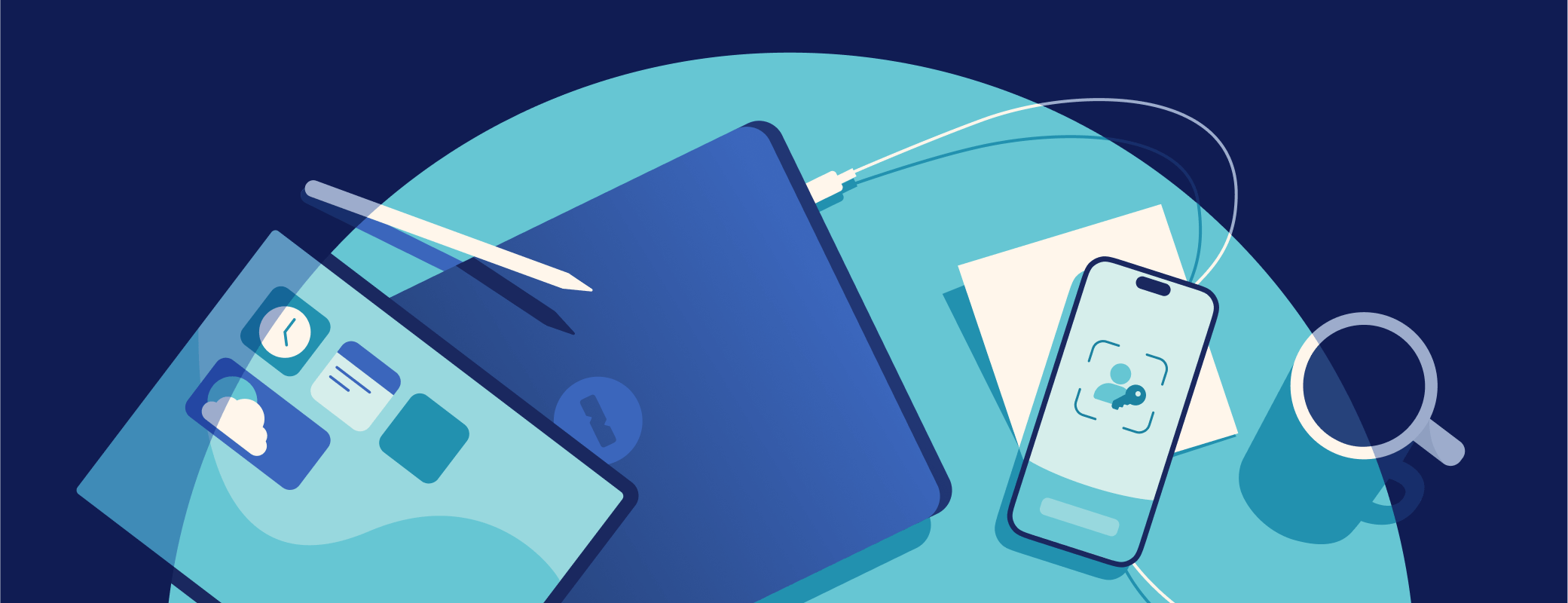
Tweet about this post