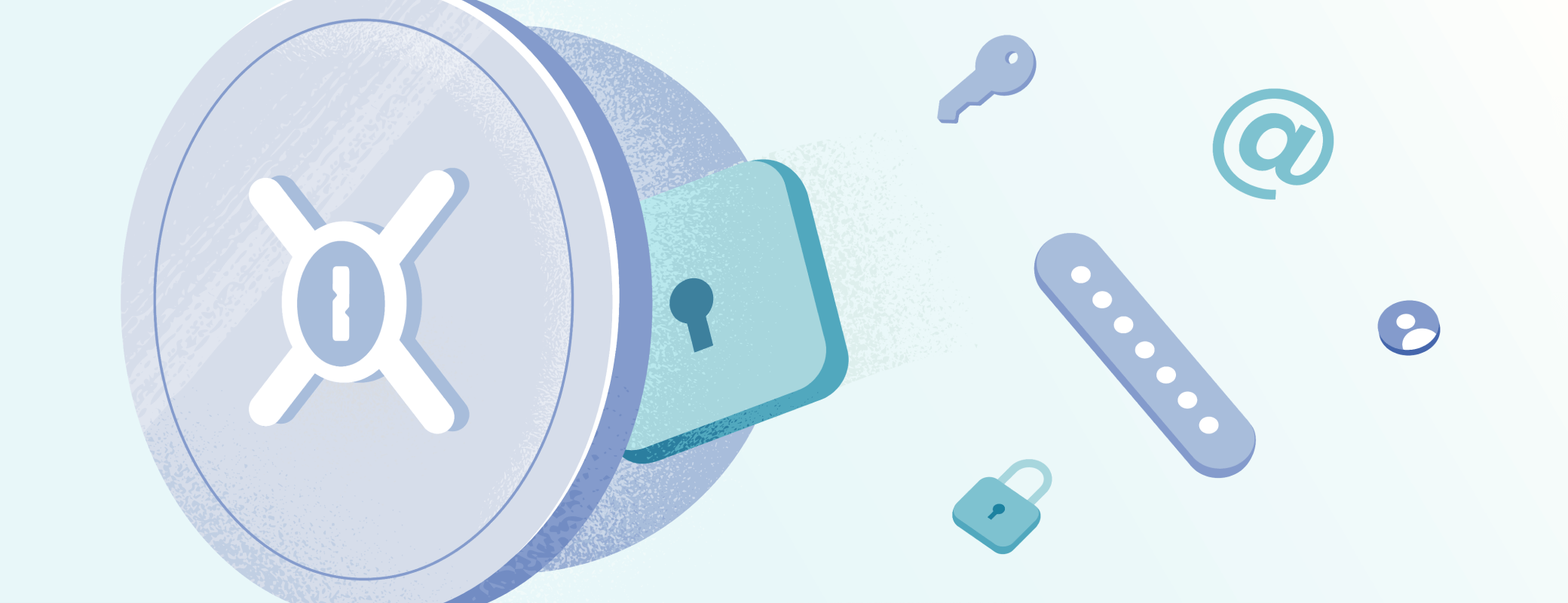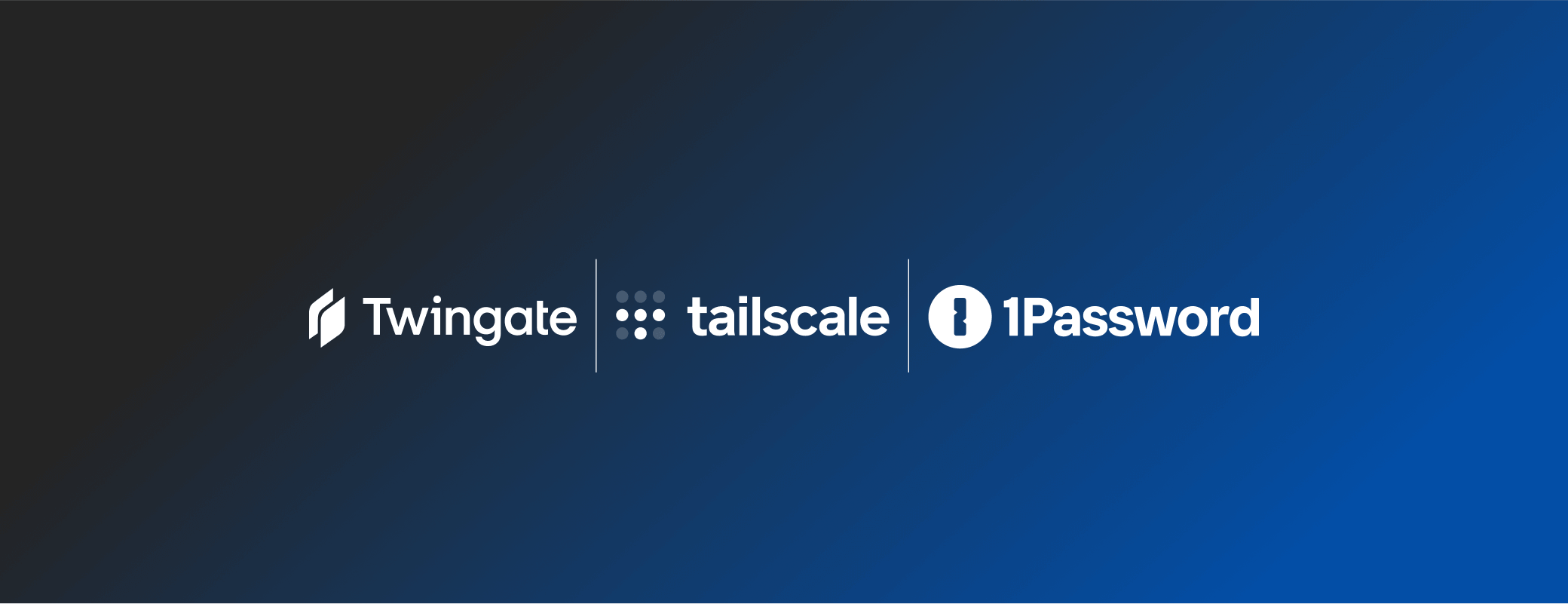Every organization has its own team culture, processes, and security requirements. That’s why we’re continuously updating 1Password Enterprise Password Manager with new options that give you greater flexibility and granular control.
You’ll soon be able to use the admin dashboard to enforce:
- Whether team members can use the 1Password browser extension to access work-related vaults.
- The period after which the 1Password apps should automatically lock.
- If employees can switch to beta and nightly builds of 1Password.
Together, these new settings allow you to strike the right balance between security and usability, and make it easy for everyone to follow your security policies.
Control how 1Password in the browser works
You may already be familiar with App Access, an option in the admin dashboard that lets you decide which 1Password apps can be used to access work vaults.
Previously, you could toggle every platform except the 1Password browser extension. You’ll soon see 1Password Browser Extension in this list which, as the name implies, dictates whether employees can access a vault with their usual level of permissions (view, edit, etc.) from the browser.
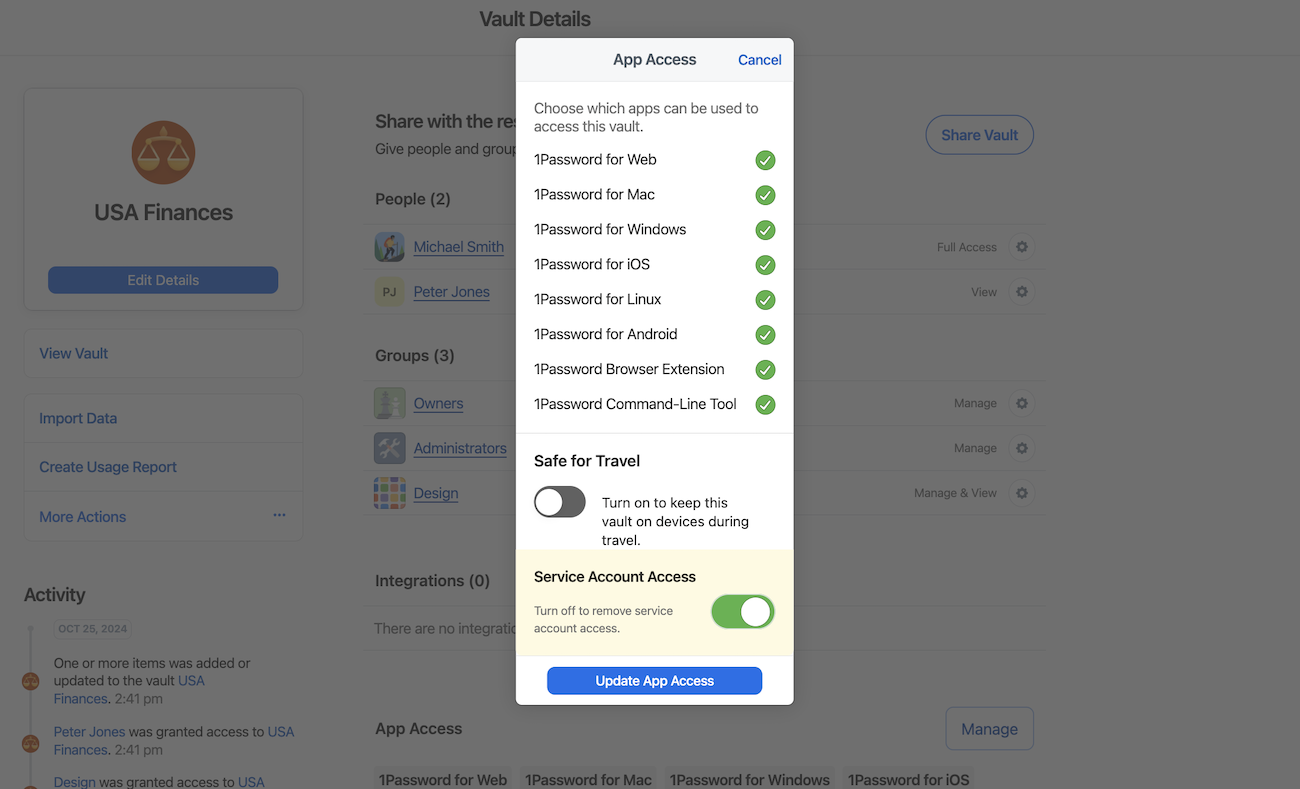
You can use this control to fine-tune how your employees use 1Password and strengthen security across different platforms.
Get started with App Access
Availability: This feature will gradually roll out starting on December 4th.
Choose when the 1Password app auto-locks
Just like a laptop or phone, 1Password can be configured to automatically lock after a period of inactivity. It’s a useful option that protects important data from attackers who might gain access to an employee’s device.
But what’s the right period of time? You don’t want it to be too short or your team members will be frustrated by how often they need to unlock 1Password. But you don’t want it to be so long that it becomes a security concern.

Now, the choice is in your hands. Use the auto-lock policy to control when the 1Password desktop and mobile apps lock for everyone in your organization. The auto-lock period will also apply to the browser extension if employees have chosen to connect the 1Password desktop app with 1Password in the browser.
Get started with the auto-lock policy
Availability: The auto-lock policy for desktop and mobile apps will gradually roll out starting on December 4th. In the future, you’ll also be able to set an auto-lock policy for the 1Password browser extension specifically.
Limit 1Password release channels for employees
1Password offers three different release channels: production, betas, and nightlies. Production builds are the most stable while betas and nightlies offer faster access to new features with the caveat that you may experience the occasional bug.
Our new release channel policy lets you choose which release channels are available to all team members. For example, you could specify that employees need to install the production version of 1Password. That way, everyone gets a consistent experience and you can avoid potential IT tickets related to early-access features.
Get started with the release channel policy
Availability: This feature will gradually roll out starting on December 4th.
Ready to improve your organization’s security?
Keeping your business secure isn’t easy. Cybersecurity threats are changing and the way people work is evolving too, with a greater emphasis on BYOD and shadow IT.
It can feel like control is hard to come by, but that’s exactly what we’re offering with our latest admin updates. Use the tools announced today to enforce new policies, customize 1Password’s core functionality, and ultimately increase security without impacting productivity.
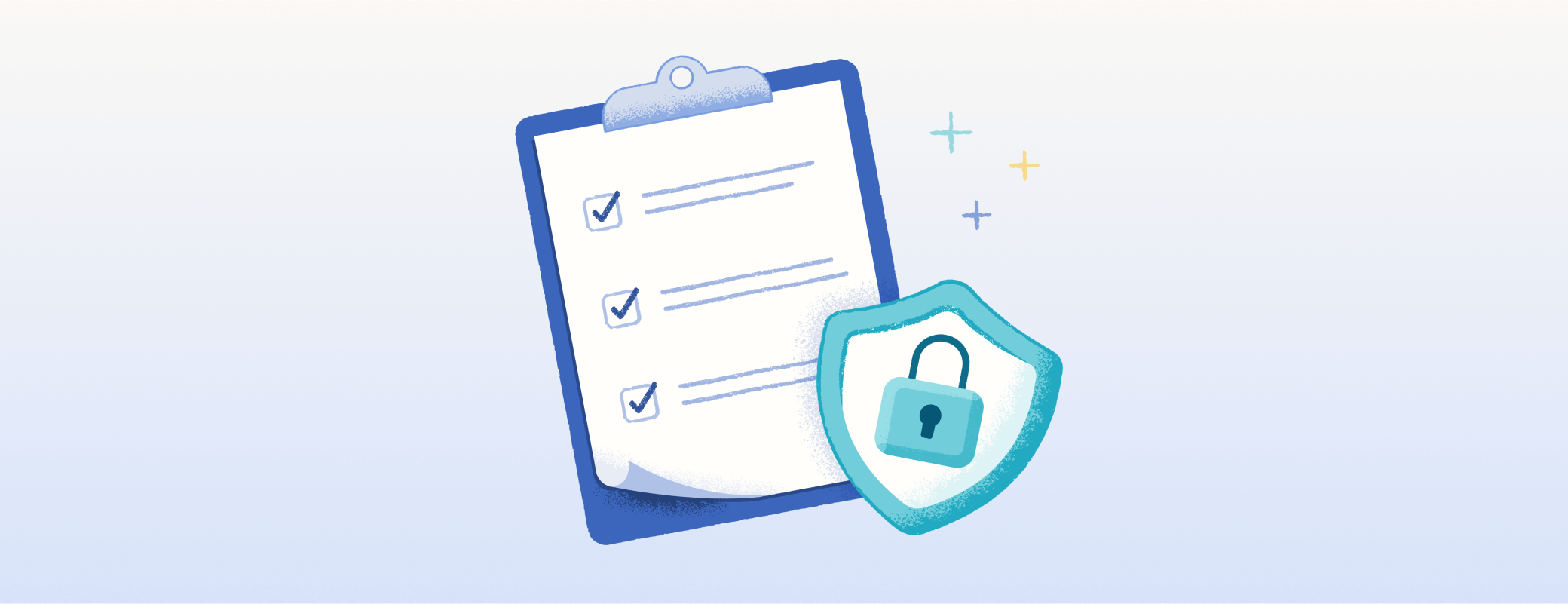
 by Allie Dusome & Gurleen Sanghera on
by Allie Dusome & Gurleen Sanghera on