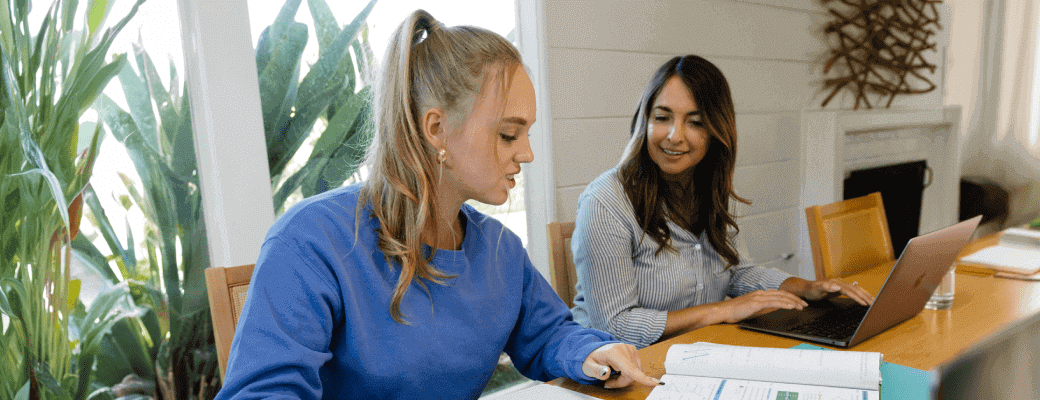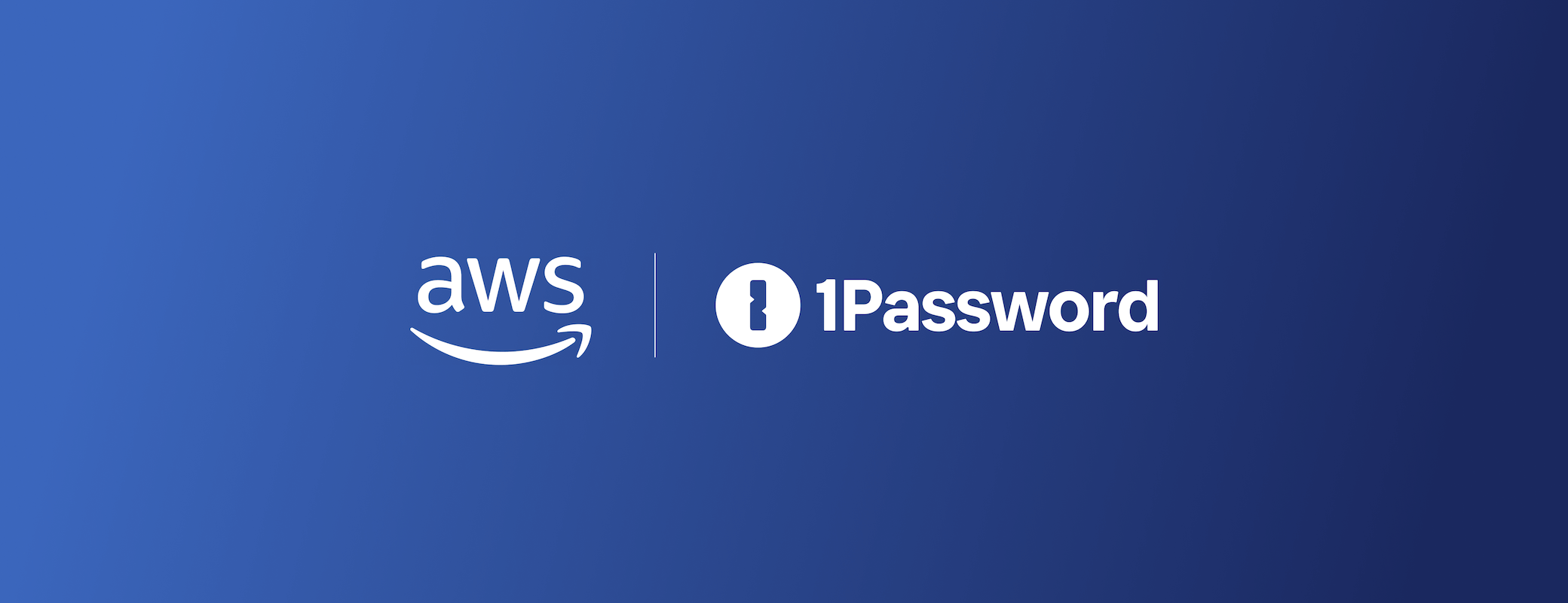It’s that time of year. Back-to-school prep is in full swing, from last-minute shopping lists and school supplies to pick-up schedules and extracurricular activities. And with every new school year comes new passwords to manage, such as school portals and streaming services.
For families looking to manage the chaos, we’ve already shared a series of back to school tips for parents and students. Since a password manager is one of the strongest ways to stay safe during the new school year, we’re also sharing this step-by-step guide to help you and your loved ones get onboarded and set up with 1Password Families, so you can get a head start on the first day of school.
We’ve broken it down into a step-by-step process, complete with written instructions and video walkthroughs. If you prefer to follow along with a video, our ‘How to Get Started with 1Password’ video will show you exactly what the process looks like.
1. Set up your account in no time
To get started, sign up for 1Password Families. When you create your account, you’ll be the family organizer. As a family organizer, your role is to manage your family members and the items they have access to.
You can also have more than one family organizer. For example, both you and your partner can manage tasks such as billing, settings, and guests.
2. Add family members
After you sign up, it’s time to invite the rest of your loved ones. Family members are invited through their email address and guided through the process to create their account password, allowing them to sign in to 1Password and receive their own Secret Key and Emergency Kit.
When you get the email notification that says they’ve signed up, select the link to confirm their account.
3. Download the browser extensions, mobile, and desktop apps
1Password will sync across all your devices and those of your loved ones, including phones, tablets, web browsers, and computers. You can access your data from anywhere you need it, and any changes you make on one device are immediately available everywhere else.
There’s no limit to the number of devices on which you can use 1Password. Install it on all your computers and mobile devices to always have your information with you. Plus, once everything is in sync, it’ll remain available even if you need to go offline for a bit.
For a seamless experience, download 1Password on your computer:
On your phone:
And as an extension for your web browser:
Edge
Chrome
Firefox
Safari
Brave
The browser extension is always going to be the best place to get started when installing the apps, particularly for less tech-savvy family members.
4. Import from another password manager
Wherever you’ve been keeping your passwords up until now, you can easily import them over to 1Password.
You can import data into 1Password from:
Edge
Chrome
Firefox
Brave
Safari
Dashlane
KeePass
KeePassX
LastPass
RoboForm
You can also import data from other applications using the comma-separated values (CSV) file format.
Even if you’ve just been keeping your passwords stored on paper or in your memory, you can manually add new items to 1Password, too.
5. Protect and organize your data with vaults
Items in 1Password are stored in vaults. Your family account includes a Shared vault for items that everyone in your family needs, such as your Wi-Fi password or Netflix login.
You can also have a Private vault for yourself, and you can create additional vaults to share information with specific people – for example, you can have a vault that only you and your partner can access.
You can also upload important files to 1Password, making it easier to securely store and share essential school documents.
Regardless of how you set up your vaults, thanks to 1Password’s robust security model, you can rest assured that your data will be kept private and secure.
Here are some examples of helpful vault ideas our customers have shared with us that you might want to get started with to help you stay organized:
School vault: You can include school portals, contact information for your child’s teacher, school details, extracurricular calendars, and more.
Identity vault: Store everyone’s important identity-related documents like driver’s licenses, passports, health insurance cards, birth certificates, and social security or social insurance numbers.
Medical vault: Store sensitive data, including medical records, vaccination and immunization records, contact information for your pediatrician, allergy lists, and medication lists.
Guest vault: You can add guests to 1Password, such as babysitters and dog walkers. In a guest vault, you can store items you know will come in handy for them, such as your door alarm code, childcare instructions, and emergency contacts like the phone number for your child’s school or your work phone number.
Emergency vault: You can keep a vault ready for any emergencies, like storing important phone numbers or temporarily sharing your credit card if your child needs it for school expenses.
6. Share passwords with your family
You can now start sharing passwords seamlessly across everyone’s devices, regardless of what type they are. If you ever need to update a password the whole family uses, the update will automatically sync to everyone who has access to it.
Plus, you can also safely share items stored in 1Password with anyone outside your family, even if they don’t use 1Password.
7. Save and autofill everything
Now that you have your credentials saved in 1Password, you can start taking advantage of autofill. Automatically enter your logins and personal information, such as addresses and credit card details, rather than manually typing them into each field.
If you haven’t saved a credential yet or are signing up for a new account, you can easily save it to 1Password for a quick login next time.
Additionally, you can select default options, such as a preferred email address or payment card, to further automate tasks.
8. Create a recovery plan
- Assign any additional family organizers: Family organizers can restore access for family members who forget their 1Password account password or can’t find their Secret Key. Assigning at least one other family organizer is a great way to make sure no one is ever locked out of 1Password.
- Decide where to store your Emergency Kit: Your Emergency Kit is a PDF document containing your account details and a space to record your 1Password account password. There is no one correct answer on where to store your kit, but options like a fire-resistant safe and an encrypted USB drive are good examples. We share more ideas in our blog: Where to store your 1Password Emergency Kit.
- Have everyone create a recovery code: If you forget your password and lose your Emergency Kit with your Secret Key, you can use the recovery code you created to regain access to 1Password. Once you’ve created your recovery code, as long as you all have access to the email addresses associated with your 1Password accounts, you can use the recovery code on 1Password.com to regain access to your accounts and create new sign-in details.
Enjoy a simplified life
Whether it’s a new school year or you’re just trying to get your family and life admin organized, 1Password is the perfect way to help get you and your loved ones on track.
When you’re less worried about keeping track of all the little things you’re always trying to stay on top of, you can take more time to focus on what matters most – like quality time, memorable moments, and the well-being of your family.
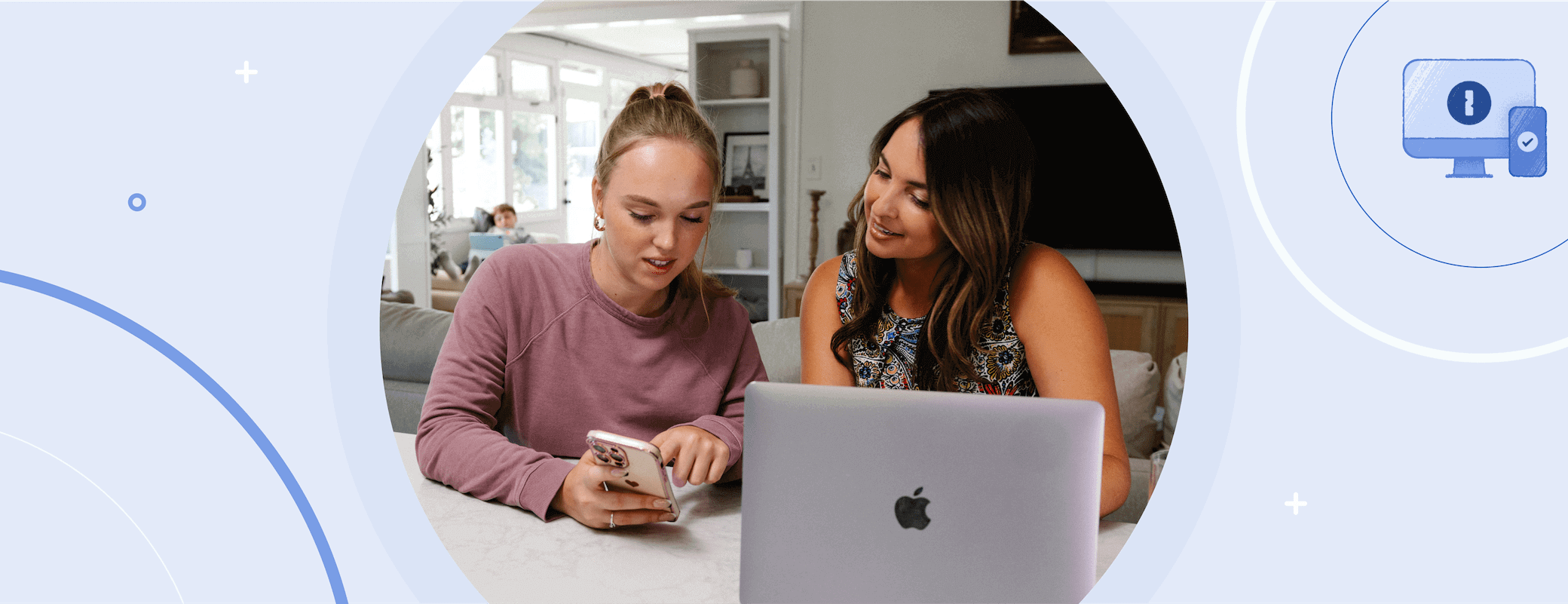
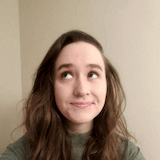 by Rachel Sudbeck on
by Rachel Sudbeck on