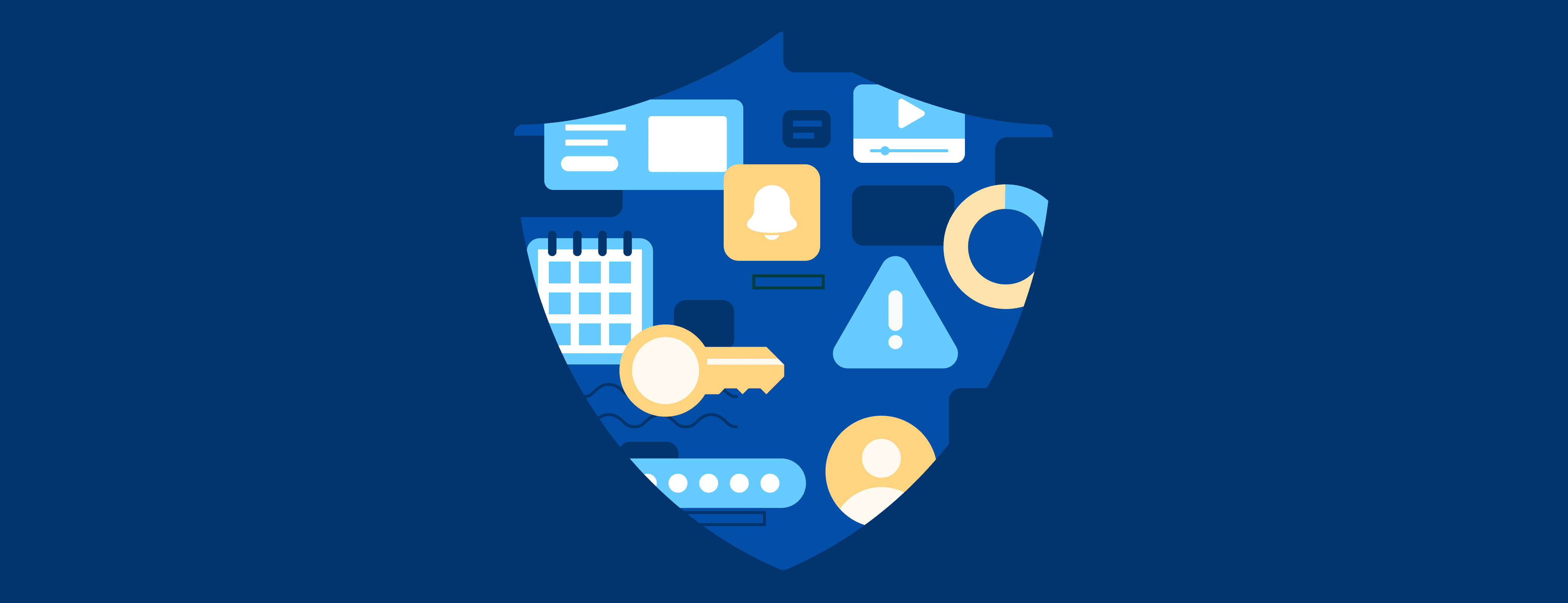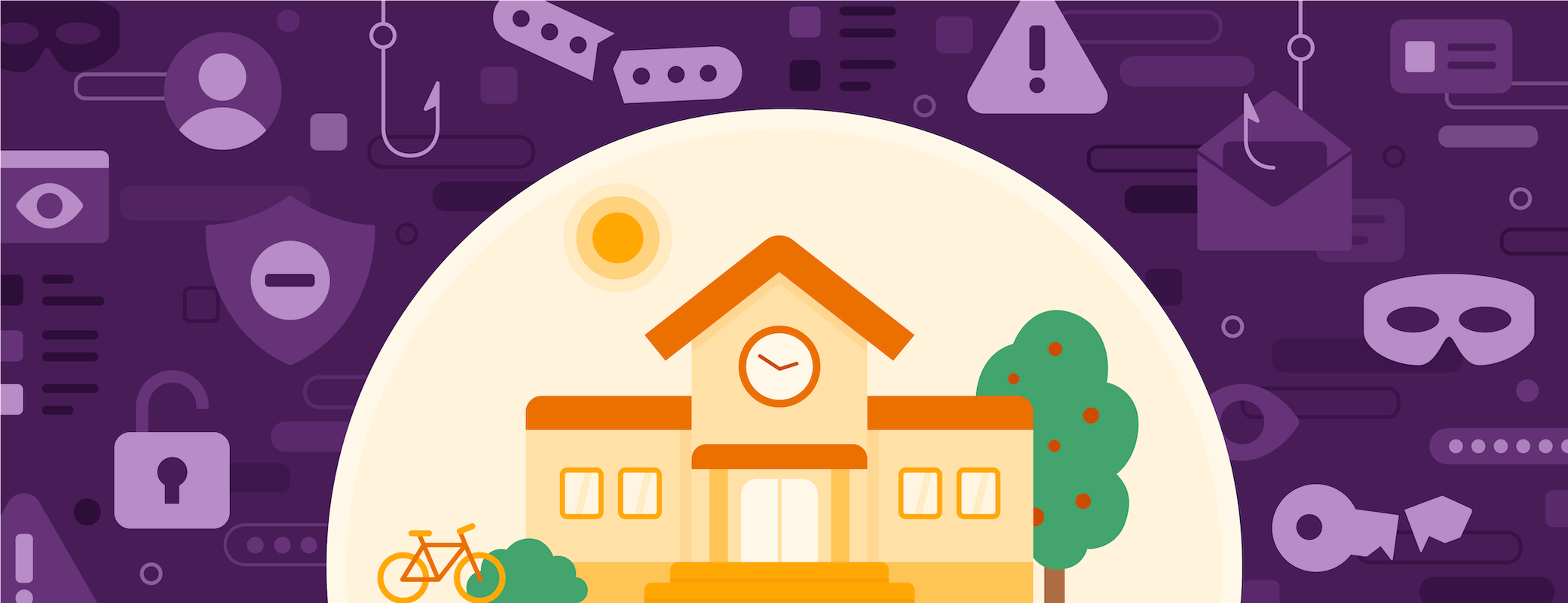If you’re comparing password managers, two names are likely to come up: 1Password and LastPass. So how do you know which is right for you?
Let’s look at the similarities and differences between the two password management platforms so you can make an informed decision.
1Password features
Saving and filling passwords in 1Password
1Password includes all the features you’d expect from a password manager. You can generate strong passwords with a click, and store all your login credentials in one place. The only password you need to remember – your one password – unlocks 1Password to give you access to every other login credential.
With those credentials stored in 1Password, you can automatically fill – or autofill – passwords to log in to a site or service. There’s no need to remember the login information yourself, since 1Password will handle it for you.
You’re also not limited to traditional username and password combinations. If you sign in to a site with Google, Apple, or other providers, 1Password will save that information too, and log you in with a click.
You can also store and autofill time-based one-time passwords (TOTPs): that six-digit string of numbers that you enter after your username and password. Instead of relying on separate authenticator apps such as Google Authenticator, all you need is 1Password.
Storing other types of personal information
1Password can also store information like your credit cards, and identity information like your name and address. You can autofill those, too, instead of manually typing them into your web browser.
The types of information you can store is too long to list here. It includes documents, secure notes, software licenses, medical records, passport info, and much more.
And you have a number of ways to organize all your personal information. 1Password will automatically organize items according to their type, or you can create tags to help you organize items by theme.
Your items are stored within vaults in 1Password, each with its own permission settings. Your personal vault contains items that are just for you, and you can create shared vaults to give other 1Password users access to the contents of the vault.
Passkeys and biometrics
Passkeys are a more secure and easier-to-use alternative to passwords. Eventually, they’ll replace passwords altogether as more sites and services add support for them. Right now, you can save passkeys using 1Password for iOS and 1Password in the browser, and use them to log in to your sites and services – no password required.
You can also use a passkey to unlock 1Password (currently in private beta). Or, if you’re using an account password to unlock 1Password, you can use biometrics for faster access. Think Touch ID, Windows Hello, and other methods of authentication that you use to unlock devices like your phone and laptop.
1Password platform and device support
1Password is available on desktop devices for Mac, Windows, and Linux, mobile devices running iOS and Android, and as a browser extension for Chrome, Firefox, Edge, Brave, and Safari. All information you store in 1Password is available on all your desktop and mobile devices, instantly.
1Password also includes some features that are platform-specific. For example, with Quick Access on Mac, Windows, and Linux, you can press a keyboard shortcut to instantly search through everything you’ve stored in 1Password.
On mobile devices, 1Password includes a customizable home screen, where you can pin individual fields like passwords or credit card numbers for fast access.
1Password is also available as a command line interface with 1Password CLI, as well as several other workflow integrations for developers.
1Password Watchtower
1Password Watchtower notifies you when you can take action to strengthen your security. If a saved password has been involved in a data breach, if you’ve stored weak passwords, or if a site supports two-factor authentication but you haven’t enabled it, you’ll see it all in Watchtower, along with recommended actions to take to protect yourself.
1Password Travel Mode
Use Travel Mode to designate certain vaults as “safe for travel.” Those vaults will be accessible to you during travel, but the rest won’t.
Travel Mode protects you as you cross borders by hiding vaults you select from authorities (or anyone else) until you’re in a safe place and turn Travel Mode off. The Associated Press, for example, uses Travel Mode to protect journalists and their sources.
Secure password sharing
Finally, 1Password gives you the ability to securely share individual items stored in 1Password with anyone else – even if the recipient doesn’t use 1Password.
While shared vaults are useful for long-term collaboration within a family or organization, secure item sharing is built for more granular, temporary sharing. You can share the Wi-Fi passwords with the visiting in-laws, for example, or share a password with a contractor who will only need access to it for a short while.
It’s easier than sharing passwords via instant message, email, or spreadsheets – and much more secure.
1Password security
1Password and LastPass share some commonalities in their approach to security. Both use 256-bit AES encryption to encrypt your account password, for example, making it effectively impossible to decrypt. Both also utilize a zero knowledge approach to your account password, meaning it’s never seen by either company.
There are several meaningful differences in the security approaches of 1Password and LastPass, though. Let’s start with the Secret Key in 1Password.
2-Secret Key Derivation
While LastPass requires only your Master Password to access your vault, 1Password requires both your account password and your unique Secret Key.
Like LastPass’s Master Password, you create your 1Password account password. The Secret Key, however, is generated automatically when you create your account. The Secret Key is a 128-bit key (34 letters and numbers, separated by dashes) that’s mathematically infeasible to crack.
The Secret Key and account password are combined to create the full encryption key that encrypts all the data you store in 1Password. This approach is known as 2-Secret Key Derivation (2-SKD). Attackers would need both keys to access your 1Password vaults, which is why your 1Password data would be safe even in the unlikely event of a breach.
You don’t need to enter your Secret Key every time you access 1Password. It’s stored in the 1Password apps, once you use those apps to sign in to your account on 1Password.com.
Additional security measures in 1Password
1Password also uses a third layer of encryption known as the Secure Remote Password (SRP) in addition to the industry-standard Transport Layer Security (TLS). SRP proves to the server that you know your account password and Secret Key. But, crucially, you never actually have to share them with the server, which prevents anyone from trying to steal that information in transit.
1Password also encrypts the entire contents of your vaults. That includes metadata like the website URLs you’ve stored, or vault names. This can help protect against phishing attacks, because an attacker wouldn’t know if they were cracking a vault with credit cards or cookie recipes.
1Password plans and pricing
1Password offers Individual and Families plans for $2.99 per month and $4.99 per month, respectively. Families plans can include up to five users, and additional users can be added for $1 per user per month.
Each plan is available to try for free for 14 days.
1Password Teams accounts protect up to 10 team members for $19.95 per month, and adds the ability to identify threats with the Domain Breach Report.
1Password Business adds enterprise-grade features like integration with identity providers to unlock 1Password with single sign-on (SSO) and automate provisioning, custom reports and customizable security policies, SIEM tool integration, and actionable insights to proactively reduce risk and prevent threats.
Both 1Password Teams and 1Password Business are also available to try for free for 14 days.
1Password Enterprise customers enjoy complimentary, customized onboarding and training, a dedicated Customer Success Manager, and migration support tailored to their business.
LastPass features
Storing and filling personal information in LastPass
Like 1Password, LastPass includes the ability to generate, store, and autofill unlimited passwords so you only have to remember one password (to unlock LastPass).
Also like 1Password, you can store multiple types of information like credit cards, secure notes, sensitive documents, and passport information in LastPass.
And you can use LastPass to generate time-based one-time passwords, just like 1Password.
LastPass also plans to support logging in to services with passkeys, though that functionality isn’t available at the time of this writing. LastPass has not announced plans to support unlocking your LastPass account with a passkey, but does support a form of passwordless login using the LastPass Authenticator. LastPass does not support logging in to sites with Google, Apple, and other providers.
LastPass also organizes your information in password vaults, and offers folders, including nested folders, to further organize your vaults.
LastPass platform and device support
LastPass is available for Windows, Mac, Linux, and has mobile apps for iOS and Android. It’s also available as a browser extension for Chrome, Firefox, Edge, and Opera. All information you’ve stored in LastPass is instantly synced so it’s available on all your devices.
And LastPass, too, gives users a way to monitor their overall security health with the security dashboard. The dashboard will calculate an overall security score and let you know if you need to update weak or reused passwords.
It’ll also monitor your accounts for data breaches, though those alerts will come via email instead of in-app. While 1Password Watchtower is available on all devices 1Password supports, the LastPass security dashboard isn’t available for iOS or Android. Users can take a security challenge on mobile, however, to get some of the same information available in the security dashboard.
Sharing in LastPass
LastPass includes the ability to share passwords with others more securely than conventional methods like messaging and email. There are several options here: one-to-one sharing, one-to-many sharing, and shared folders.
Access to these features varies according to your plan (more on that in a moment). As of this writing, LastPass does not give customers a way to share items with non-customers.
LastPass security
LastPass, like 1Password, utilizes zero-knowledge encryption, which means that only you know your Master Password, and LastPass does not. The encryption method involves 256-bit AES encryption, a secure hash (SHA256), and salting.
The hash ensures that the data (in this case the Master Password) is authentic. Salting adds additional value to the end of the password. Together, hashing and salting make the password cracking process more complicated. (1Password also utilizes hashing and salting to protect your data.)
LastPass plans and pricing
LastPass offers free and premium plans for individuals and families. The free plan is limited to one user on one device type (desktop or mobile), and sharing is limited to sharing with one trusted LastPass user.
The premium plan, at $3 per month, adds one-to-many sharing and unlimited devices, among other features. The Families account includes up to six users at $4 per month, and adds a family manager dashboard and unlimited shared folders.
Both LastPass Premium and LastPass Families offer a 30-day free trial, and the free plan includes 30 days of LastPass Premium.
For businesses, LastPass Teams includes up to 50 users for $4 per user per month. That includes features like a private vault for each user, shared folders, a security dashboard, and multi-factor authentication.
LastPass Business adds SSO integration (including three SSO apps with MFA), custom security policies, and customizable user management (among other features) for unlimited users for $7 per user per month.
Both 1Password Business and LastPass Business include free Families accounts for employees.
What’s right for you?
1Password and LastPass each offer a significant upgrade over poor security practices like reusing the same password for multiple websites.
But the differences can be substantial, depending on what matters to you:
The 1Password security model is meaningfully different. 2-Secret Key Derivation, encrypting the entirety of your vaults, and Secure Remote Password provide protection you can feel good about. The same careful security design also applies to Unlock with SSO.
Consider your collaboration needs. If you share login credentials or sensitive documents often – especially in a business setting – how you share matters. 1Password’s ability to securely share individual items with anyone can minimize the need for insecure workarounds.
Convenience matters. If a security tool isn’t convenient, you simply won’t use it. 1Password makes it easy to stay safe – and things are getting even more convenient with 1Password leading the transition to passwordless.
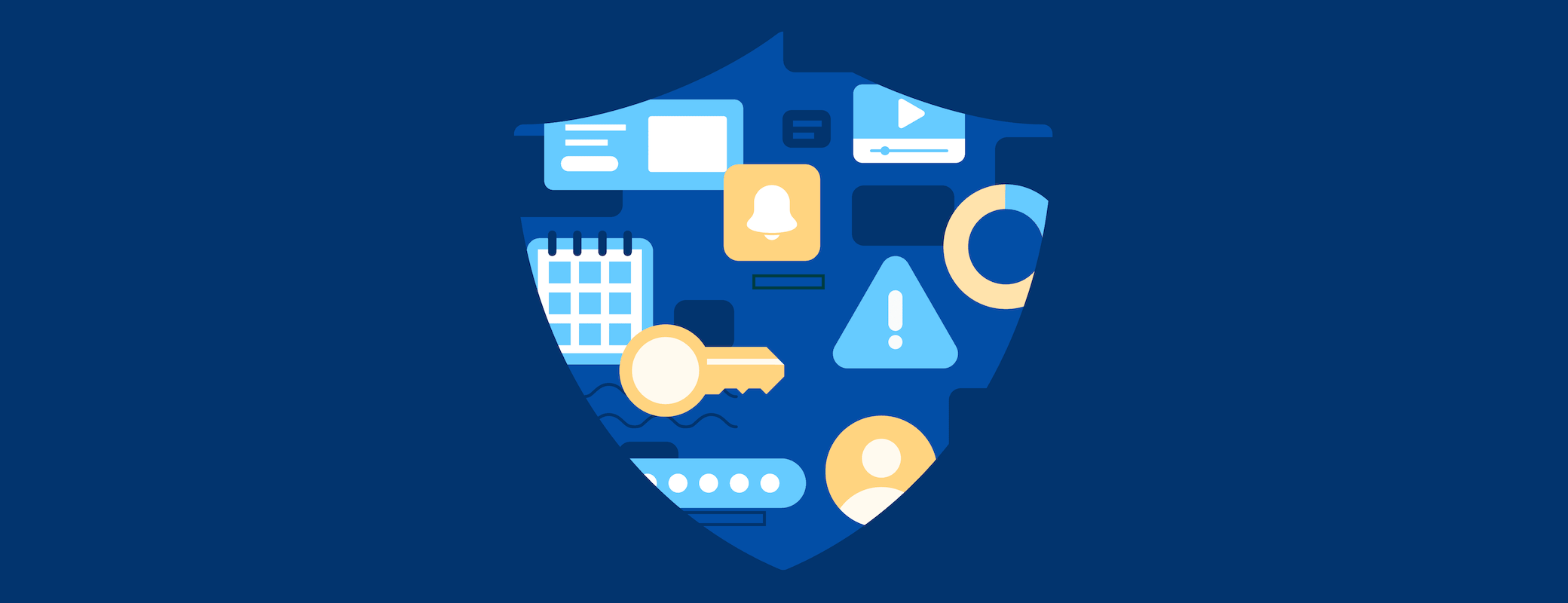
 by Rob Boone on
by Rob Boone on