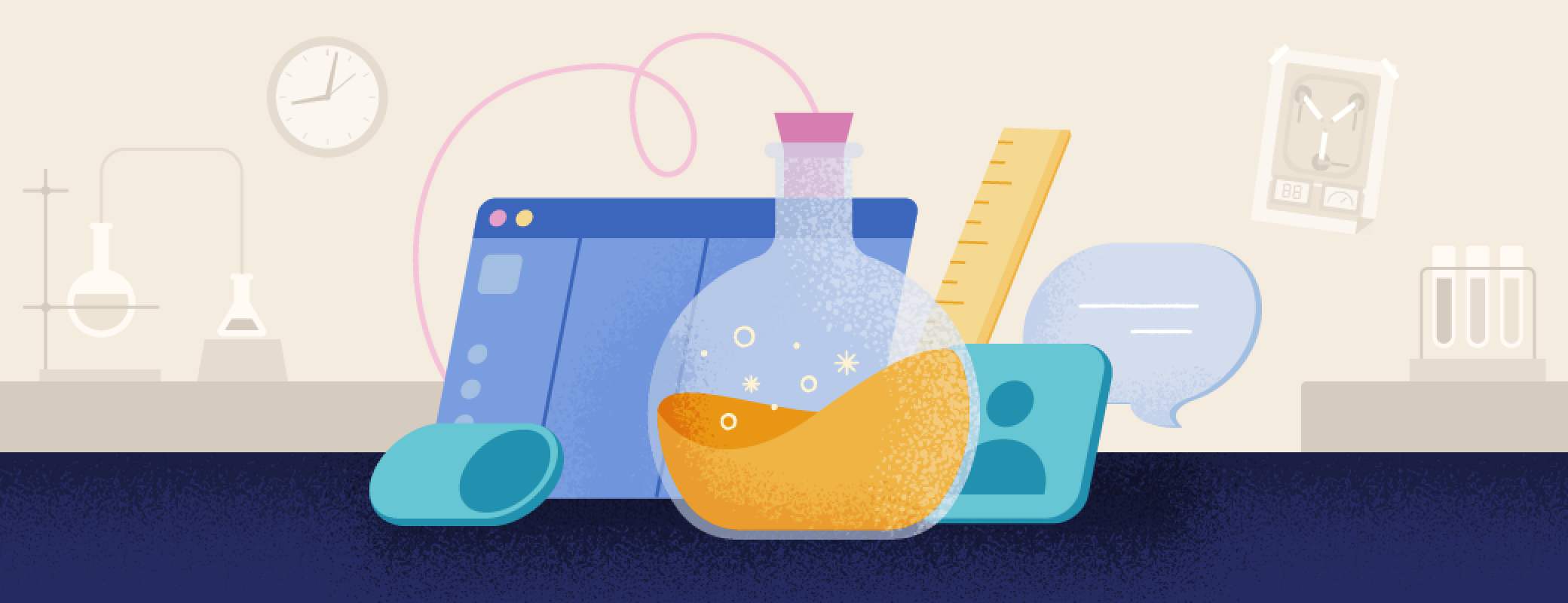We recently introduced labs, a new and pioneering space in the 1Password apps that lets customers opt in to test experimental features.
For us, innovation isn’t just a buzzword – it’s a big focus for all of our teams. We are always looking for ways to evolve 1Password so we can offer a leading-edge experience in both security and convenience.
As the only password manager involving our customers in the early stages of development, we are breaking new ground in creating a truly human-centric experience. With customer feedback helping us shape experimental features before we commit to bringing them to all 1Password customers, every new addition to labs is actually tailored to real-life use-cases.
By testing exciting, new features through labs, but also continuing to focus on making 1Password more user-friendly and intuitive, we’ve been able to balance innovative additions to 1Password while also improving existing features and functionality of our apps.
Since labs was launched, we’ve been busy sharing new experiments and using customer feedback to improve those features and officially add them to 1Password for everyone to use.
Here’s a breakdown of what we’ve been working on with the help of our customers.
Experimental features
Default details for a smoother autofill experience
The first experimental feature introduced to labs was the ability to set default details. Given the positive feedback received from customers, our teams iterated on this feature, made improvements, and shipped it to all customers under a new “Profile” tab in the 1Password apps.
By setting default details, you can select your preferred payment card and identity item, which includes things like your name, address, email, and phone number. Your chosen selections always take precedence in the list of options the next time you need to autofill any of that information. This can be set for each of the 1Password accounts you are signed in to, so if you have a work and personal account, you can set your default details for each of them.
Next time you’re filling out online forms or making online purchases, you can enjoy a seamless and improved autofill experience, ultimately saving valuable time and simplifying digital interactions.
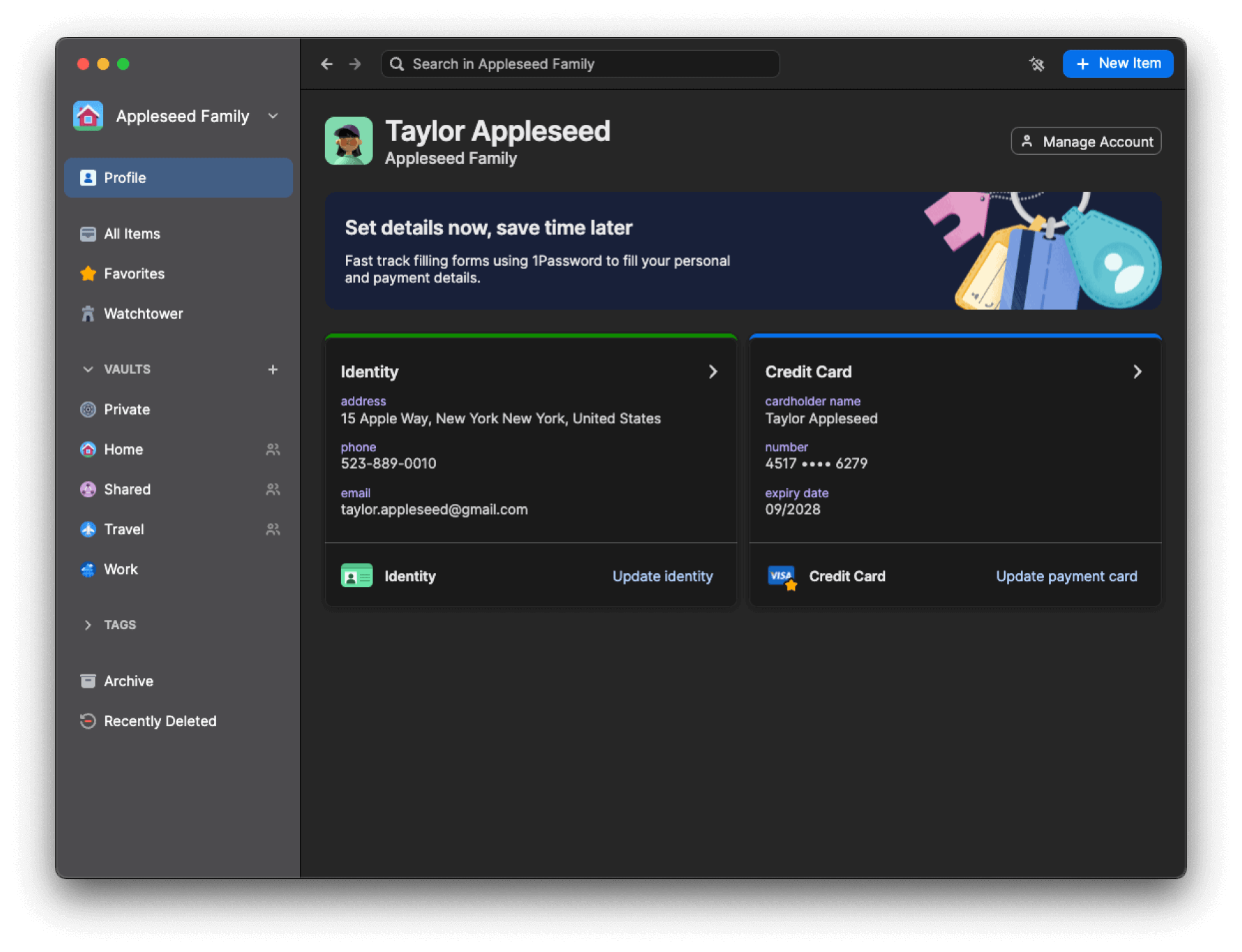
Custom browsers for more flexibility and control
If you’re using 1Password on macOS and opt for different browsers, like Orion or Wavebox, you can now authorize 1Password to connect to those browsers and improve the functionalities of the 1Password browser extension. This brings significant improvements, such as letting you to unlock the 1Password browser extension with Touch ID in those browsers.
This is a significant step toward providing greater autonomy and flexibility in browser selection, streamlining workflows, and enhancing your experience – and it lets more people than ever experience all the benefits of 1Password.
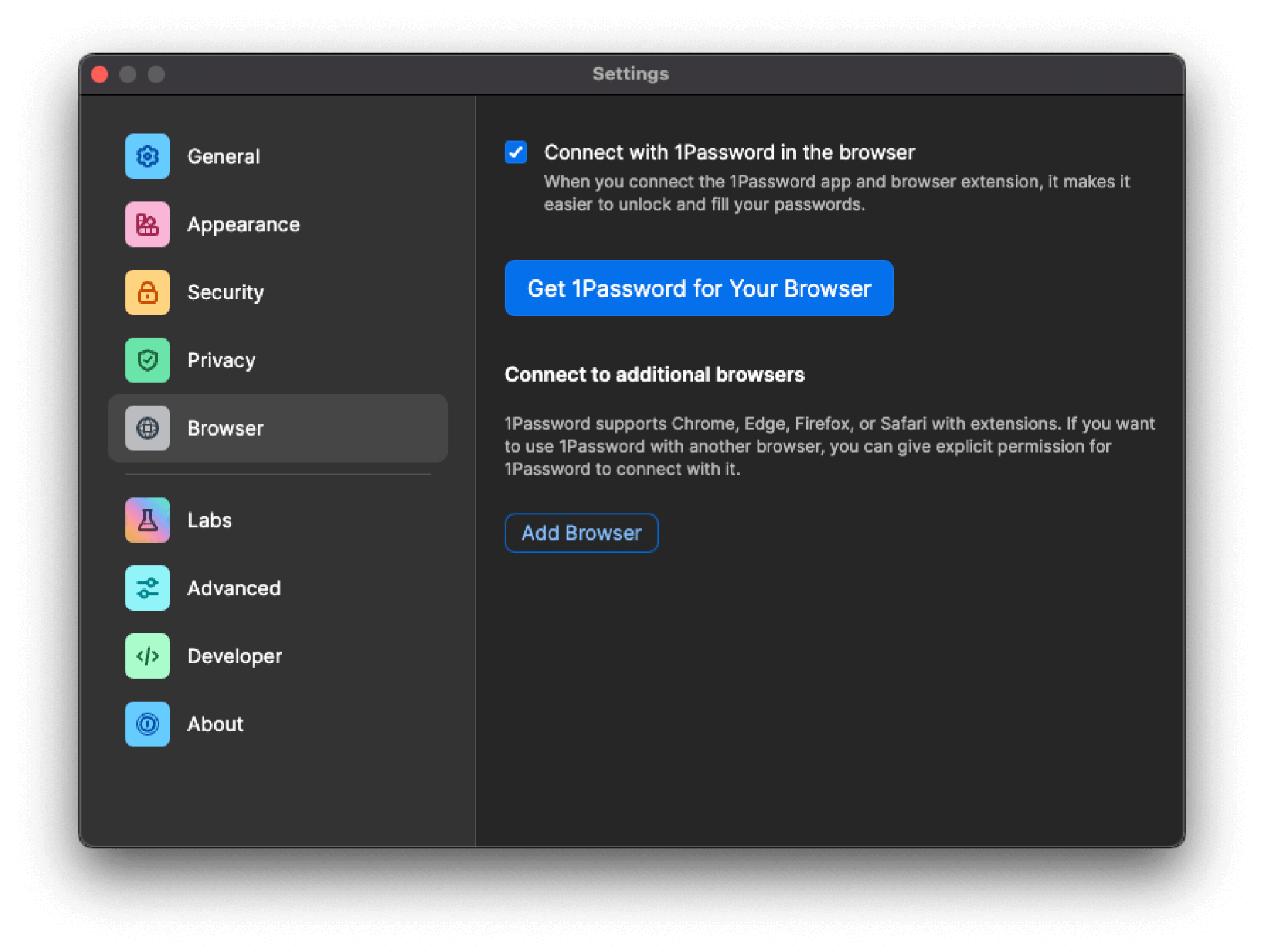
Nearby items for convenience on the go
With nearby items, you can assign a location to any of your 1Password items. Then, on the 1Password mobile apps, a new dedicated section on the home tab will display when those items are physically close to you.
Imagine having quick access to essential information based on your location – whether it’s the door code at your workplace or the combination to your storage shed. With people becoming increasingly mobile, this feature aims to provide tailored convenience wherever you go.
The 1Password community was very engaged with this feature and shared a huge amount of feedback that we were able to implement. For example, some use cases from the community include: office Wi-Fi passwords, gym locker PIN codes, garage door or gate access codes, debit card PIN codes showing near ATMs, health or benefits insurance for when you’re at the dentist or doctor, and membership cards at specific branches (such as library cards, gym cards, etc.)
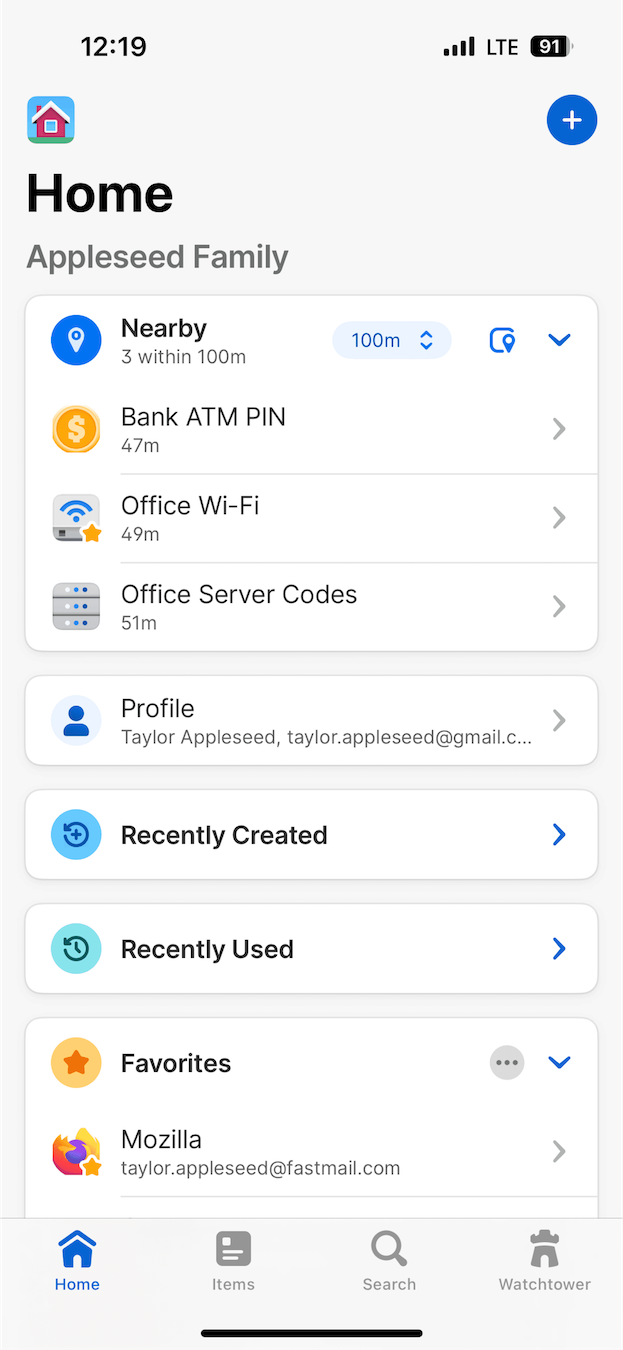
New vault view in 1Password.com for consistency across platforms
Our desktop application is the best way to manage your items in 1Password. This update not only aligns the design of 1Password.com’s vault item view with our main desktop application, but also enhances our ability to consistently introduce new features across all platforms.
The current version offers read-only functionality, serving as an early testing phase to identify potential issues. However, over the next few months, 1Password will gradually introduce full functionality that aligns with the current web interface as we continue testing and development.
Unlike other experimental features in labs, this update doesn’t require manual activation and won’t appear under the “Labs” tab in the 1Password apps. Instead, you can access it directly via an in-app banner within the vault item view on 1Password.com
Beta: Auto-type for Windows for simplified logins
Auto-Type via Quick Access on Windows simplifies the login process for you. By enabling this feature on labs through the beta build, you can quickly fill and submit your login credentials into various applications and forms using a simple shortcut (Ctrl+Shift+Space).
Once activated, it automatically types the username and password into the respective fields, enhancing efficiency and saving time. Additionally, for logins with two-factor authentication (2FA), the one-time code is conveniently copied to the clipboard for easy pasting. While not a substitute for Universal Autofill on Mac, Auto-type via Quick Access provides a similar streamlined experience, offering you a seamless way to access your accounts across different platforms and applications.
How can you get involved with labs?
All the experimental features in labs are turned off by default, which means you’ll have to opt in for each experiment you’d like to try out, giving you full control over the experience. In the 1Password mobile and desktop apps under Settings, you’ll find a Labs tab. Select Labs, and you’ll see a list of all available experimental features. From there, you can easily toggle each feature on or off at any time.
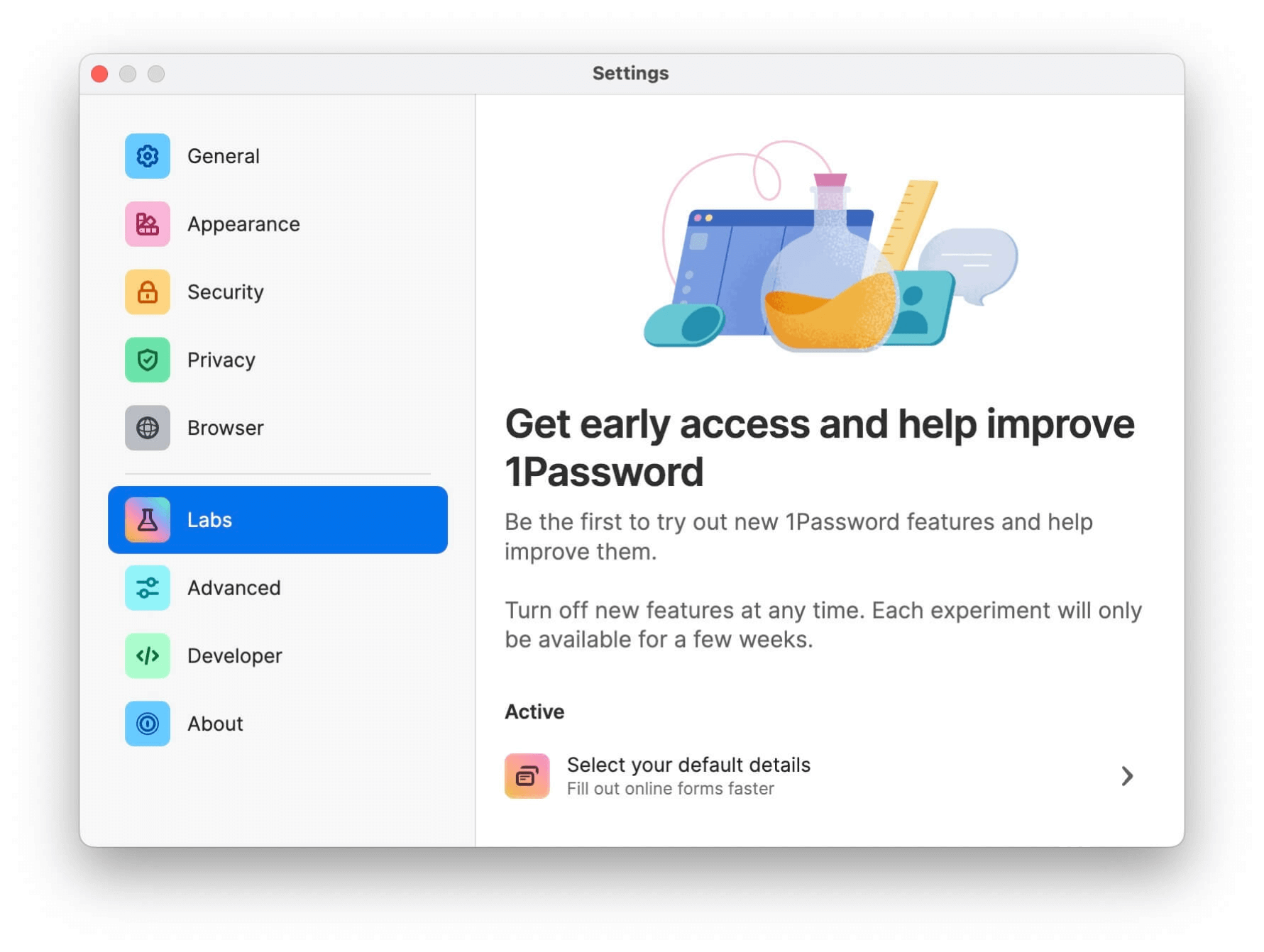
We track the performance of each experimental feature by:
- Providing a link to feedback forms for each experimental feature to capture customer insights.
- Creating forum community threads for each feature under the labs category so that we can hear directly from you and answer any questions.
If an experimental feature has enough positive feedback, the feature will progress through the beta 1Password apps and eventually be officially released into all 1Password apps.
Let’s keep revolutionizing security
We’re not just committed to continuously enhancing the 1Password experience – we also want to transform the way people manage the tension between security and convenience by making the secure thing the easy thing.
With support from inventive initiatives like labs and customers like you, we’re well on our way – and we’re just getting started. Stay tuned for more ways we plan to shake up password management and reshape online security.
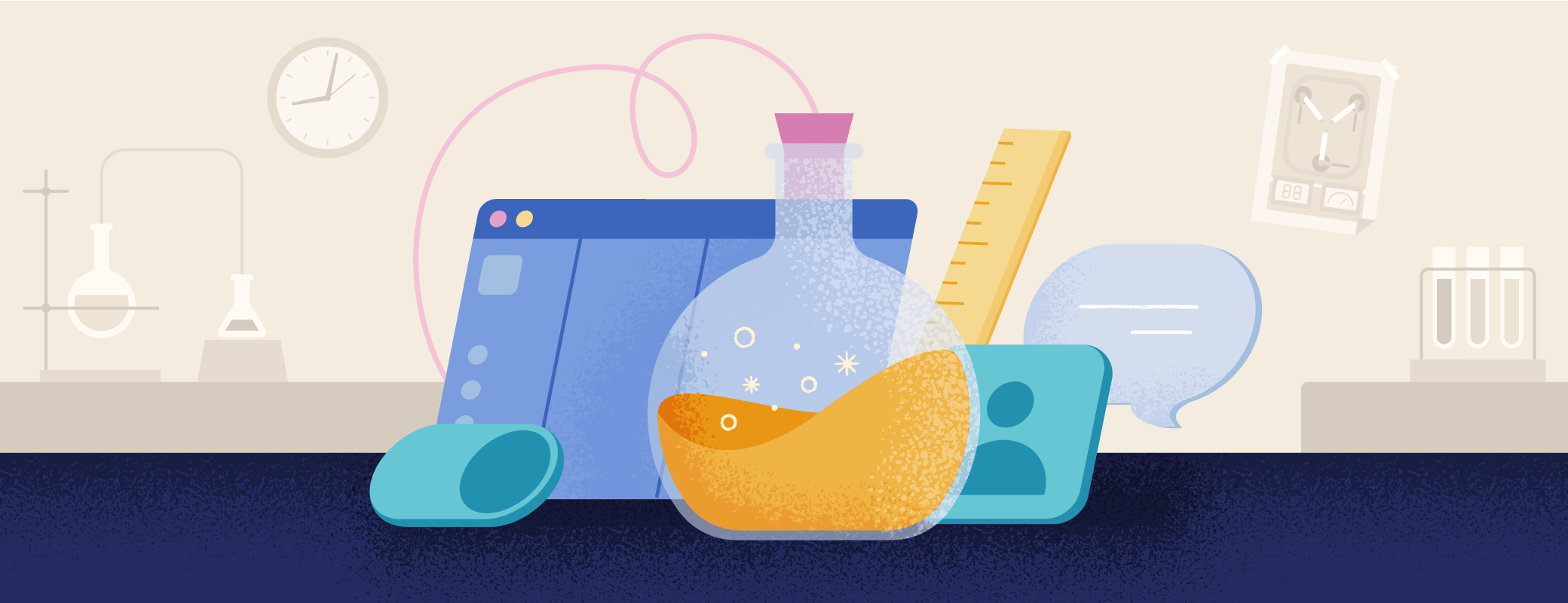
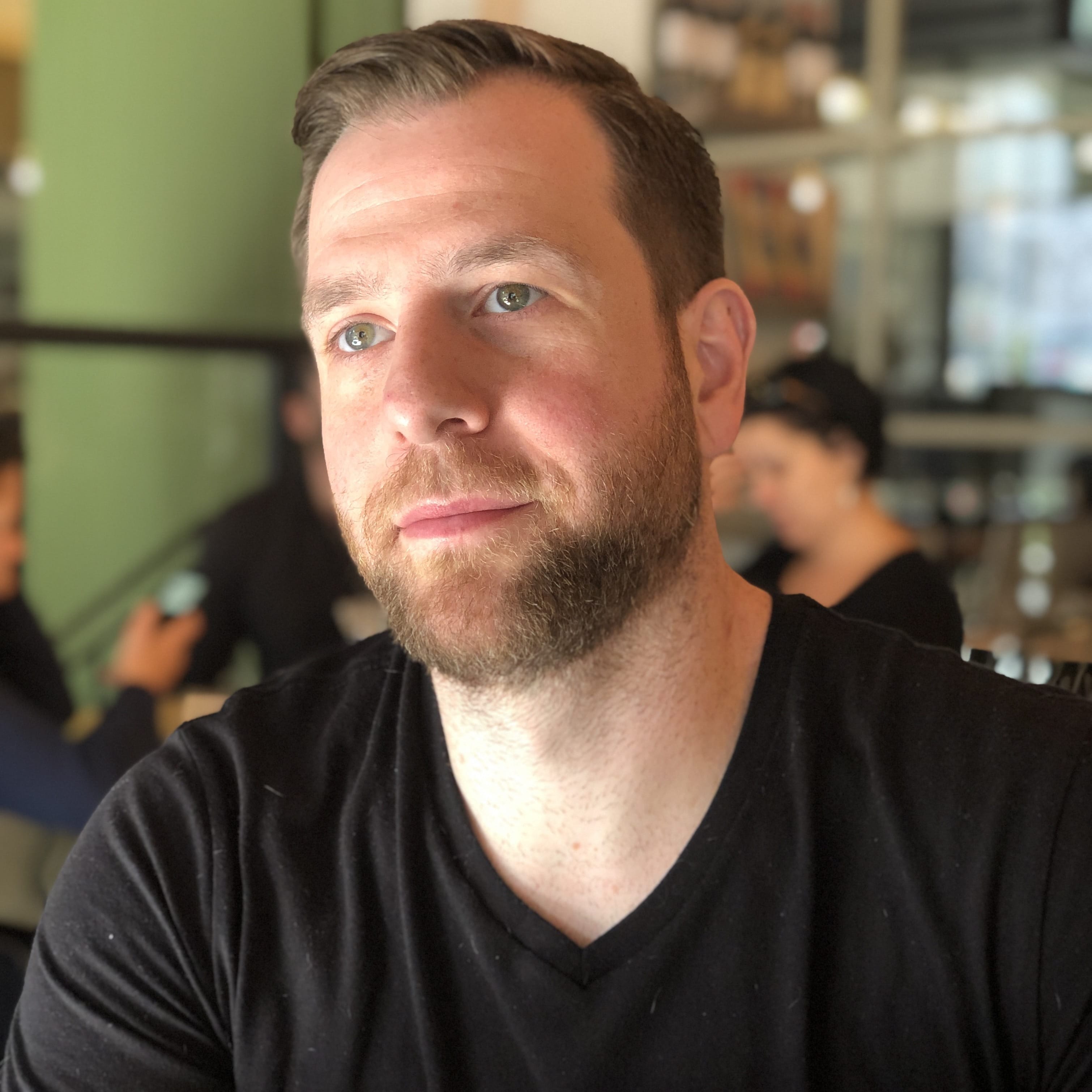 by Matt Grimes on
by Matt Grimes on

![1Password product enhancements [Winter edition]: Password autofill, saving, and more](/posts/2024/autofill-saving-extension-improvements/header.png)